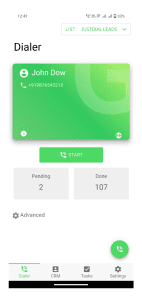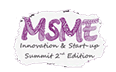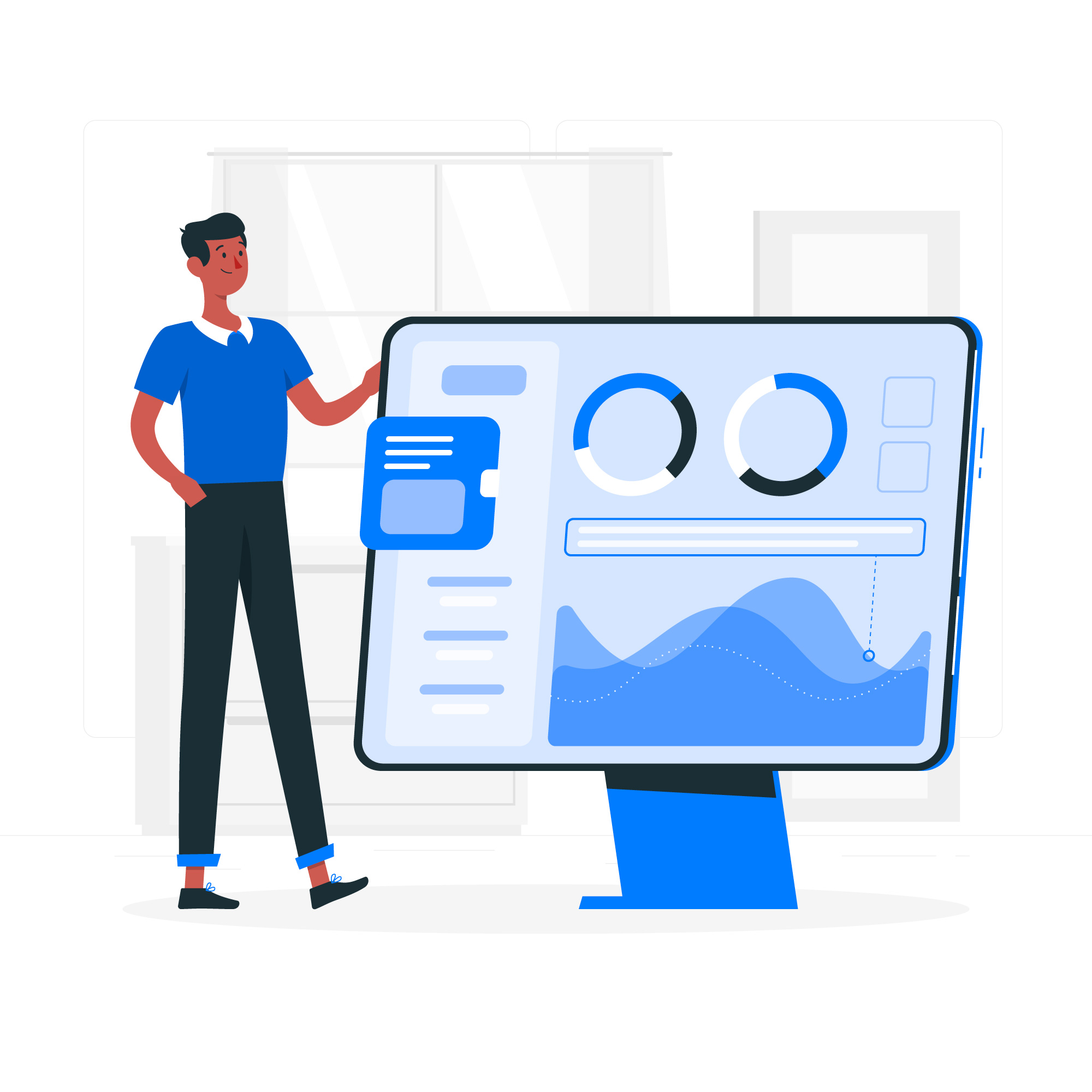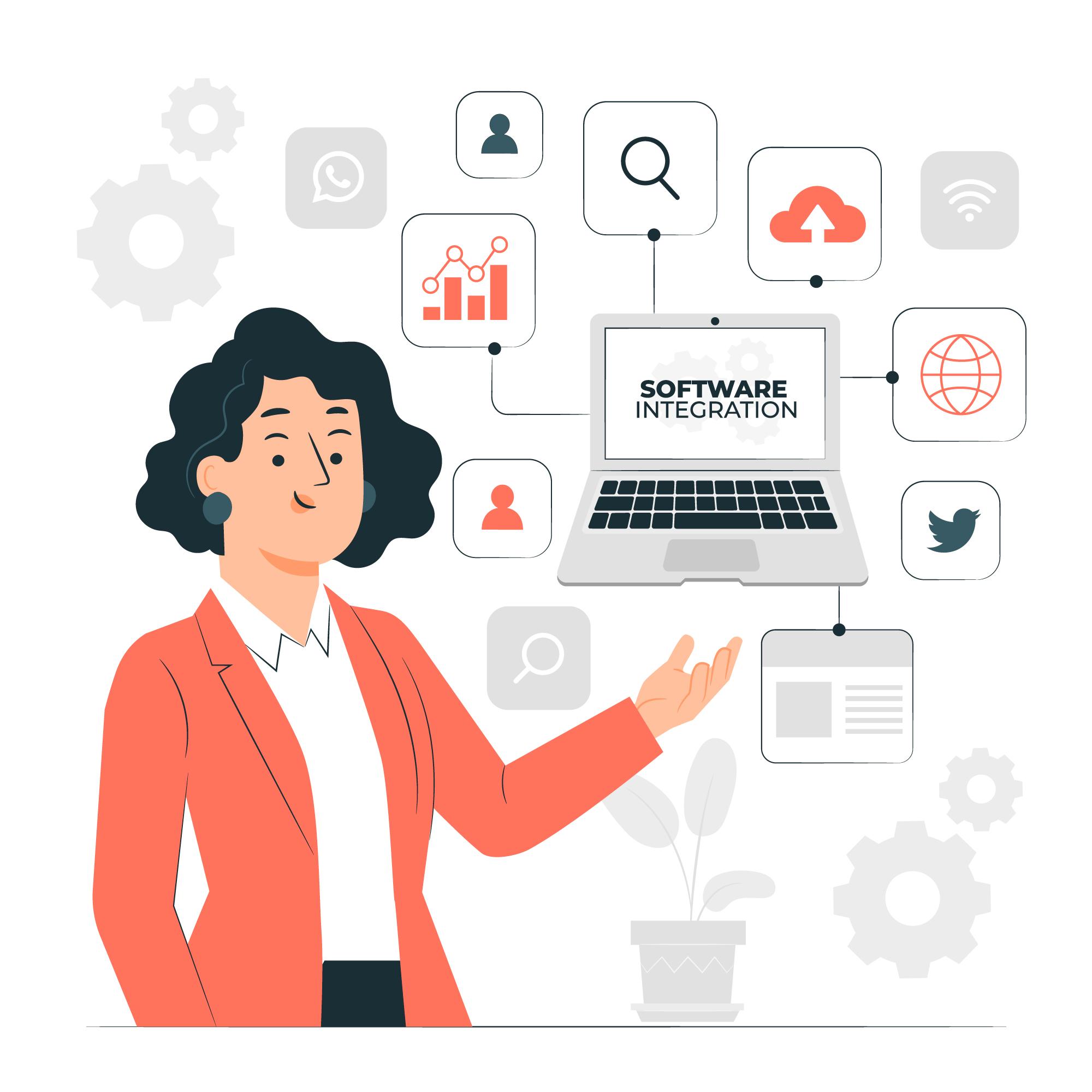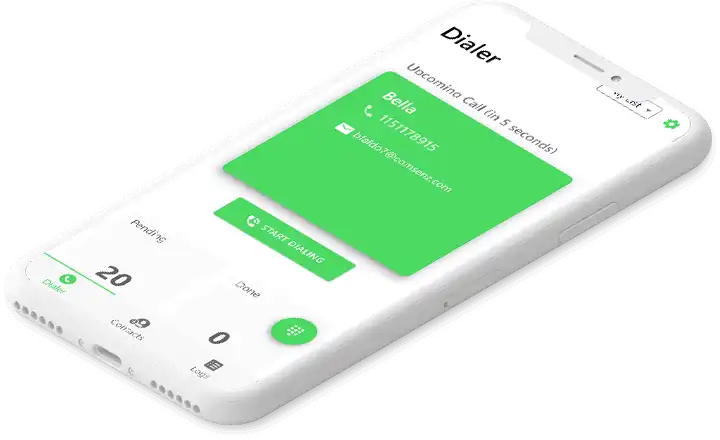Autodial your leads as soon as they are generated on Justdial with GoDial CRM and Auto Dialer.
Running a business is no easy task. Not only you have to do proper marketing of your products and services. You have to list them on various websites to find buyers. Justdial is one India’s most successful Local Search engine that provides local search related services to users across India through multiple platforms such as website, mobile website, Apps, over the telephone and text (SMS). A Justdial listing can help your business grow. All you have to is open an account and list your products and services. Everytime someone clicks on your products and enquires, you get a notification by mail. All you then have to do, is check the mail and update them into an Excel sheet everytime and call them manually or share it with your team for calling. With GoDial, we have automated this whole process. Simply connect your Justdial account with your GoDial account and we will automatically fetch new leads as soon as they are generated and sent it to your team for telecalling. Sounds nice? Let’s see how.
Why use GoDial for your Justdial account?
Leads from your Justdial account are imported live into GoDial CRM for autodialing and monitoring.
No KYC, Difficult Compliance or Expensive Cloud telephony required, We use your existing SIM and Phone to make the calls.
You can see the entire call history on your GoDial CRM, you can check all details of the calls made by your agents.
How it works?
Login to your GoDial account, and add a new list (For example - Justdial Leads) in the CRM tab and assign it to your callers.
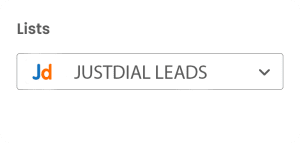
Go to the Integration Tab in GoDial and click on the Justdial integration option. Click enable Justdial, then choose the list where you want to receive the leads. Once done, a forwarding email will be generated. Copy this.
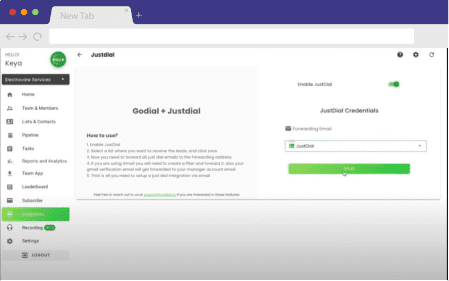
For this integration to work, you need to forward your mails from Justdial to the above email address. We will show you how to do this on Gmail. Log into your Gmail account where you receive your just dial leads and click on the settings icon and then click on see all settings,
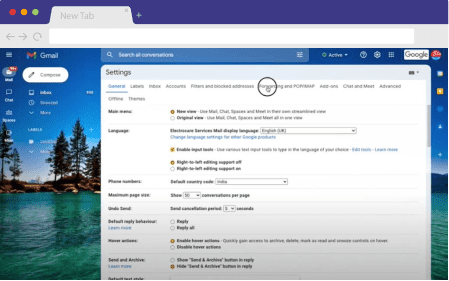
Once the settings page opens, click on forwarding and pop/mop, click on Add a forwarding address, and paste the generated email. Gmail will now send a verification email to the forwarding address and we will forward it to your admin manager’s email. Make sure you check your spam in case you do not get the verification email.
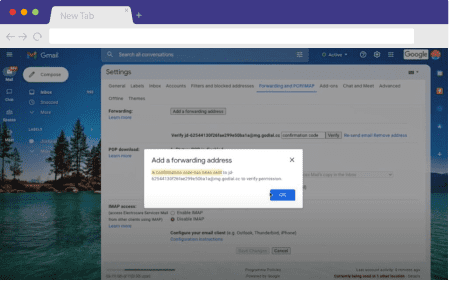
Once the forwarding address is added, we will now filter and forward the Justdial lead messages. To Do this search for Justdial in your email. Then click any enquiry email. Then click the settings icon and click filter messages like these, then click create filter and choose forward it to the GoDial’s forwarding address.
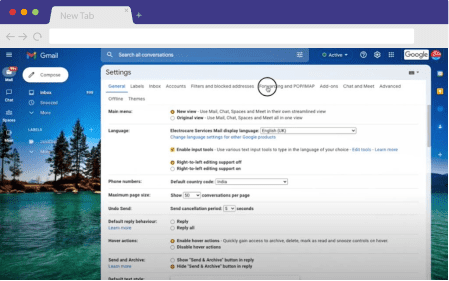
Now whenever you receive an email from Justdial with a lead, it will be added to your GoDial’s list. All your callers now have to do is download and log in to the GoDial Team app, to autodial the leads from their own phones.