GoDial is an Automatic Call App,Mobile CRM and Outbound Dialer Software for Mobile Telecalling and Outbound Calling Service. Set-Up your Outbound Call Center in less than 2 mins with GoDial. GoDial uses phone's SIM for dialing, hence no costs for Cloud Telephony or VoIP.
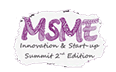

© 2024 Godial. Developed by Avifa Infotech Pvt. LTD.
