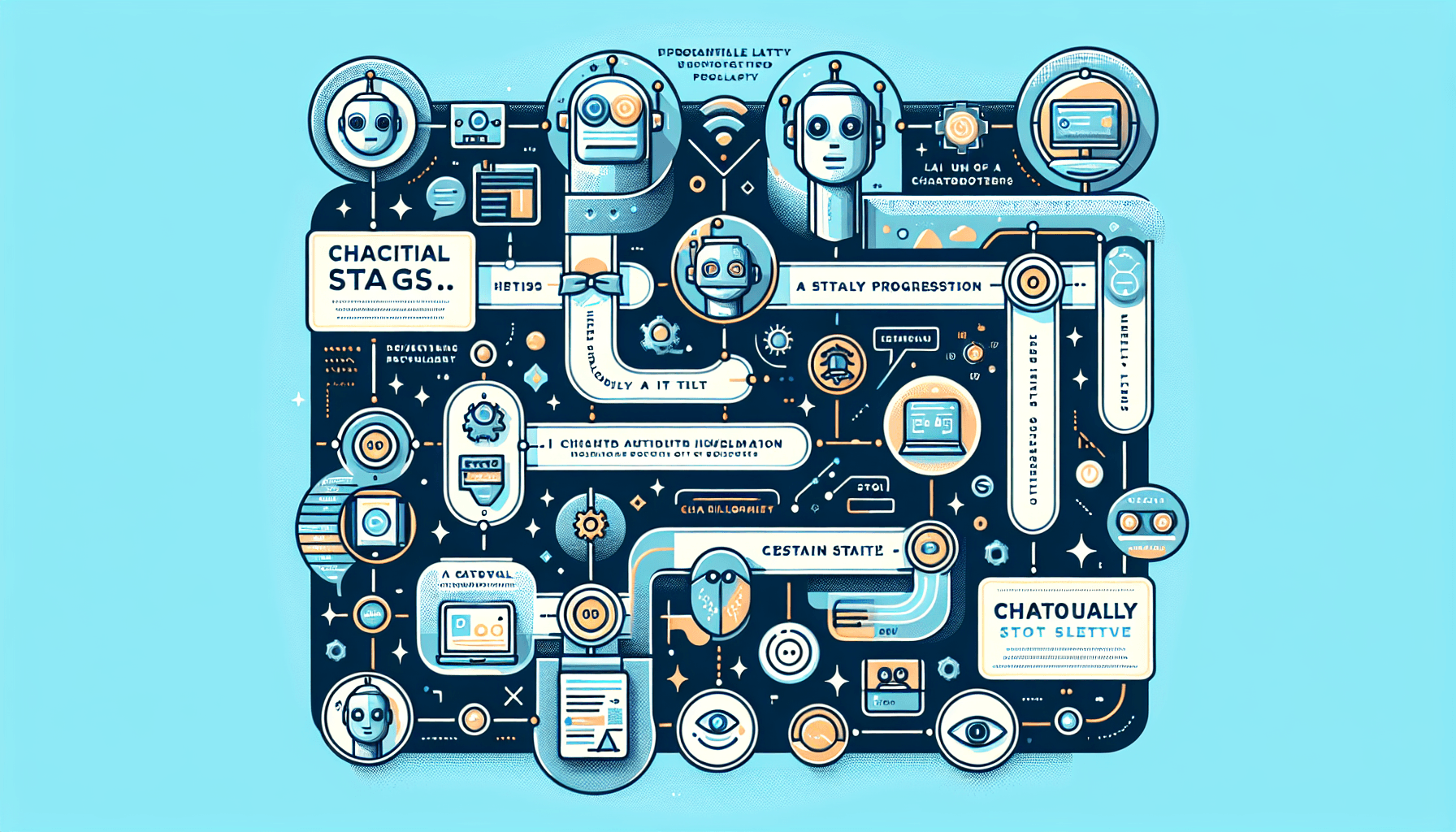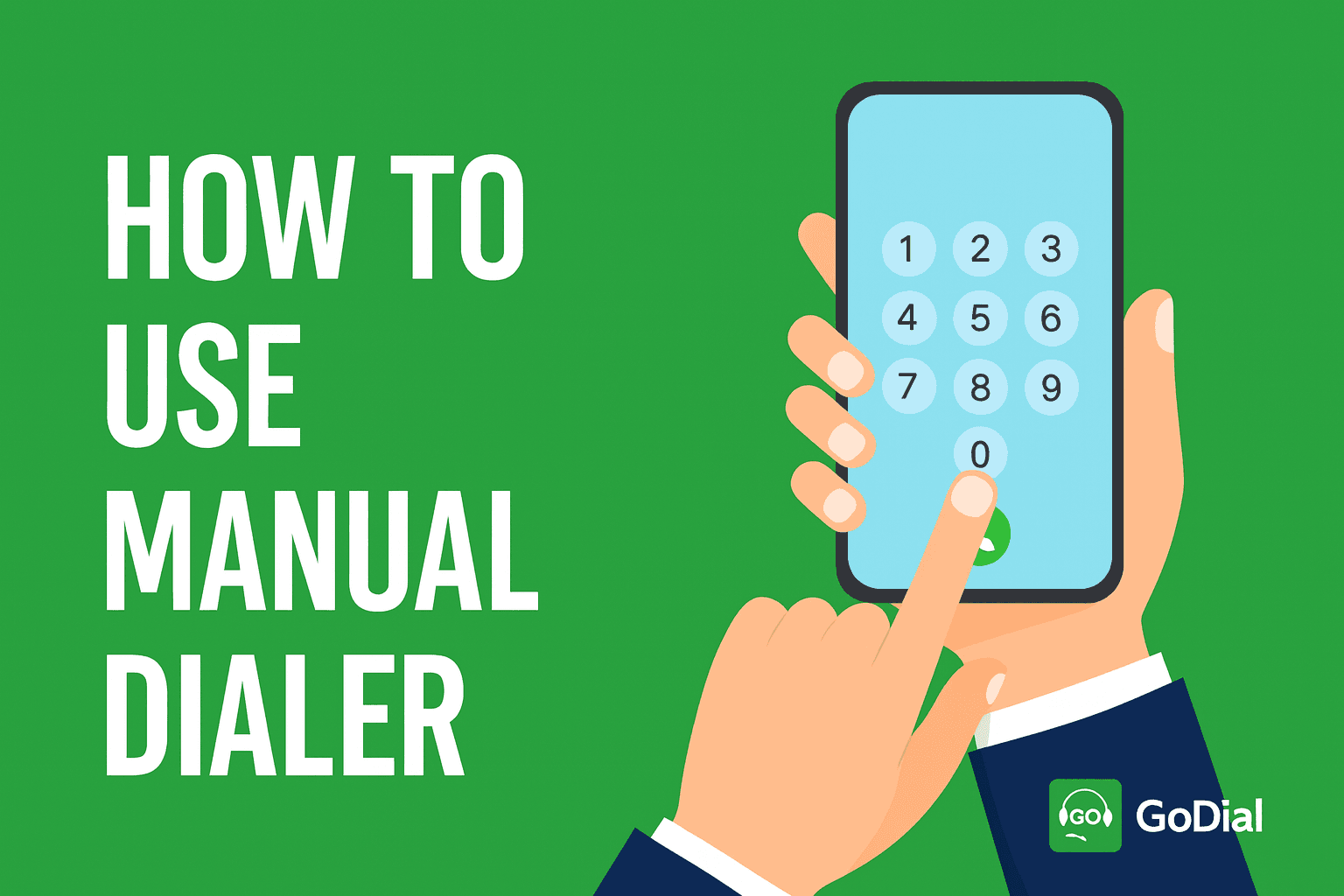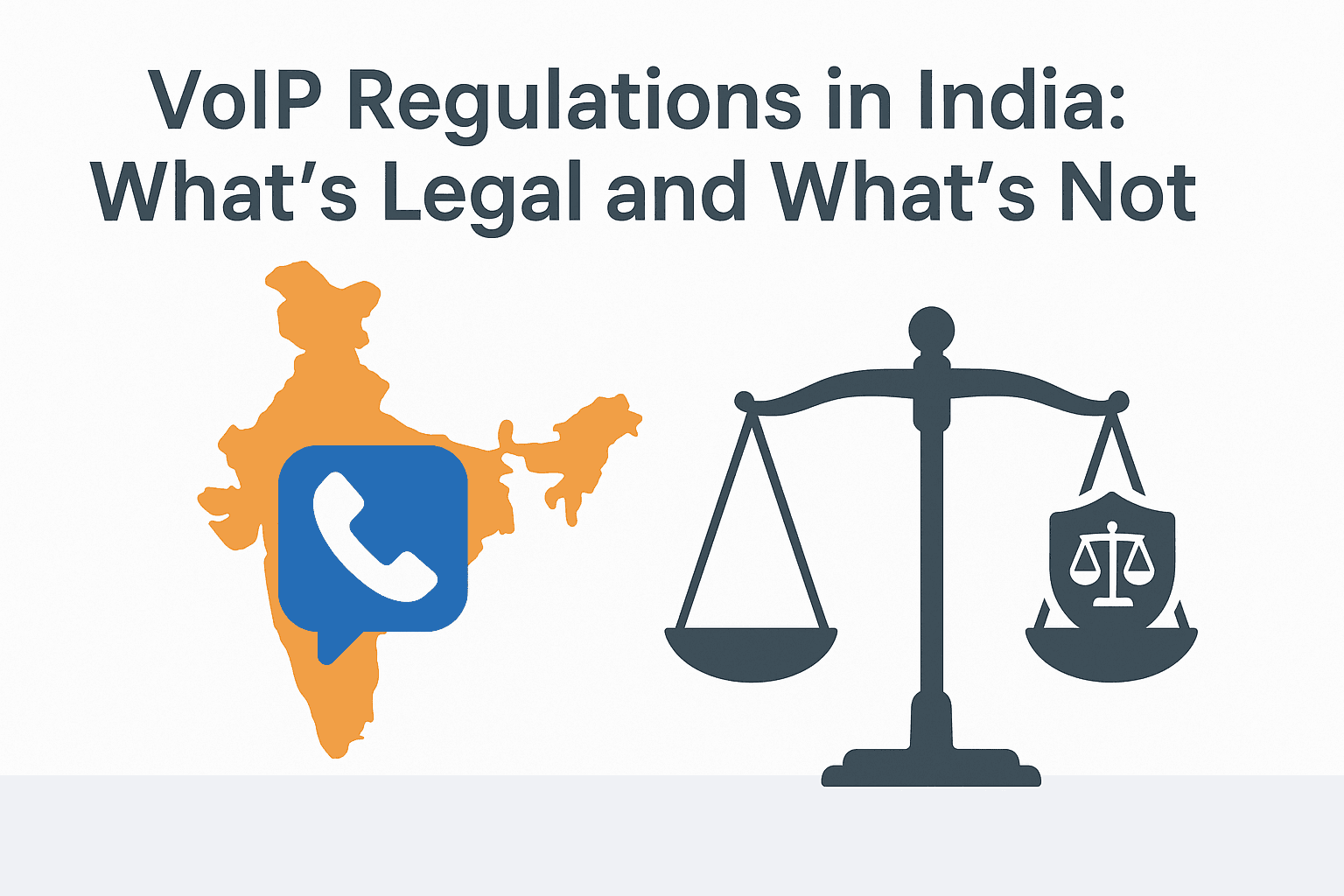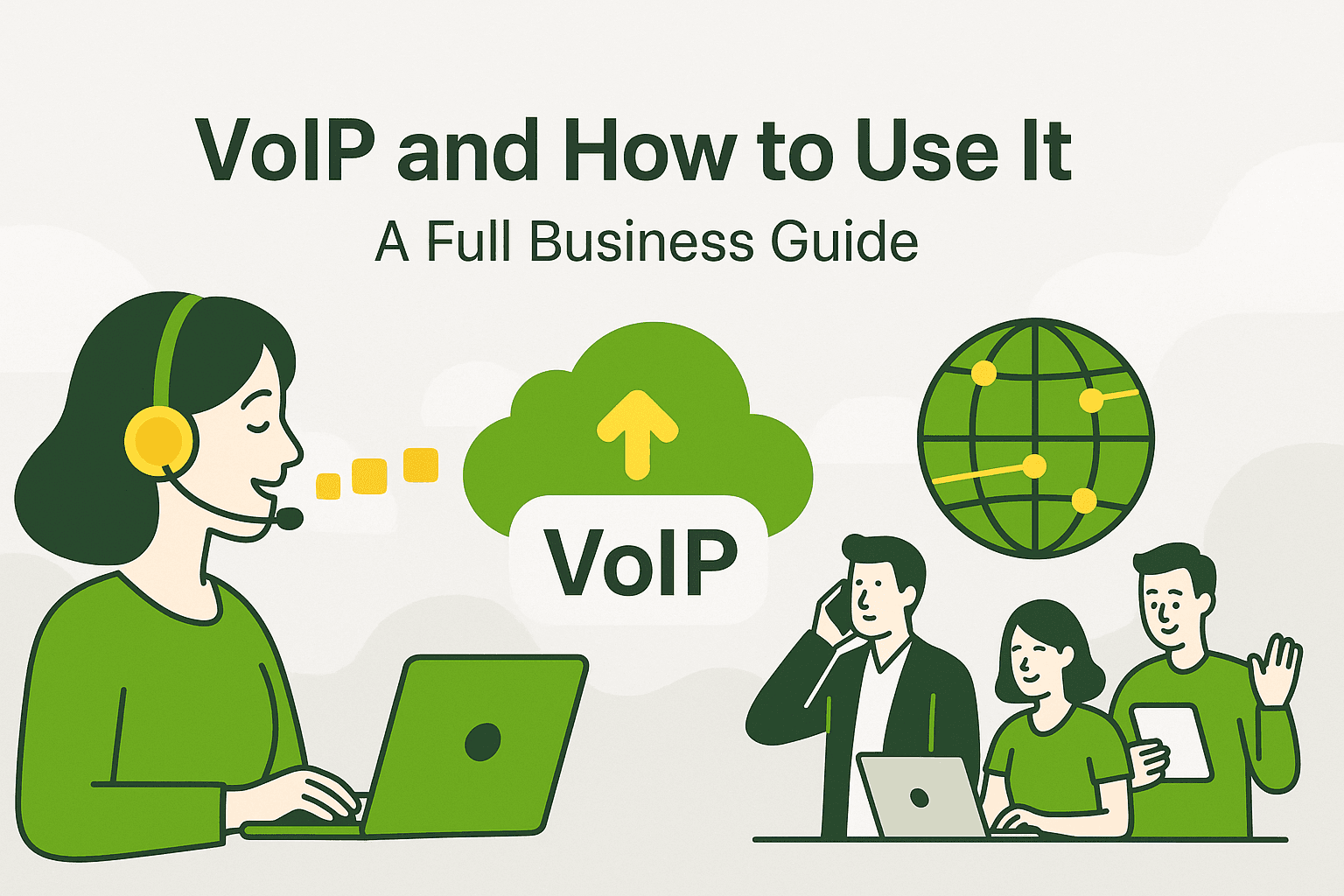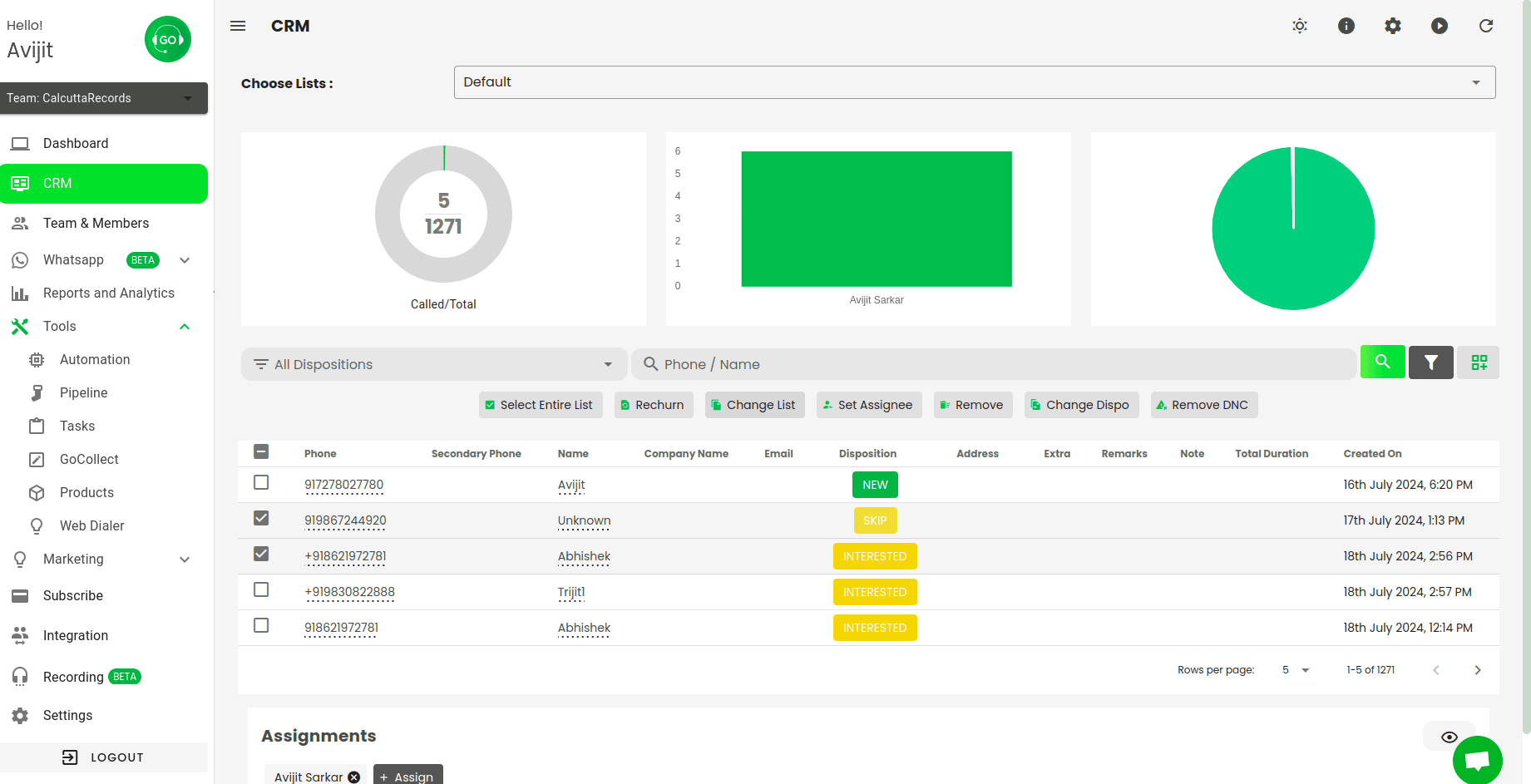
Let’s say you don’t need contacts in a particular list and need to transfer it to another list on Godial and assign a new variant. In GoDial CRM, managing contacts efficiently is key to running successful telemarketing campaigns.
One common task is moving contacts between different lists to keep your workflow organized or to transition contacts between different stages of your sales funnel. GoDial offers both manual and automated methods for transferring contacts, allowing you to choose the method that best suits your needs.
Let’s explore how to move contacts manually and through automation.
1. Manual Method: Moving Contacts to a Different List
If you need to move a few contacts or a specific group, the manual method allows you to select individual or multiple contacts and transfer them to a different list in a few simple steps.
Steps for Manual Contact Movement:
- Log in to GoDial CRM:
- Open your GoDial dashboard and navigate to the list that contains the contacts you want to move.
- Select the Contacts:
- Open the list and browse through the contacts. You can select individual contacts by checking the box next to their name or use the ‘Select All’ option to move multiple contacts at once.
- Choose “Move to Another List”:
- Once the contacts are selected, look for the “Move” or “Actions” button (depending on your GoDial version). Choose the option that allows you to move contacts to another list.
- Select the Destination List:
- A pop-up or drop-down menu will appear, prompting you to select the destination list. Choose the list where you want to move the contacts.
- Confirm the Action:
- Confirm the movement of contacts by clicking the “Move” button. The selected contacts will now be removed from the original list and transferred to the chosen list.
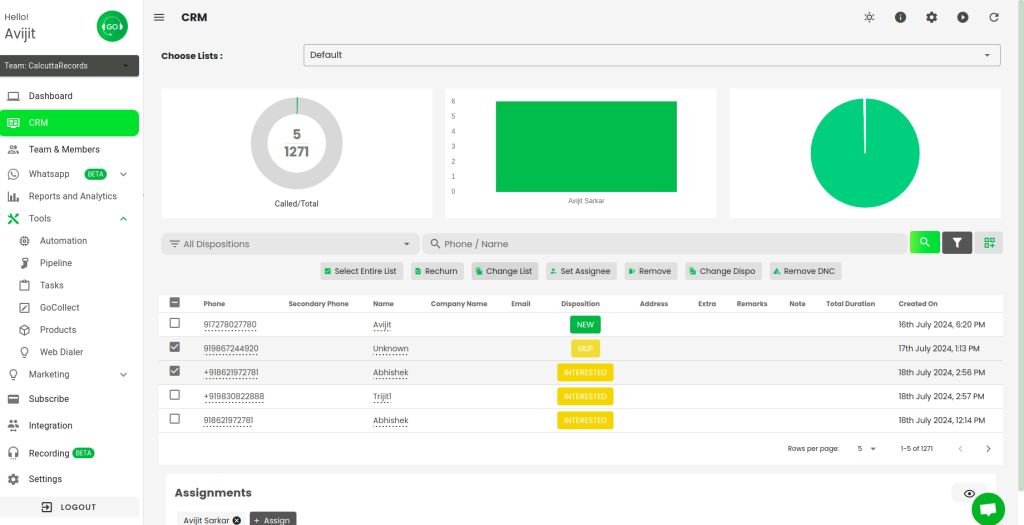
Benefits of the Manual Method:
- Ideal for moving small batches of contacts.
- Gives you control over exactly which contacts to move.
- Simple and quick for minor list updates or adjustments.
2. Automated Method: Moving Contacts Based on Triggers or Campaigns
For larger-scale movements or when you want contacts to be automatically shifted between lists based on specific triggers, GoDial’s automation features come in handy. Automating contact movement can save time and ensure that your lists are always up-to-date.
Setting Up Automation to Move Contacts:
- Define Triggers for Contact Movement:
- The first step in automation is to define triggers that will automatically move contacts. Triggers can be based on various factors such as:
- The completion of a campaign.
- A specific outcome, like a successful sale or a call disposition (e.g., “Not Interested” or “Call Back Later”).
- A time-based trigger, where contacts are moved after a certain period of inactivity.
- The first step in automation is to define triggers that will automatically move contacts. Triggers can be based on various factors such as:
- Configure Automation Rules:
- In GoDial’s automation settings, create a new rule where the trigger determines when and which contacts are moved.
- For example, you can set a rule like: “Move contacts to the ‘Follow-up List’ if the disposition is marked as ‘Interested’.”
- You can also configure automation to move contacts based on lead status changes, such as “Cold” or “Hot.”
- Select the Destination List:
- After defining the trigger, select the destination list where the contacts will be moved. This could be a follow-up list, a warm leads list, or any other list relevant to your campaign.
- Activate the Automation:
- Once the automation rule is configured, activate it. GoDial will now automatically move contacts whenever they meet the defined criteria.
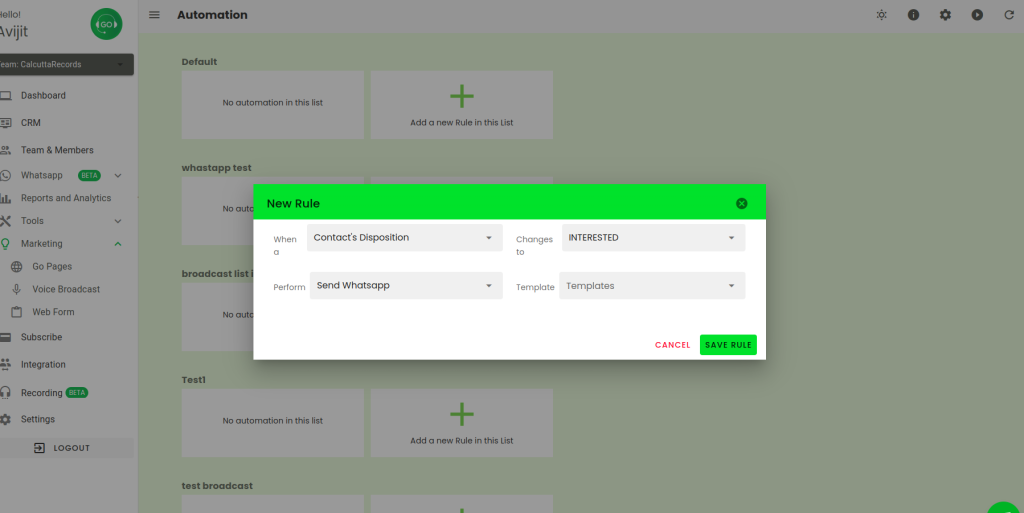
Benefits of the Automated Method:
- Saves time and reduces manual effort for large-scale list management.
- Ensures contacts are automatically moved based on campaign progress or other criteria.
- Reduces the risk of human error when handling contact lists.
When to Use Manual vs. Automated Methods?
- Manual Method: Use this when you want precise control over specific contacts, especially when handling smaller groups. This is ideal for one-off transfers, or when you want to selectively move contacts.
- Automated Method: Use automation when you want to scale the movement of contacts, such as moving all “Interested” contacts to a new list for follow-ups or transferring cold leads to a nurture list. Automation is perfect for recurring movements and large campaigns.
Final Thoughts
Moving contacts between lists in GoDial CRM can be done manually or automatically depending on your needs. The manual method offers control and flexibility for small tasks, while automation streamlines the process for larger-scale operations. Both methods are easy to use and can significantly improve your contact management, ensuring that your sales team is always working with the most relevant and updated lists.
If you have any further questions about managing contacts in GoDial or need assistance in setting up automation rules, feel free to reach out to our support team for help!