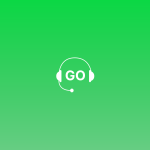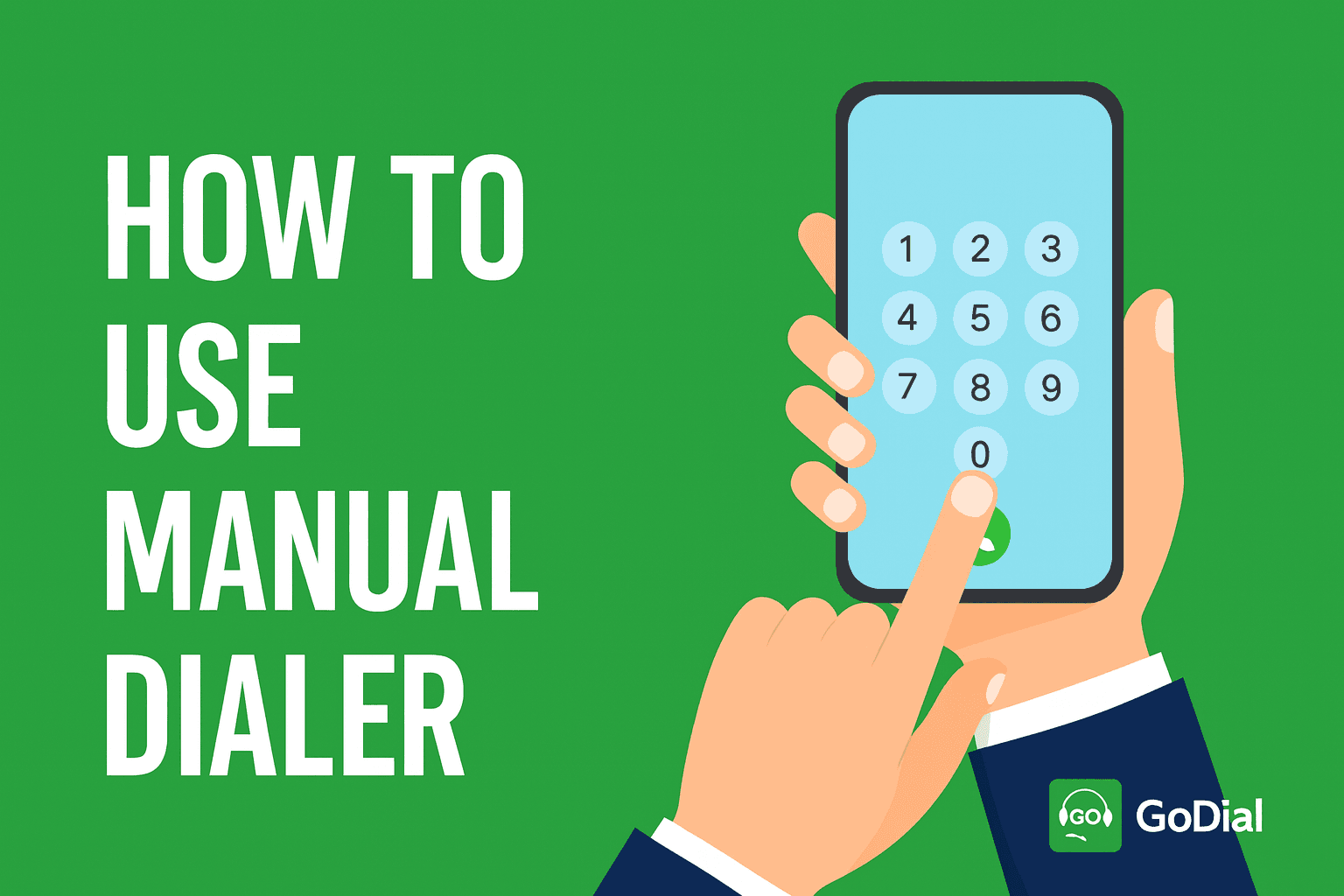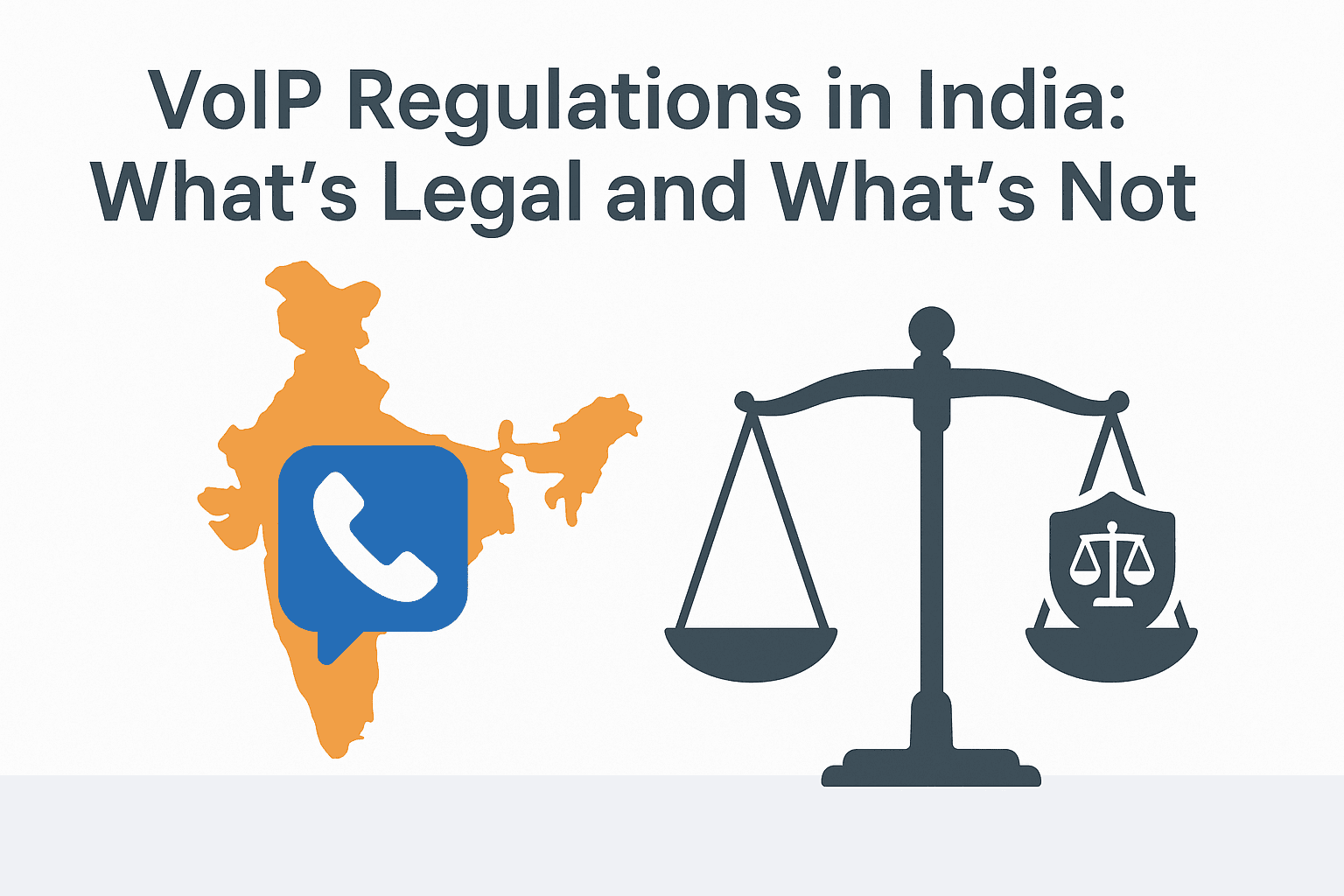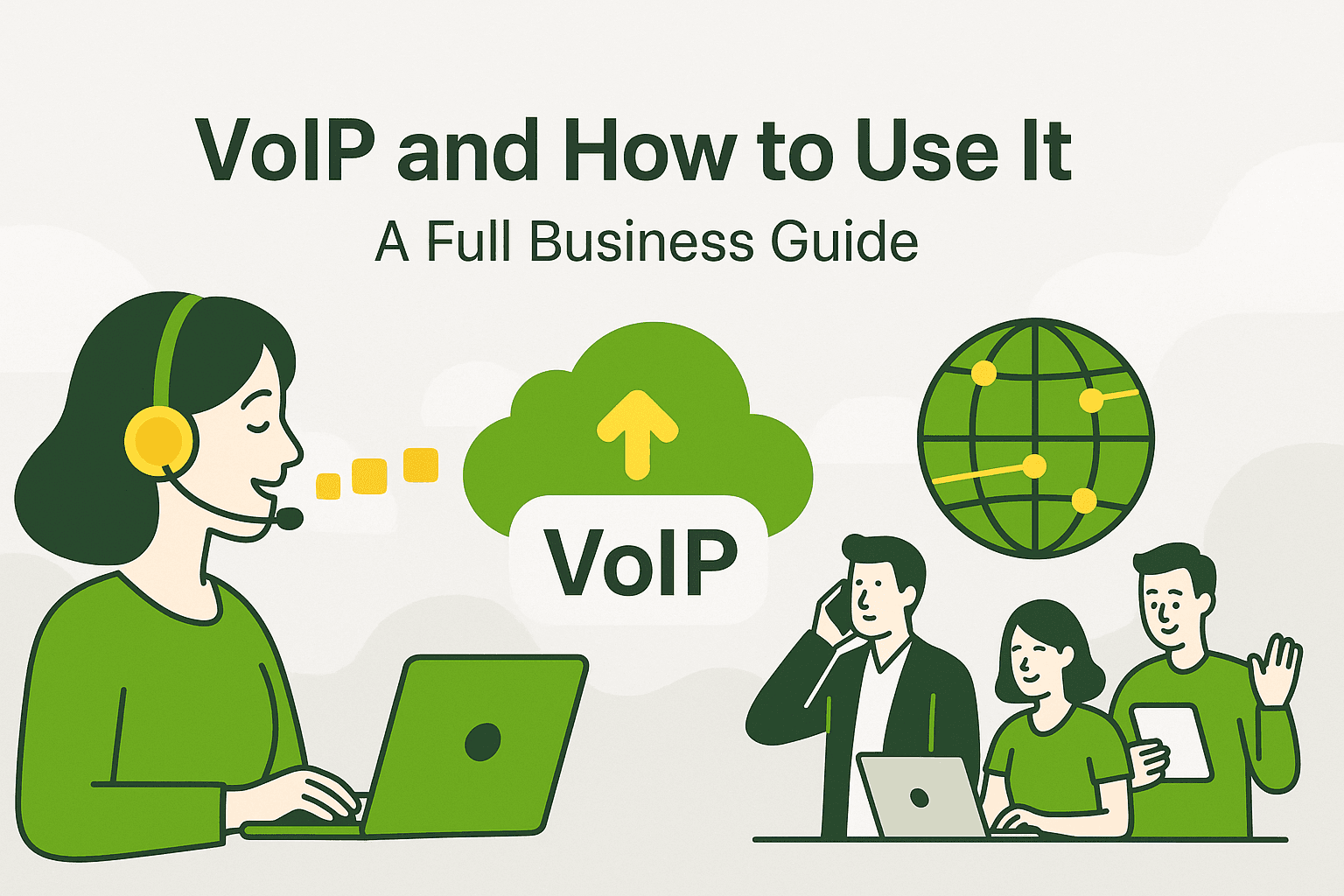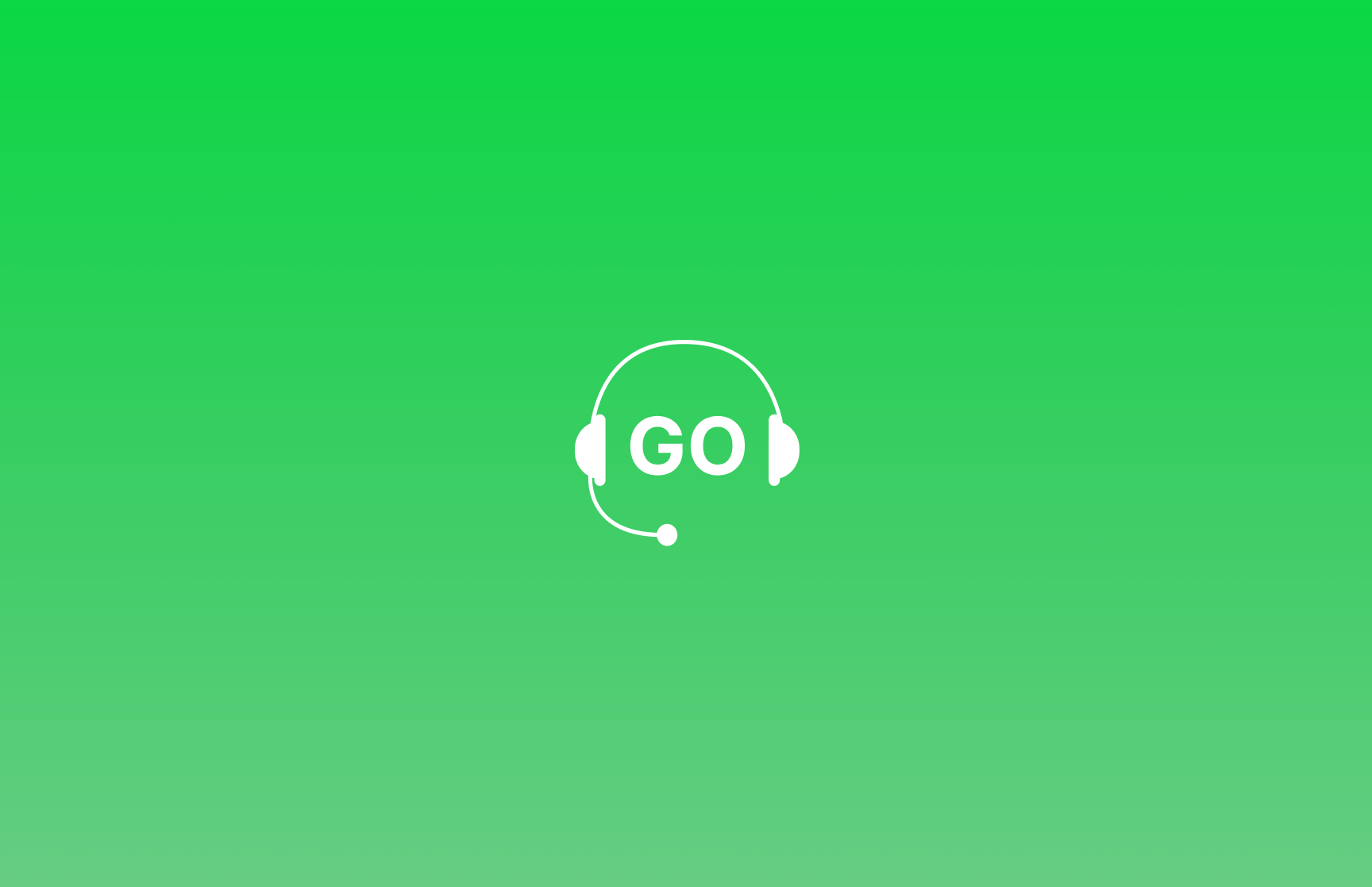
GoDial let’s you add contacts into lists, via importing a spreadsheet or by entering the contact details. Contacts are a part of a list, and lists are assigned to Agents.
Let’s have a quick tour on it.
Adding A Contact
Step1> Login To Your Account
Step2> Click List And Contacts From The Menu
Step3> Click On Add Contacts
Step4> Fill In The Details (Example Name,Phone Number,Company Name etc ) And Click Save
Bulk Importing Contacts
Step1> Goto List And Contacts From the Menu
Step2> Click On Import Contacts
Step 3> Choose Your Excel Or CSV File containing information of contacts (Example:Name,Phone Number etc)
Step 4> List Settings
A> Choose the list where the contacts are to be imported
B. If you want to import multiple contacts into different lists at once, mention the name of the list on the file itself, and then choose My data has the name of the list. Then specify the column containing the list name (Optional Step)
C. If you want to add country code to the numbers, click I Want to Specify country Code and choose your country code, this is generally required for international calling (Optional Step)
Step 5> Map the columns Of Your File To the GoDial Fields(Example: If Your File Has a Column named Customer Name Then Select Name Column And Choose Customer Name). Once done click Import.
And You Are Done,Adding Contacts To Your GoDial Platform Is That Easy 😄!