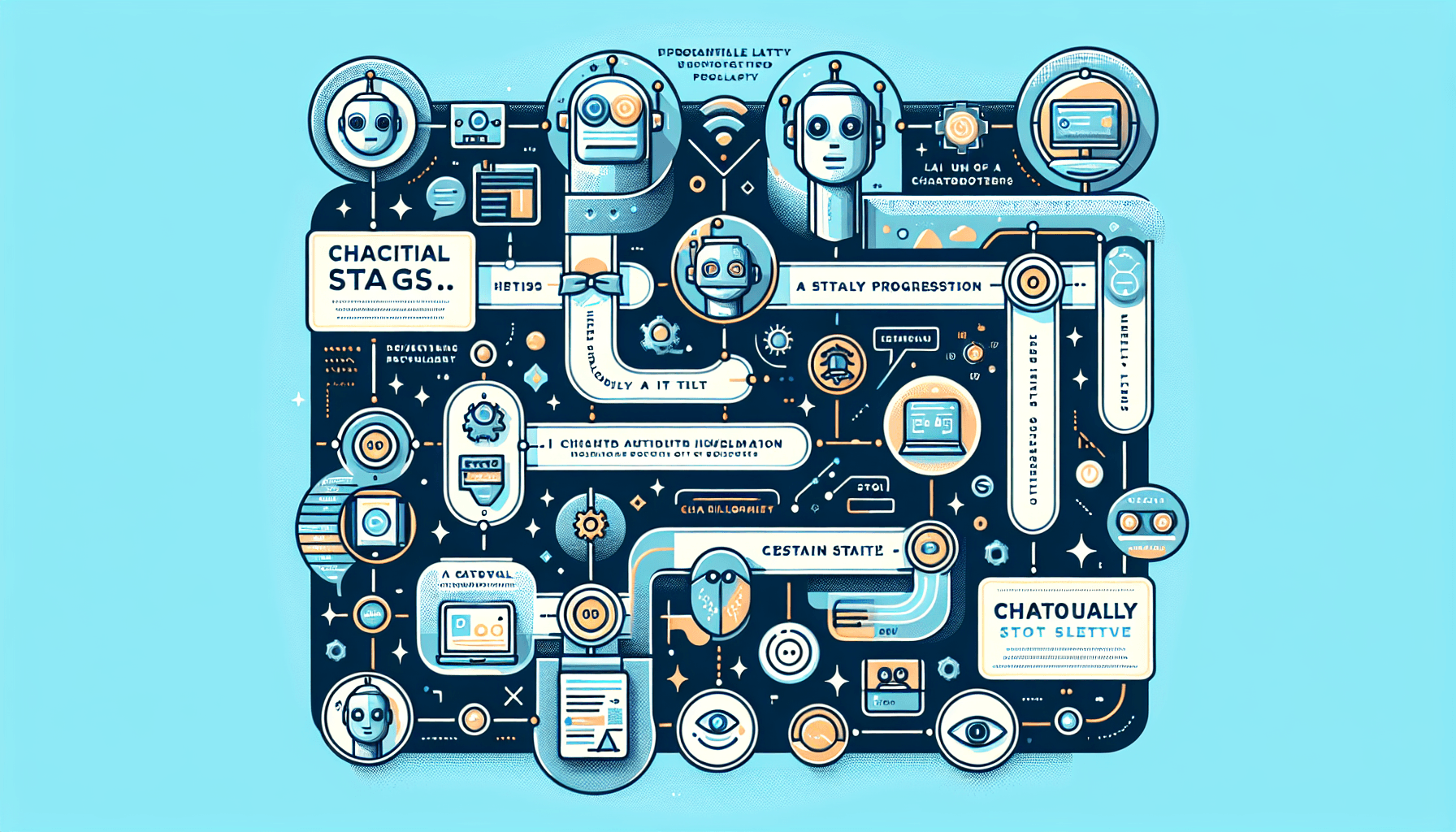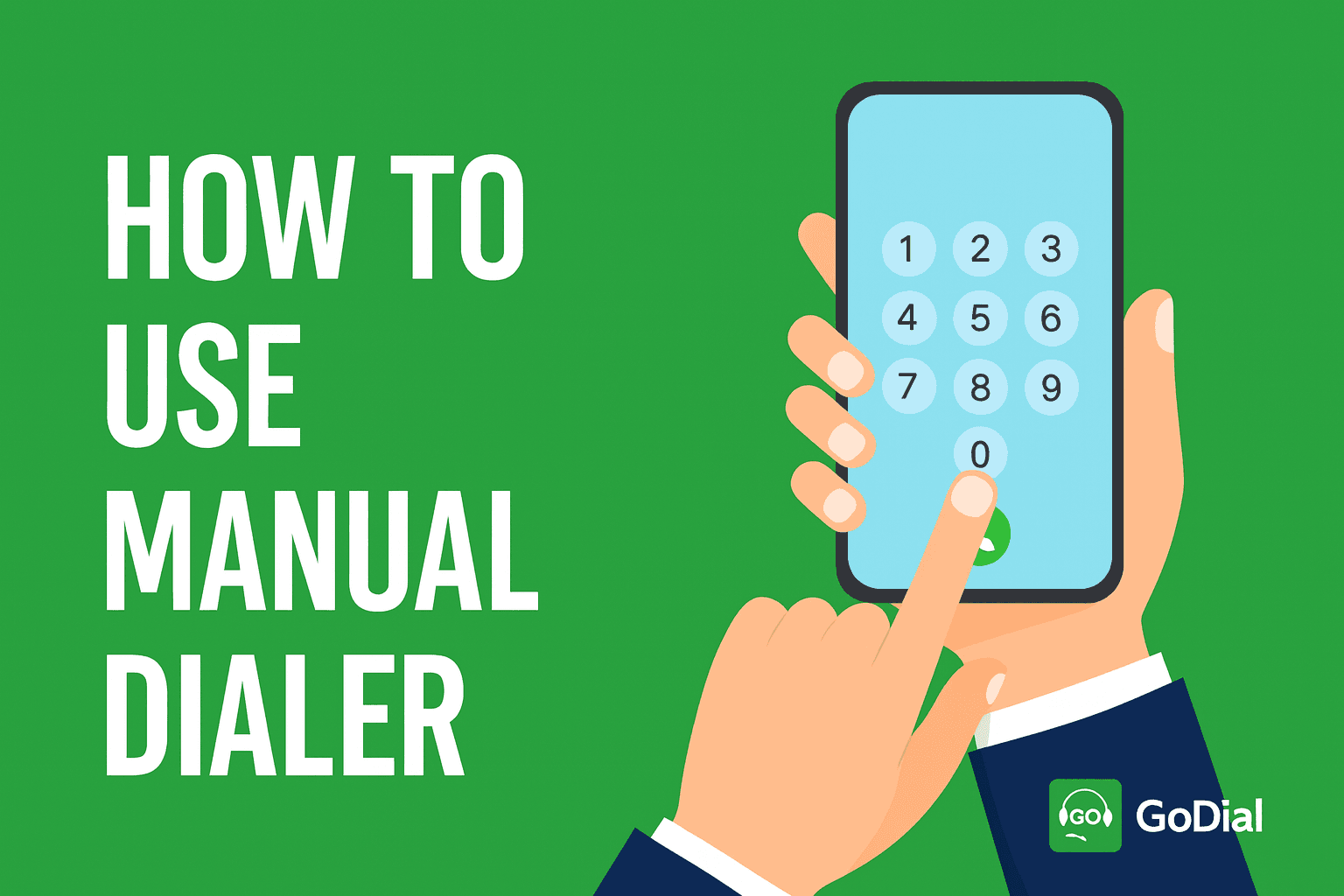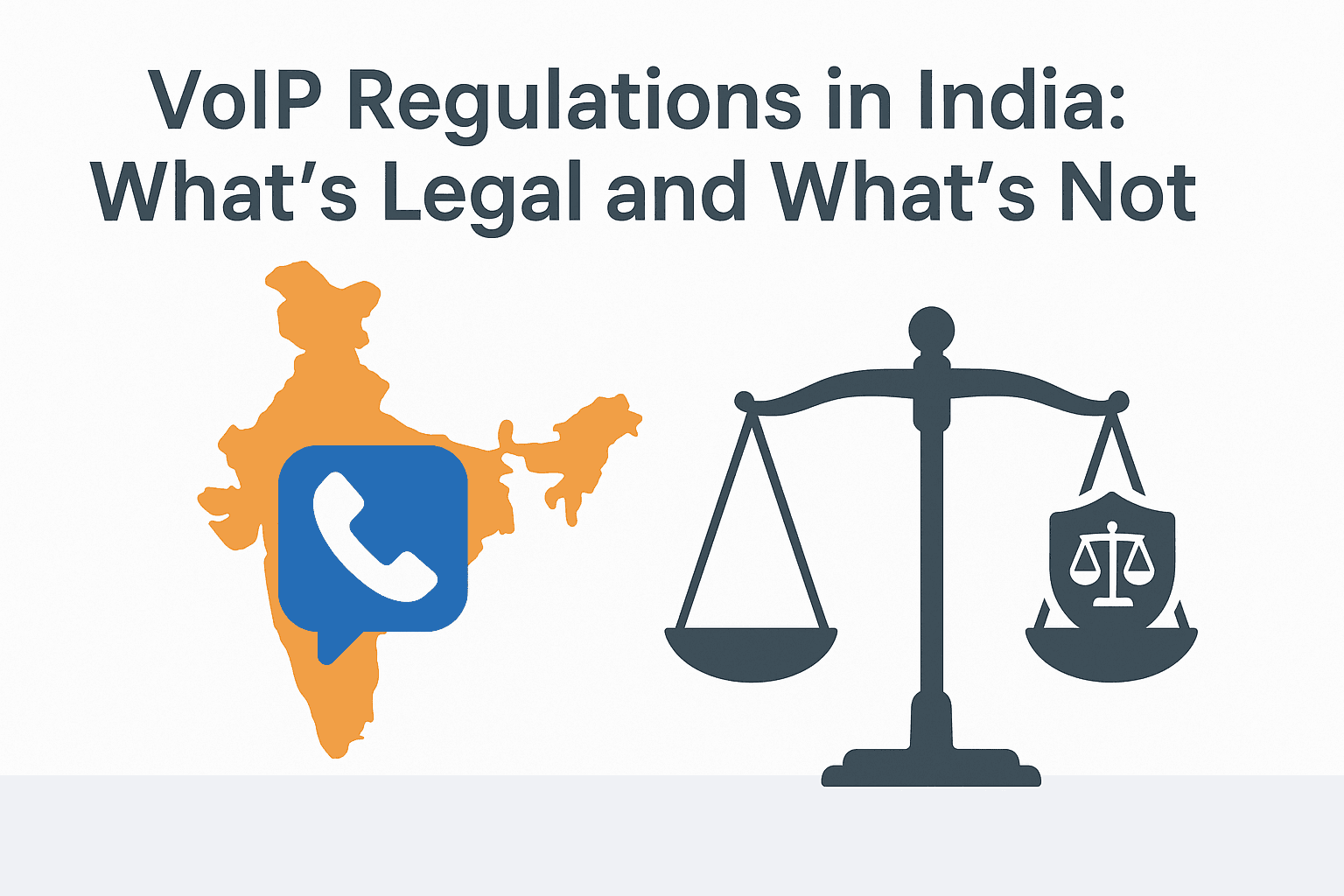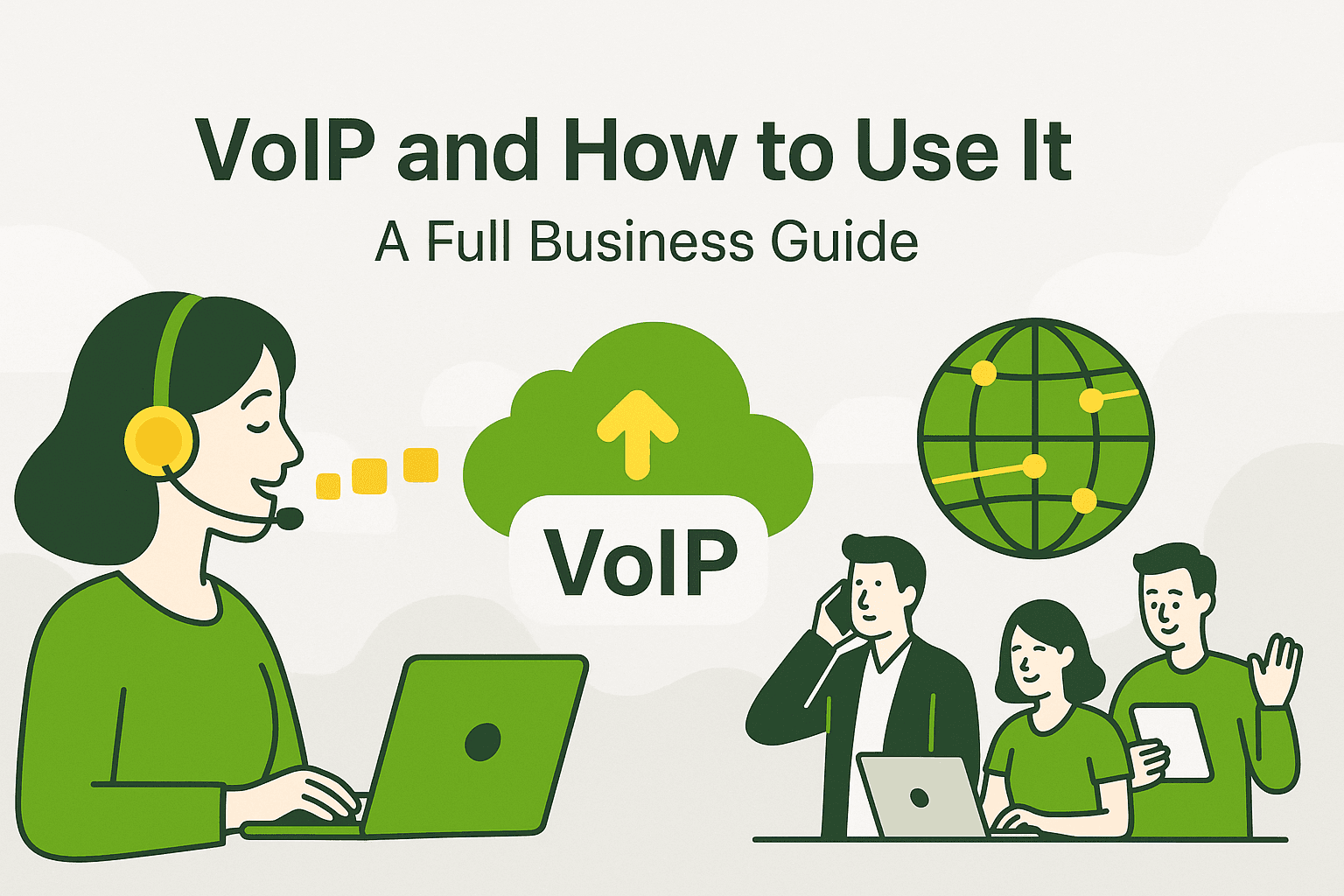Introduction
Responding promptly to new leads is essential for effective customer engagement. By integrating Facebook Lead Ads with GoDial, your sales team can instantly follow up with leads, providing a seamless transition from lead generation to direct outreach. This integration is designed to streamline your workflow, allowing leads to flow from Facebook to GoDial in real-time, empowering your team to make immediate call follow-ups. Here’s a step-by-step guide to setting up this integration, along with insights into the benefits of instant call responses and tips for troubleshooting.
Integration Setup Guide
Follow these steps to connect Facebook Lead Ads with GoDial:
Step 1: Enable Lead Access for GoDial
- First, make sure GoDial has permission to access your Facebook leads. This step requires you to enable Leads Access Manager in Meta Business Suite. This gives GoDial the permissions needed to pull leads directly from your Facebook page.
Step 2: Add and Authenticate GoDial with Facebook
- In your GoDial account, navigate to the Facebook Lead Ads integration section and click Add.
- Authenticate your Facebook account by following the prompts and granting GoDial access to your Facebook Lead Ads data.
Step 3: Select the Page for Integration
- Choose the Facebook page you want to integrate with GoDial. You’ll be prompted to give permission for GoDial to access leads from this page.
- Make sure you grant full permissions, as this will allow GoDial to access lead information and sync it in real-time.
Step 4: Choose the GoDial List and Save
- In GoDial, select the list where you want to receive lead data from Facebook. This is where new leads will automatically populate as they come in.
- Once your list is selected, click Save to complete the integration. GoDial will now start receiving leads directly from Facebook Lead Ads.
Benefits of Immediate Call Responses
Integrating Facebook Lead Ads with GoDial offers several advantages that can elevate your lead engagement strategy:
1. Faster Lead Conversion
- With instant access to Facebook leads in GoDial, your team can respond within minutes. Quick follow-ups improve the likelihood of conversion by engaging leads while they’re still interested.
2. Streamlined Workflow
- No need to export and import lead lists manually. The integration automates this process, ensuring leads flow smoothly from Facebook to GoDial, allowing your team to focus solely on customer engagement.
3. Enhanced Customer Experience
- Fast response times show customers that you value their interest, creating a positive first impression. When leads receive prompt follow-ups, they’re more likely to feel engaged and satisfied with their experience.
4. Improved Sales Efficiency
- By reducing the lag between lead generation and follow-up, GoDial helps your team reach more leads in less time, increasing productivity and optimizing sales efforts.
Troubleshooting Tips
If you encounter issues during the integration setup, here are some troubleshooting tips to ensure smooth functionality:
1. Lead Access Manager Issues
- If GoDial isn’t receiving lead data, double-check that Lead Access Manager is enabled in Meta Business Suite. Only those with full control of the business portfolio can assign CRM access permissions, so make sure GoDial is granted full access.
2. Authentication Errors
- If authentication with Facebook fails, try re-logging into your Facebook account and reconnecting it with GoDial. Ensure you’re logged into the correct Facebook account associated with the lead ads.
3. Missing Leads or Data Delays
- If leads are not showing up in GoDial, refresh the integration or re-save the settings in both Facebook and GoDial. Additionally, check that the correct Facebook page and GoDial list are selected.
4. Permissions Error
- If you see permissions errors, verify that all required permissions were granted during setup. Revisit the Leads Access Manager in Meta Business Suite to confirm GoDial has full lead access.
Conclusion
Connecting Facebook Lead Ads with GoDial is a powerful way to maximize lead engagement. With instant access to new leads and seamless call follow-ups, this integration helps you stay ahead in today’s fast-paced market. By following this guide, you can set up the integration effortlessly, ensuring a smooth flow of lead data from Facebook to GoDial.
Empower your sales team with the tools they need to respond instantly and make a strong impression with every call. Start integrating today and experience the benefits of real-time customer engagement with GoDial!