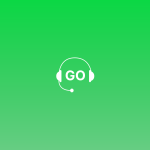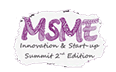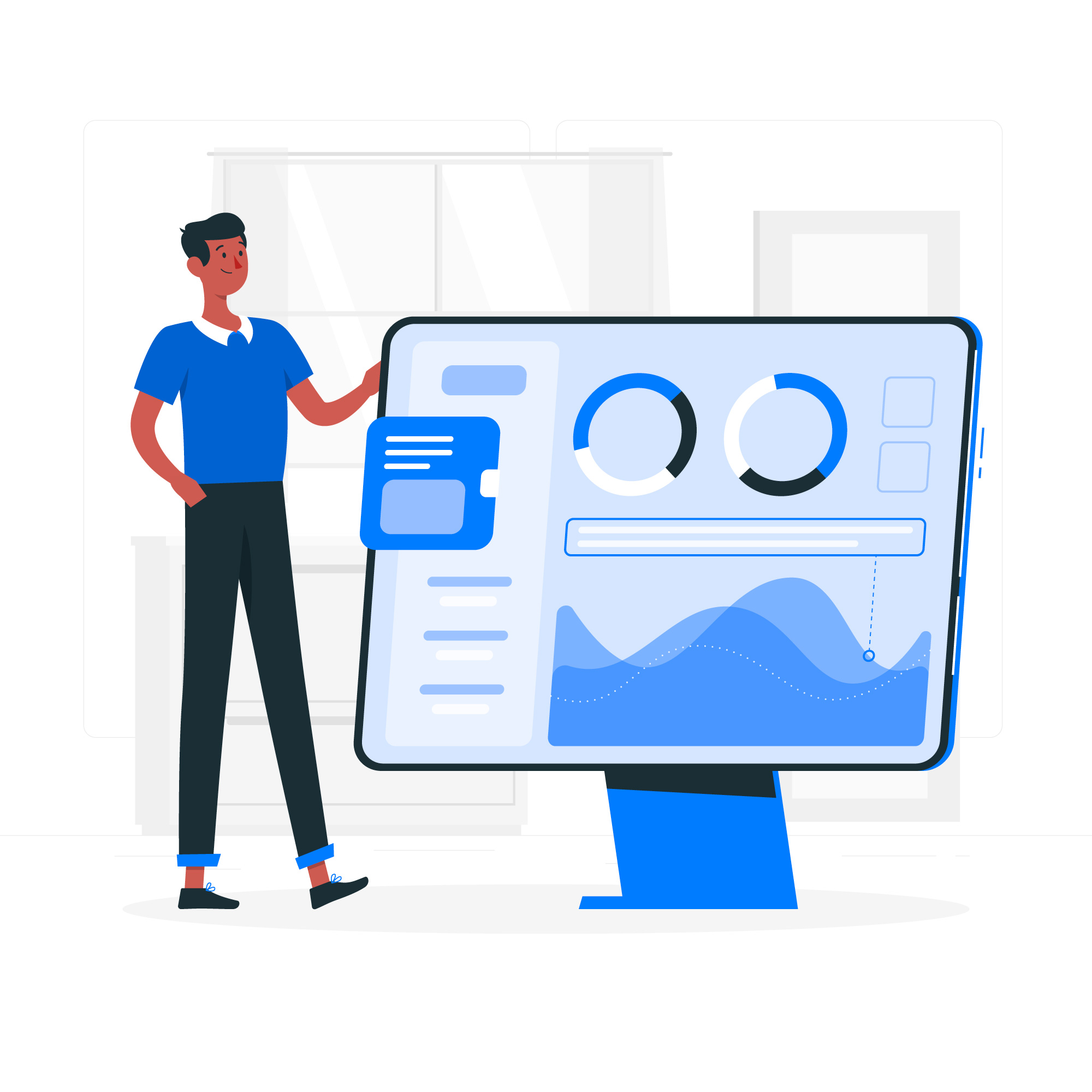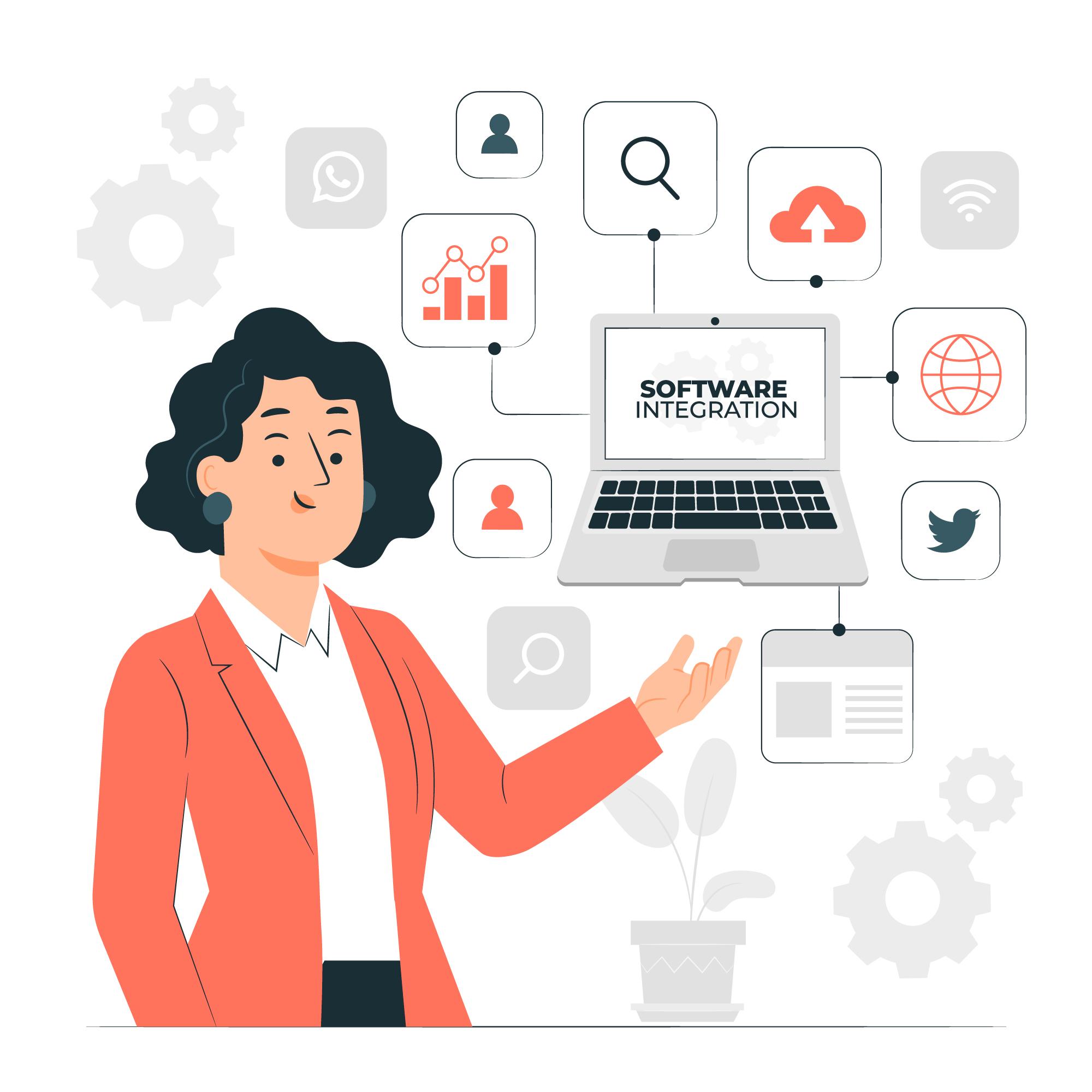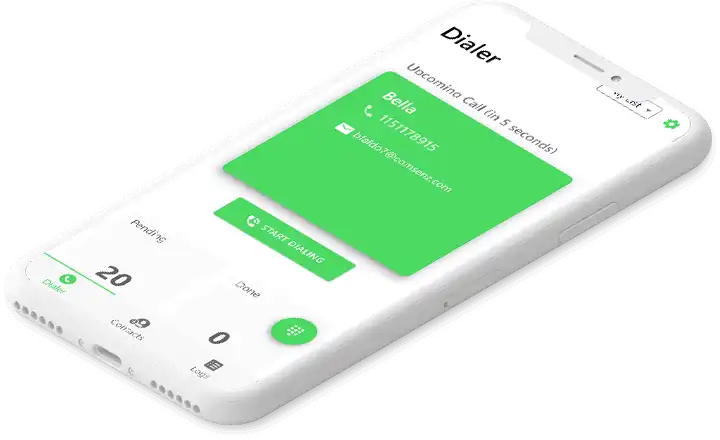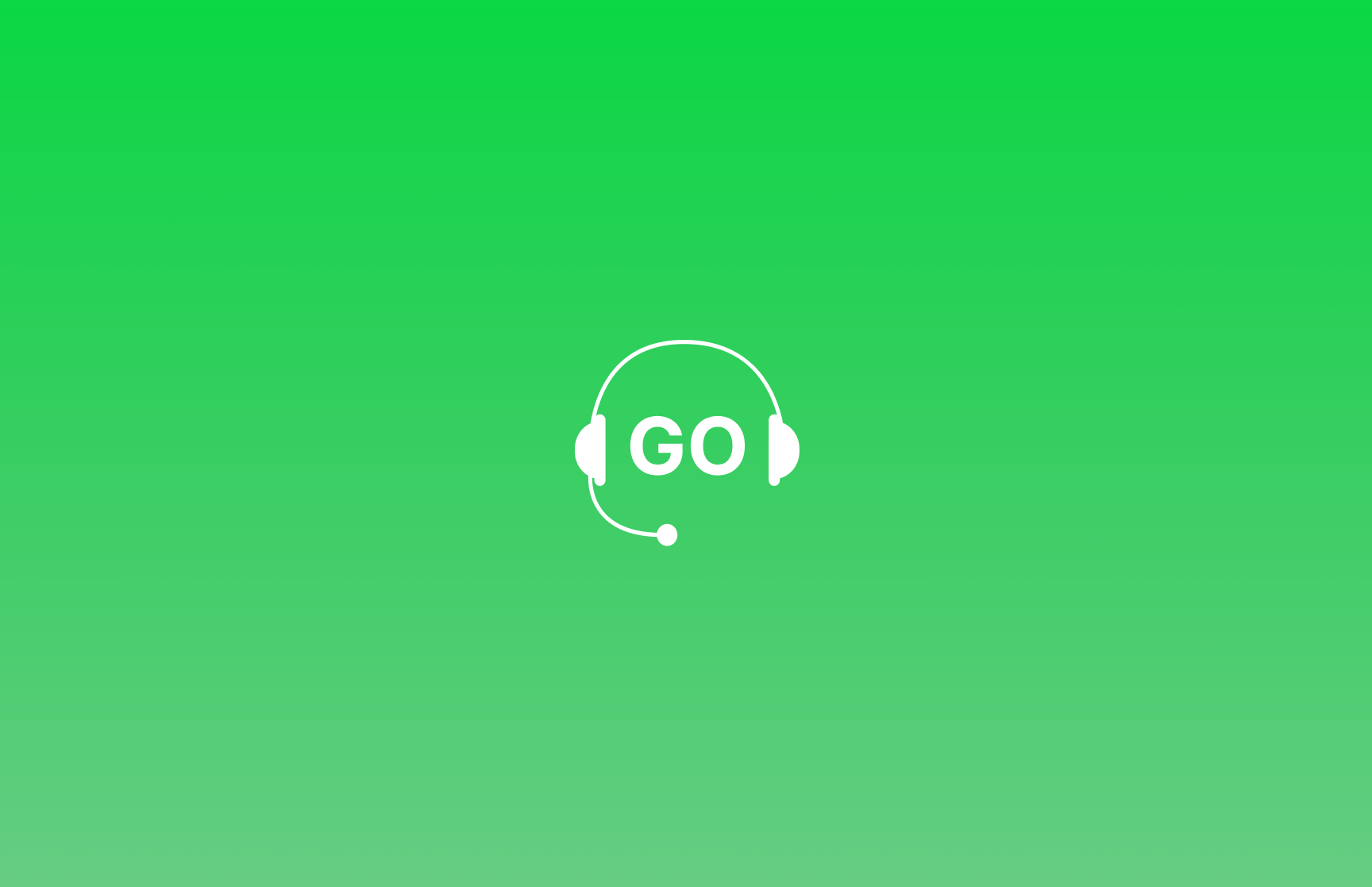
A guide on how to create automation workflows with automatic lead movement in your GoDial and it’s benefits.
When it comes to tele calling, following up becomes very important. The problem with calling from excel sheets is the need to prepare a follow-up sheet separately and also passing of leads becomes difficult and keeping track of them a huge problem.
The Automation tool, will automatically transfer contacts from one list to another when a disposition is set.
This is how it happens.
Let’s say a tele caller calls up a client and finds out he is interested.
Now the tele caller puts the disposition “Interested”.
Since automation is enabled with set rules, GoDial will move this contact from the tele callers list to the Managers list.
The Manager will now be able to call him and close the deal. Ensuring no time was wasted.
GoDial with it’s Automation you can trigger actions and based on events that happen to your contacts.
Currently we support one trigger which is Disposition change and two actions List change and Stage change.
Imagine there are agents calling on a list and after each call they set a disposition.
You can create a rule where say for example, whenever a contact becomes SALE move it automatically to another list After Sales, which can be called by your after sale agents.
To enable automation, log in to your web dashboard and go to the CRM tab and follow these simple steps.
Step 1 – Add a new list for the the automation.
Step 2 – Select the list, in which you want to enable automation in.
Step 3 – Click on the Automation icon and set up the automation rules – for example

When a contact’s disposition changes to SALE perform action LIST CHANGE to After Sale list and update value to any of the options from the dropdown, here we will choose rechurn so that we can autodial the contacts again in the after sale list. You can also keep the disposition same as before or any other disposition when moving to the other list.
Step 4 – Click on SAVE RULE.
You can create multiple automations from one list to have different auto-generated lists for various purposes.
Automations can also be set up and checked, from the Advanced tab on the web dashboard.