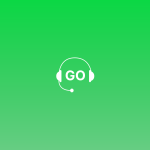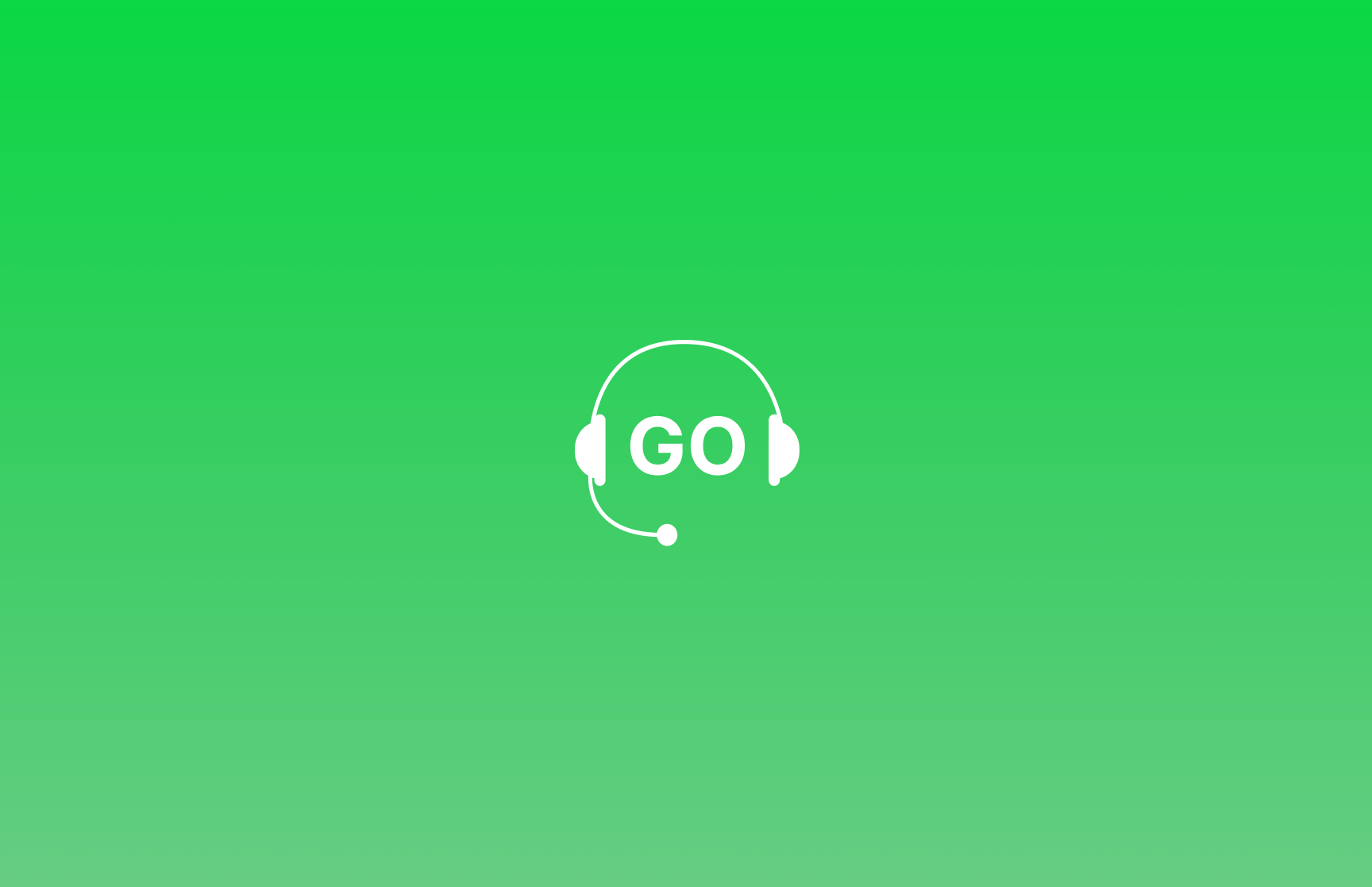
GoDial now let’s you build your own forms. This allows your agent’s to capture information during the call. For example, running a survey or a KYC campaign. Setup your KMS with GoDial Forms Today!
We often need to run tele calling campaigns to do customer survey or collect information. We often do this to collect customer feedback. Let’s see how we can easily do this in GoDial.
Step 1 : Head over to Forms on your web dashboard and click Start a new form
Step 2 : Using our easy to use form builder design your own form as per your need. For example set a Title, description and add questions.
You can add different types of questions, like Multiple Choice, Short Text answer, Checkboxes, Dropdown, Date and Time. You can also mark a field Required. Once your happy with your questions click on Save
Step 3 : The form must now be associated with a list, so that when a call is placed on the list, the forms shows up in the disposition screen on the mobile app for your agents to fill in.
To do this, click the edit icon in the form, and click Settings tab. Choose the list you want and click Update.
Step 5 : Now, lets see how to submit a form. Open the GoDial app and dial any number from the same list. After the call, come to the disposition page and click forms. Now enter your response and submit.
Step 6 : To see the results of a form, click on Forms, and click the view icon on the form to open the response tab. Here you can see all your responses and download it in an excel as well.
That’s all folks! That’s how easy it is to build your own forms and submit responses in GoDial.