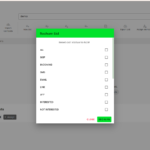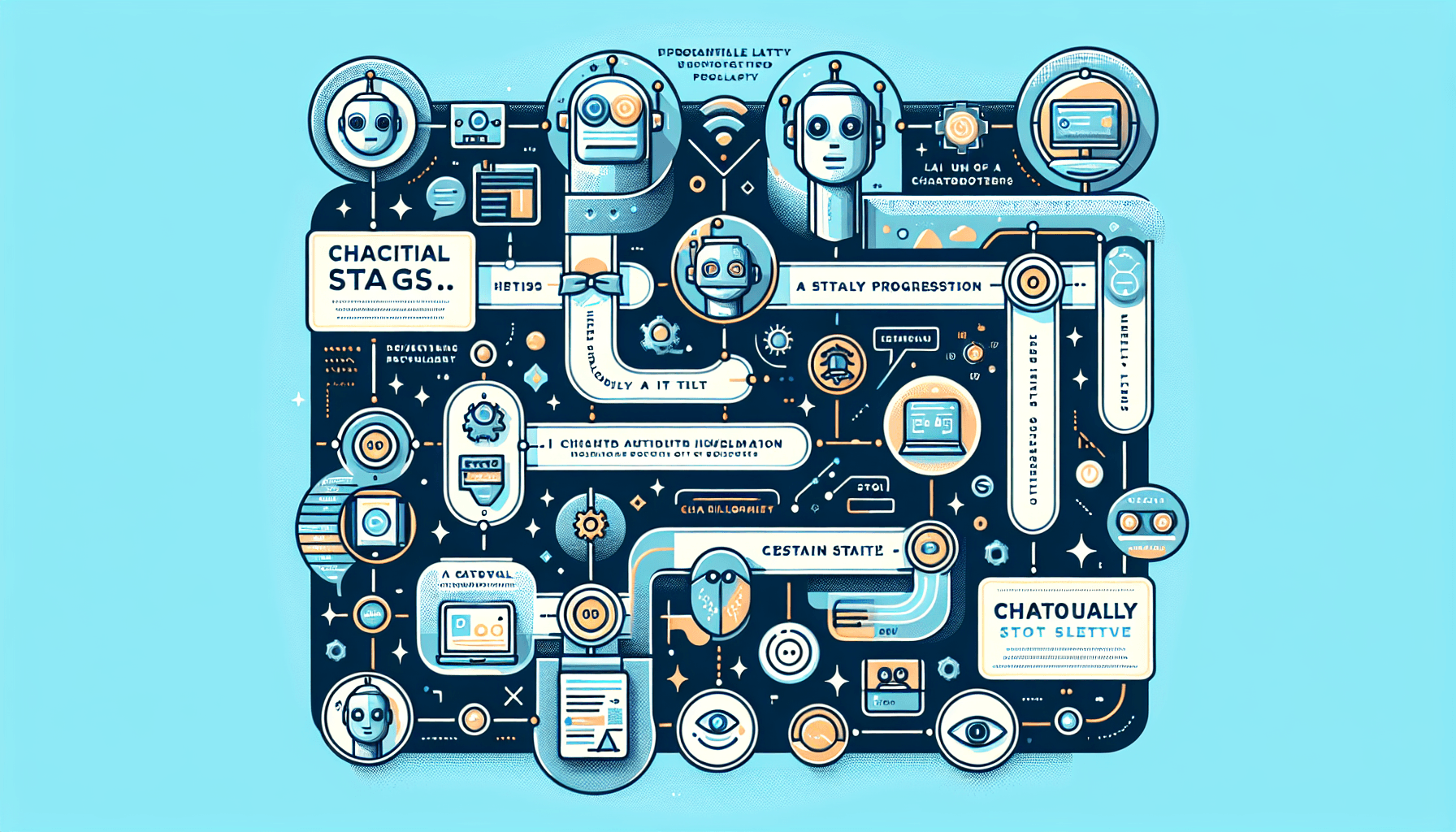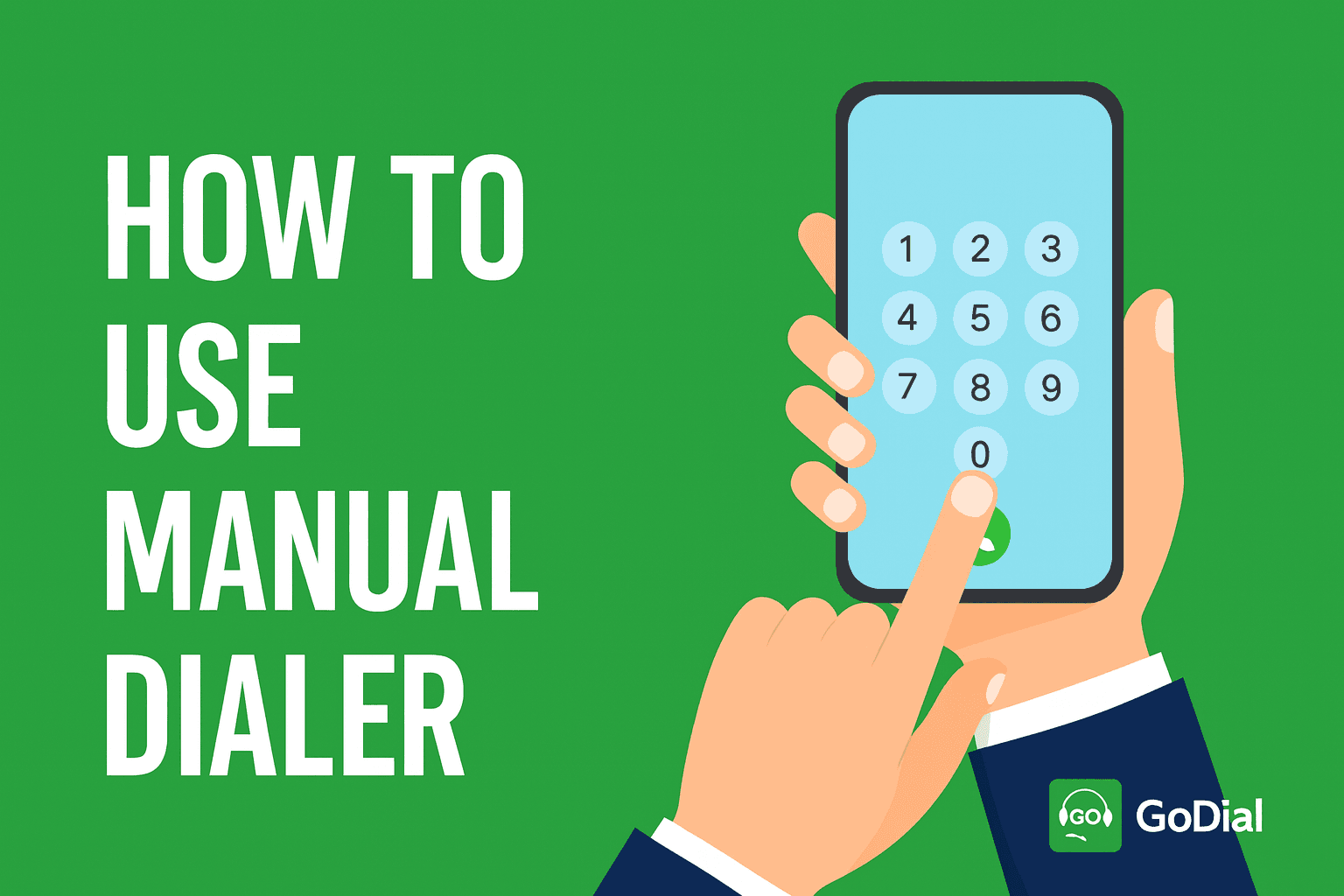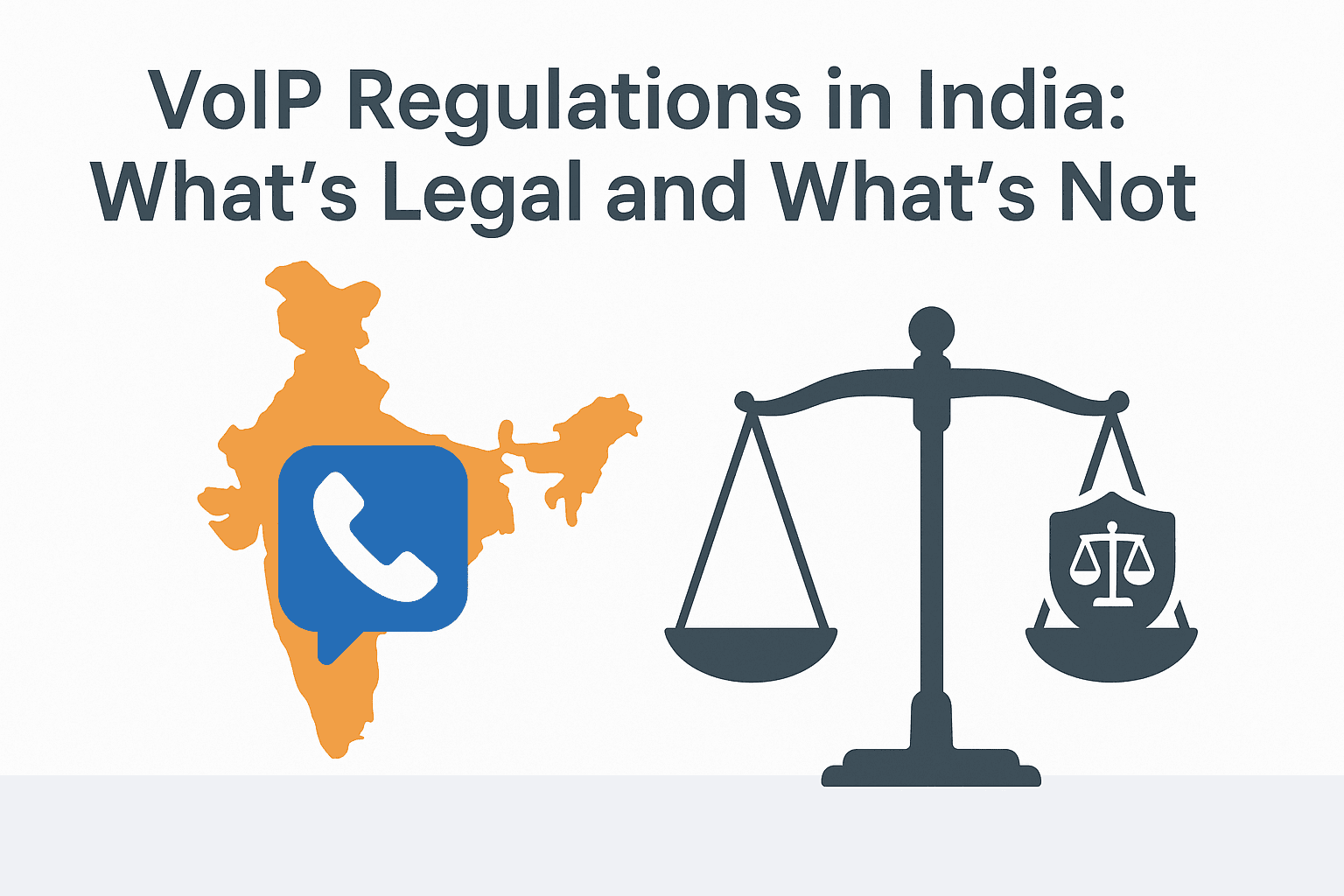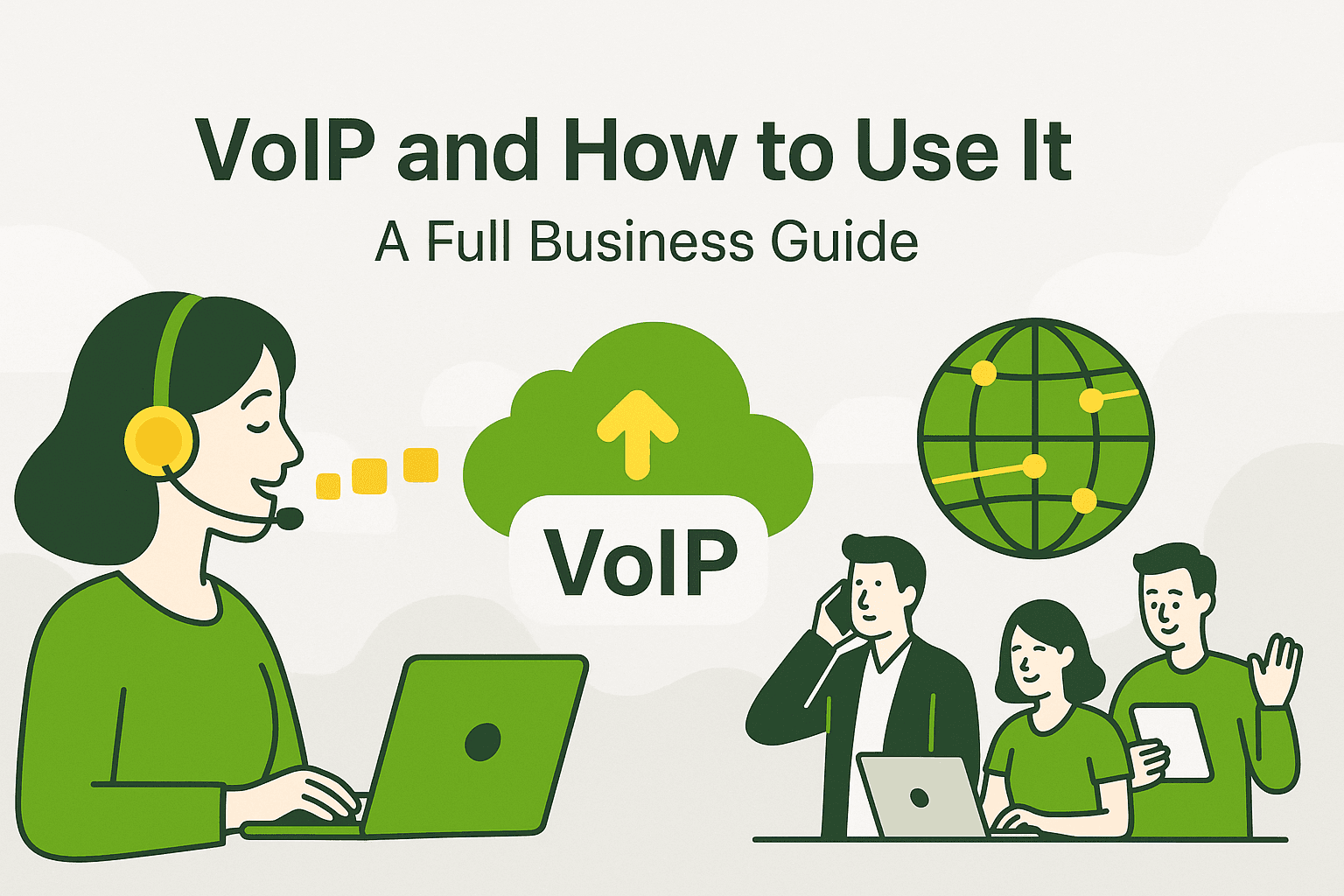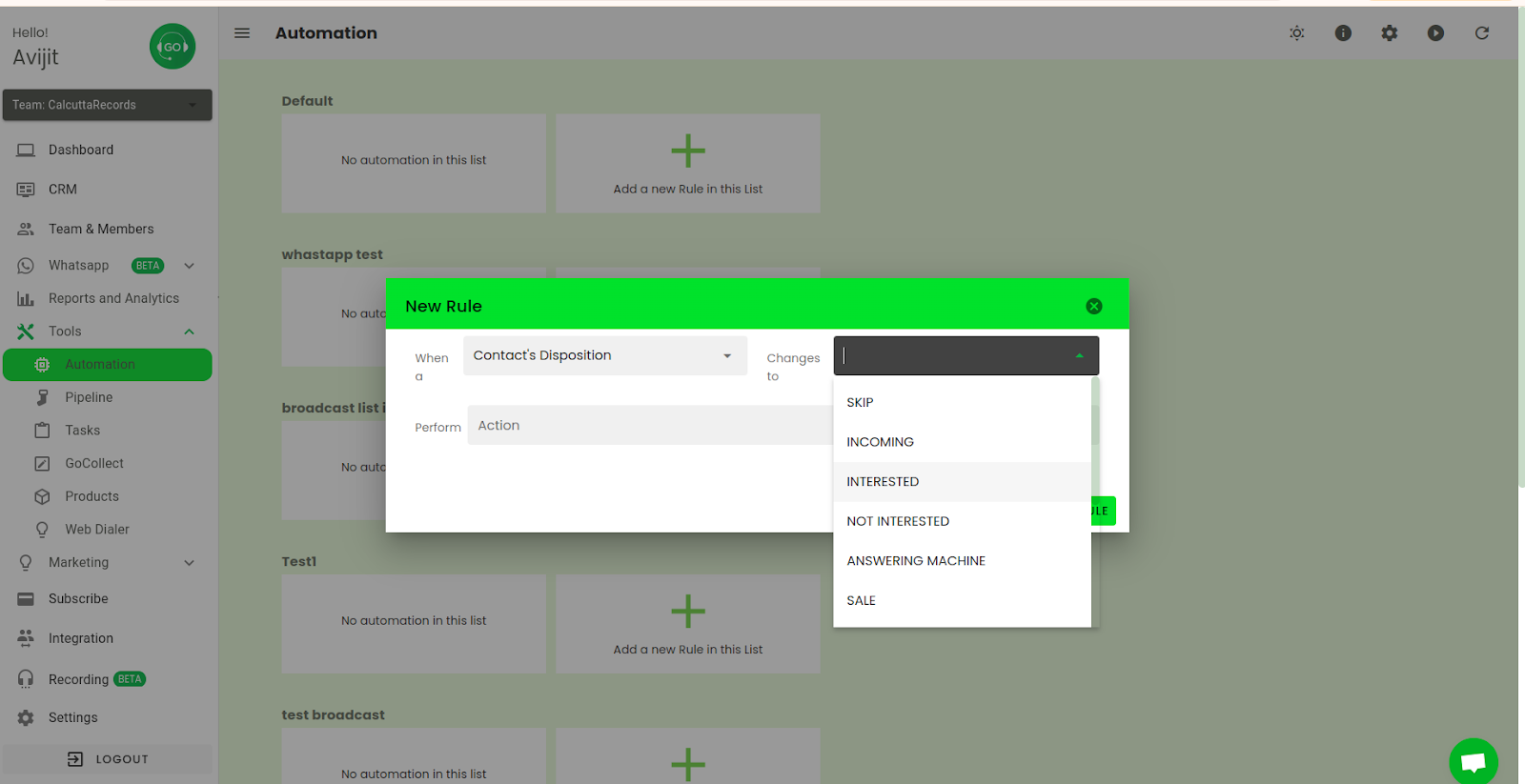
Whether you’re managing a call center, running a sales team, or providing customer support, automating repetitive and time-consuming tasks can significantly boost efficiency and productivity.
GoDial CRM, a powerful tool for call management and customer relationship management, incorporates a range of automation features to streamline workflows and help businesses maximize their output. But how do you use automation? We’ve listed a number of ways you can access the feature efficiently.
What Is Automation?
Automation refers to the use of technology and software to perform tasks and processes without human intervention or with minimal manual effort. In the context of business, automation typically involves using systems to handle routine or repetitive tasks, such as sending emails, scheduling appointments, dialing phone numbers, or managing customer records.
By automating these tasks, businesses can:
- Save Time: Automated systems can complete tasks faster than humans and operate 24/7 without needing breaks.
- Increase Accuracy: Automation reduces the chances of human error, ensuring tasks are executed consistently and correctly.
- Improve Productivity: Automation frees up employees from mundane tasks, allowing them to focus on high-value activities like closing deals or solving customer problems.
- Enhance Efficiency: It streamlines workflows, ensuring that tasks are completed in an orderly and efficient manner, which improves overall operational efficiency.
Now that we have a better understanding of automation, let’s dive into how you can harness automation within GoDial CRM.
How to Use Automation in GoDial CRM
GoDial CRM provides several automation features designed to improve the efficiency of call center agents and sales teams. Below are key ways you can leverage automation in GoDial to streamline your operations.
1. Automated Dialing
One of the most powerful features in GoDial is its automated dialing capability. Instead of manually dialing phone numbers, GoDial’s system automatically dials contacts from a preloaded list. This saves time and allows agents to focus on conversations rather than spending time managing phone numbers.
Key Features:
- Auto Dial Mode: Automatically dials the next contact in the list after completing a call.
- Preview Dial Mode: Provides a brief overview of the contact before dialing, giving the agent context before the call.
How to Set It Up:
- Upload your contact list into GoDial.
- Choose “Auto Dial Mode” or “Preview Dial Mode.”
- Start your calling campaign, and GoDial will handle the rest—dialing numbers and logging outcomes automatically.
This feature is especially useful for sales teams conducting outbound calls, as it increases call volume and ensures no time is wasted between interactions.
2. Automated Follow-Up Reminders
Following up with leads or customers is crucial to maintaining strong relationships and driving sales. GoDial allows you to automate follow-up reminders based on call outcomes. After each call, you can set a follow-up reminder, and GoDial will automatically notify you or your agents when it’s time to reconnect.
How to Set It Up:
- After each call, log the result in GoDial (e.g., “Interested,” “Not Available”).
- Schedule a follow-up reminder based on the outcome.
- GoDial will automatically send a reminder notification at the specified time, ensuring that follow-ups happen promptly.
This automation ensures that no leads slip through the cracks and that every prospect is followed up on at the right time, improving your chances of closing deals.
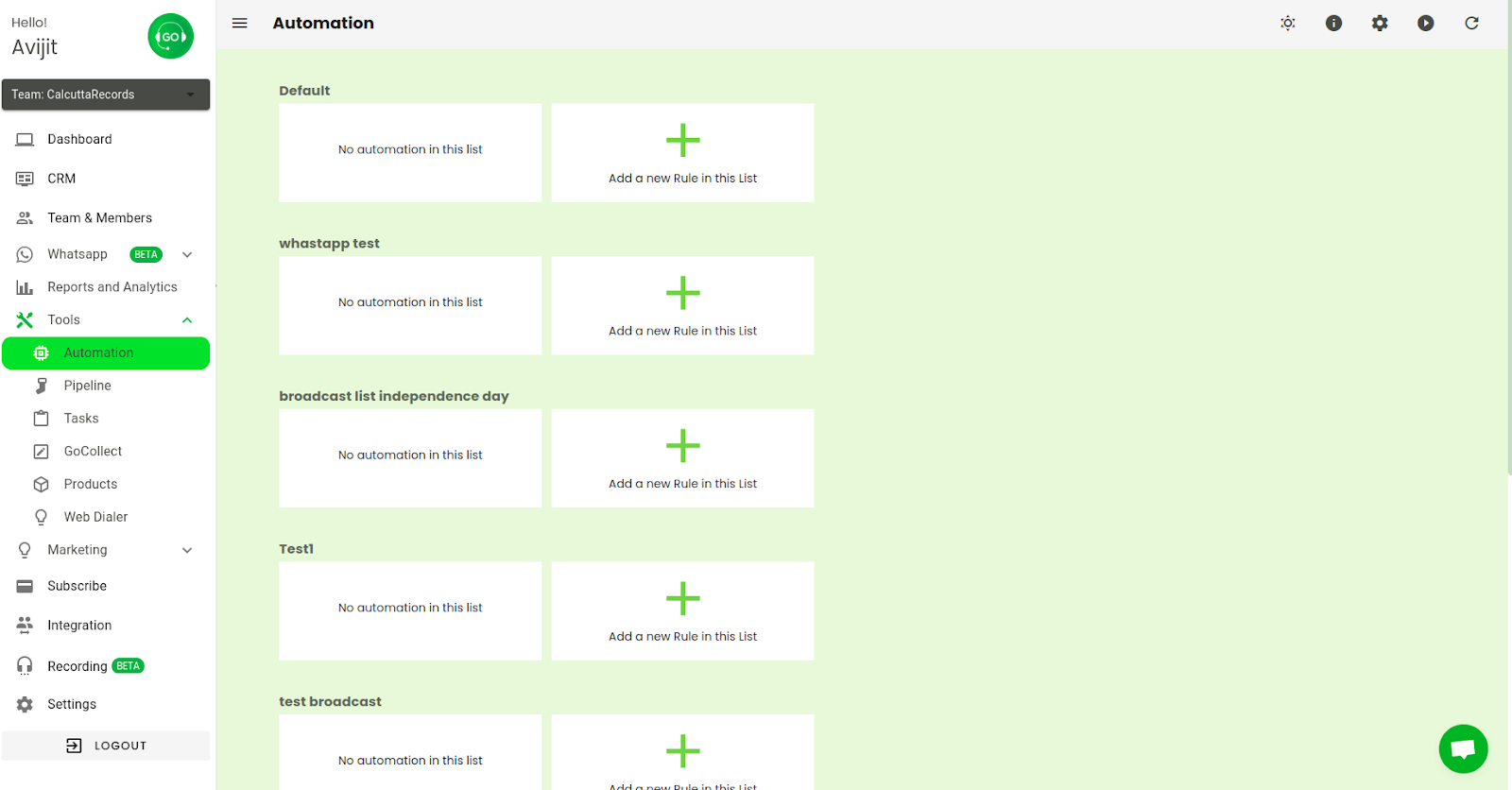
3. Automated Call Logging and Notes
Manually logging call details and taking notes can be tedious and prone to errors. With GoDial, the system automatically logs call data—such as the call duration, date, time, and outcome—after each interaction. This means agents don’t need to spend time entering call details manually, reducing errors and increasing efficiency.
How It Works:
- After a call, agents can quickly add notes or select an outcome (e.g., “Hot Lead,” “Needs Follow-Up”).
- GoDial automatically logs this information and stores it in the contact’s profile, ensuring all customer interactions are properly recorded.
This not only saves time but also allows for better tracking of each prospect’s journey through the sales pipeline.
4. Automated Campaign Management
GoDial allows businesses to run automated outbound calling campaigns. Instead of manually managing each call, GoDial’s campaign management feature automates the process, dialing contacts sequentially, tracking responses, and updating the contact status automatically.
How to Set It Up:
- Go to the “Campaigns” section in GoDial.
- Upload your contact list and define your campaign objectives.
- Start the campaign, and GoDial will automatically dial each contact, log the call results, and update the contact’s status based on the call outcome.
This feature is particularly helpful for running high-volume sales campaigns or customer surveys, as it ensures that the process is streamlined from start to finish.
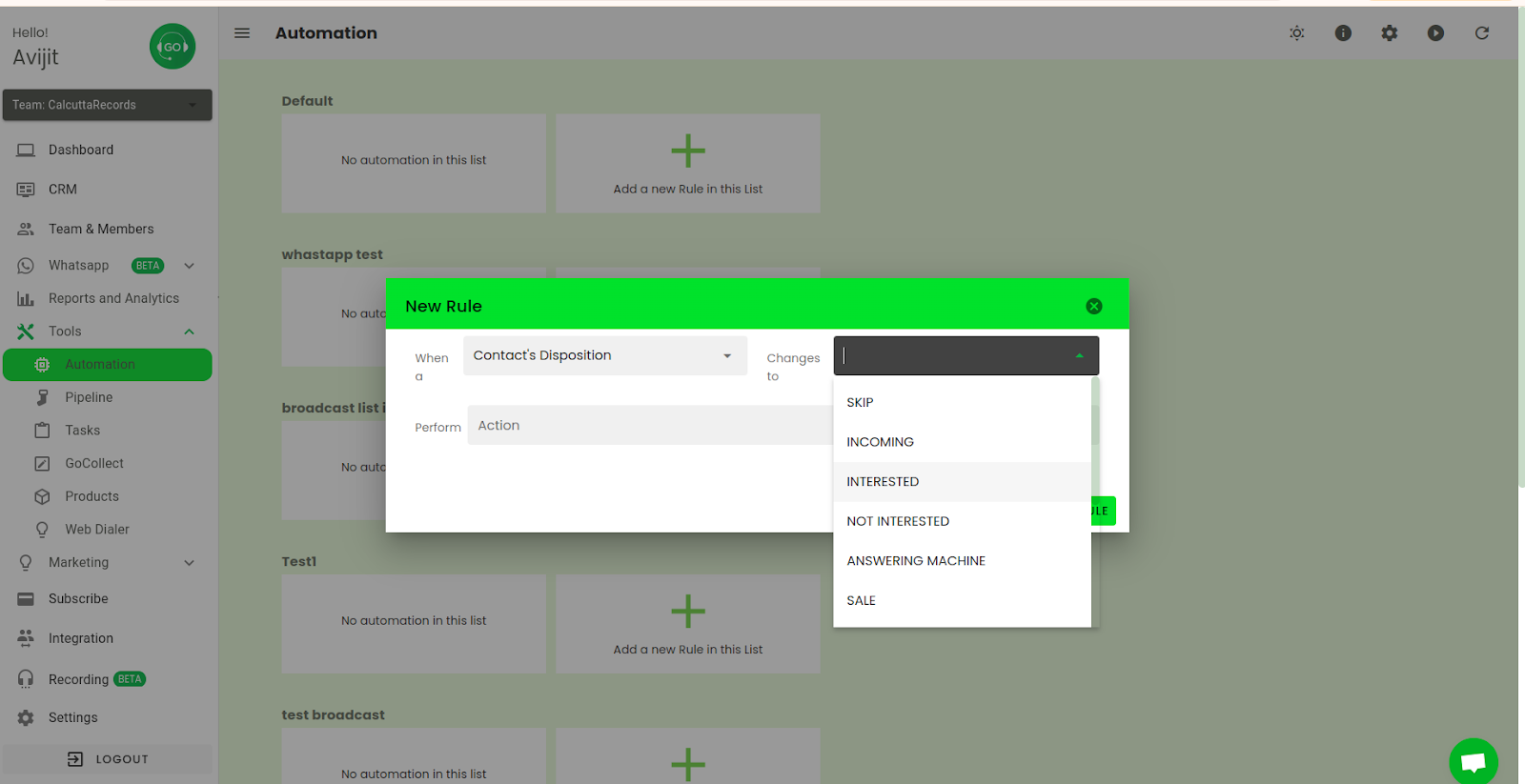
5. Automated Messaging
GoDial integrates SMS and WhatsApp messaging, allowing you to automate follow-up messages after calls or send bulk messages to contacts. This feature can be used to nurture leads, confirm appointments, or send additional information to customers after a call.
How to Set It Up:
- Write your message or select a pre-built message template.
- Set the trigger for sending the message (e.g., after a call marked as “Interested”).
- GoDial will automatically send the message based on the call outcome or schedule.
Automated messaging helps maintain a steady flow of communication, keeping your prospects engaged and moving them through the sales funnel.
6. Lead Scoring and Prioritization
GoDial can automate the process of scoring leads based on interaction history and call outcomes. By assigning scores to leads (e.g., based on interest level or engagement), you can automatically prioritize leads that are most likely to convert.
How It Works:
- After each call, GoDial assigns scores to leads based on the call result (e.g., “Interested” gets a higher score).
- Leads with higher scores are prioritized for follow-ups or next steps.
- Agents can then focus their efforts on the most promising leads.
This automated process ensures that your sales team spends their time where it matters most—on leads that are most likely to convert.
7. Automated Reports
Generating reports manually can be time-consuming, but GoDial makes it easy by automating the process. You can set up automated reports to track agent performance, campaign success rates, and other key metrics. These reports can be scheduled to be sent directly to managers or team leaders, providing real-time insights without manual data collection.
How to Set It Up:
- Go to the “Reports” section in GoDial.
- Choose the type of report you want (e.g., agent performance, call success rates).
- Set the schedule for when you want the report to be generated (daily, weekly, or monthly).
- GoDial will automatically generate and send the report.
This feature gives managers instant access to performance data, allowing them to make data-driven decisions and optimize their team’s efforts.
Conclusion
Automation is a powerful tool for enhancing the efficiency and productivity of any business, and GoDial CRM offers a wide range of automation features to help streamline your call management and customer relationship processes. From auto-dialing and follow-up reminders to automated call logging and reporting, GoDial allows your team to focus on what matters most: building relationships and closing deals.
By leveraging GoDial’s automation features, businesses can reduce manual work, improve accuracy, and ensure that every lead and customer interaction is handled promptly and professionally. If you’re looking to optimize your sales or support operations, GoDial’s automation features can help you achieve your goals with ease.
Explore GoDial’s automation features today and take your business to the next level.