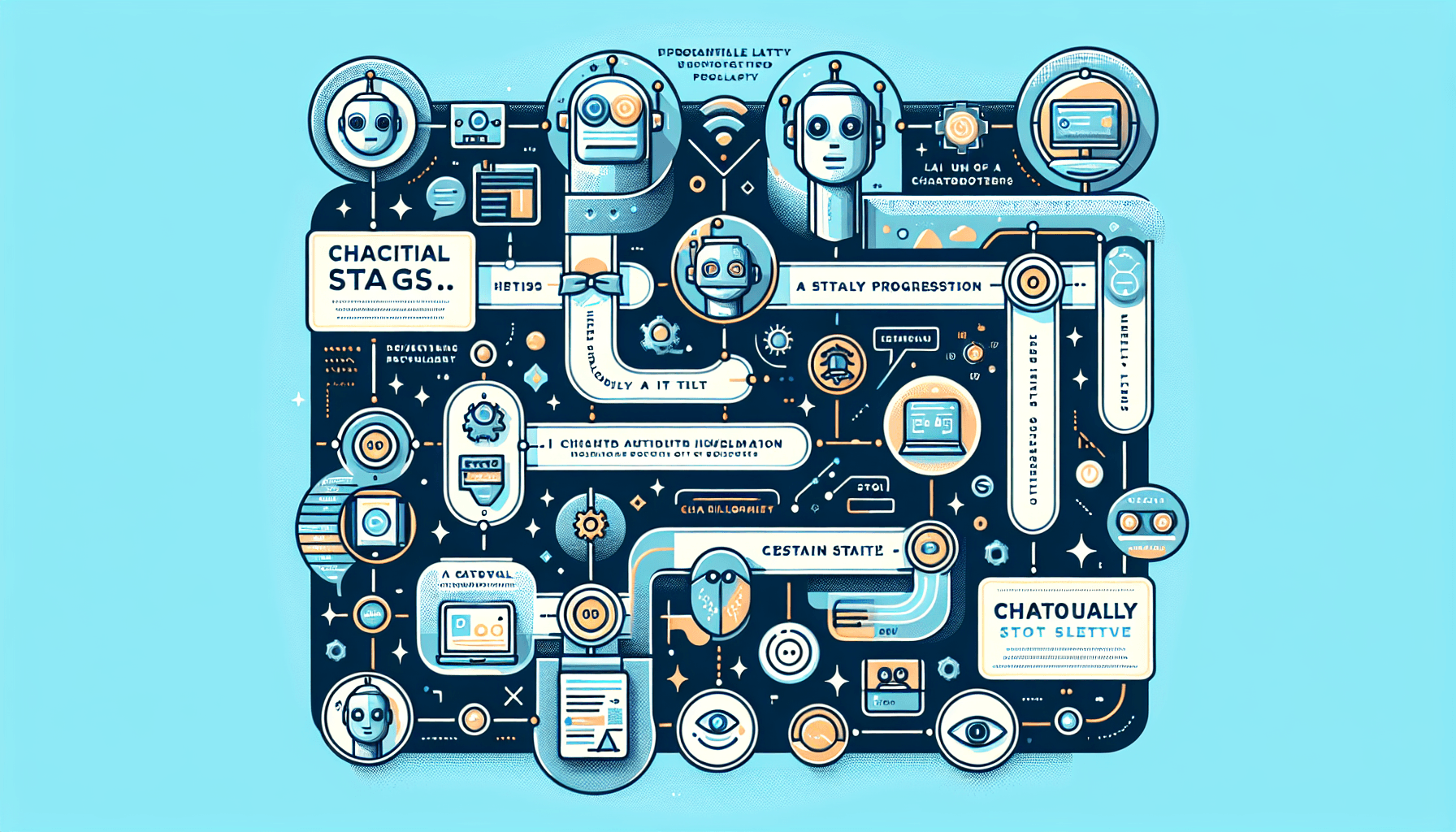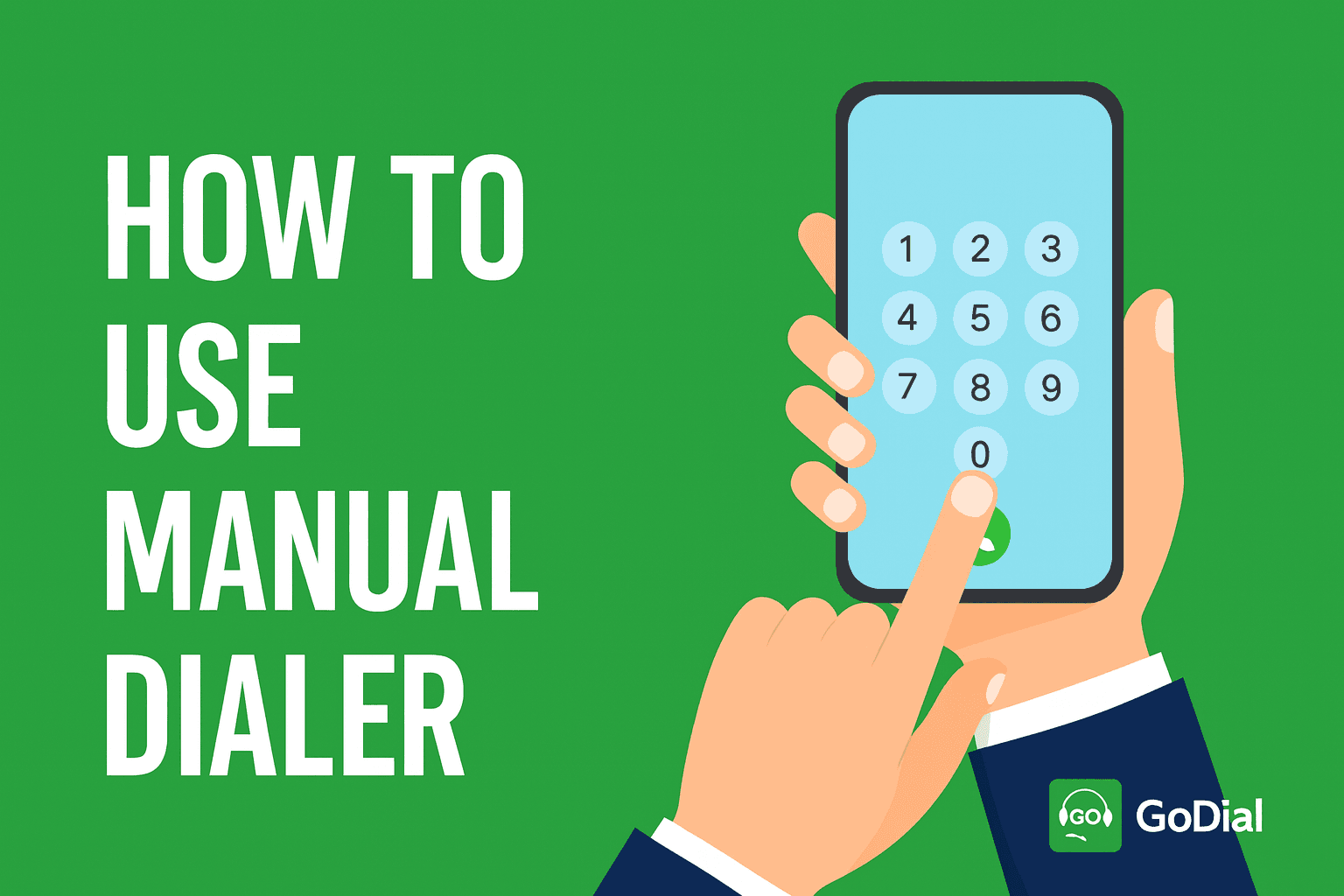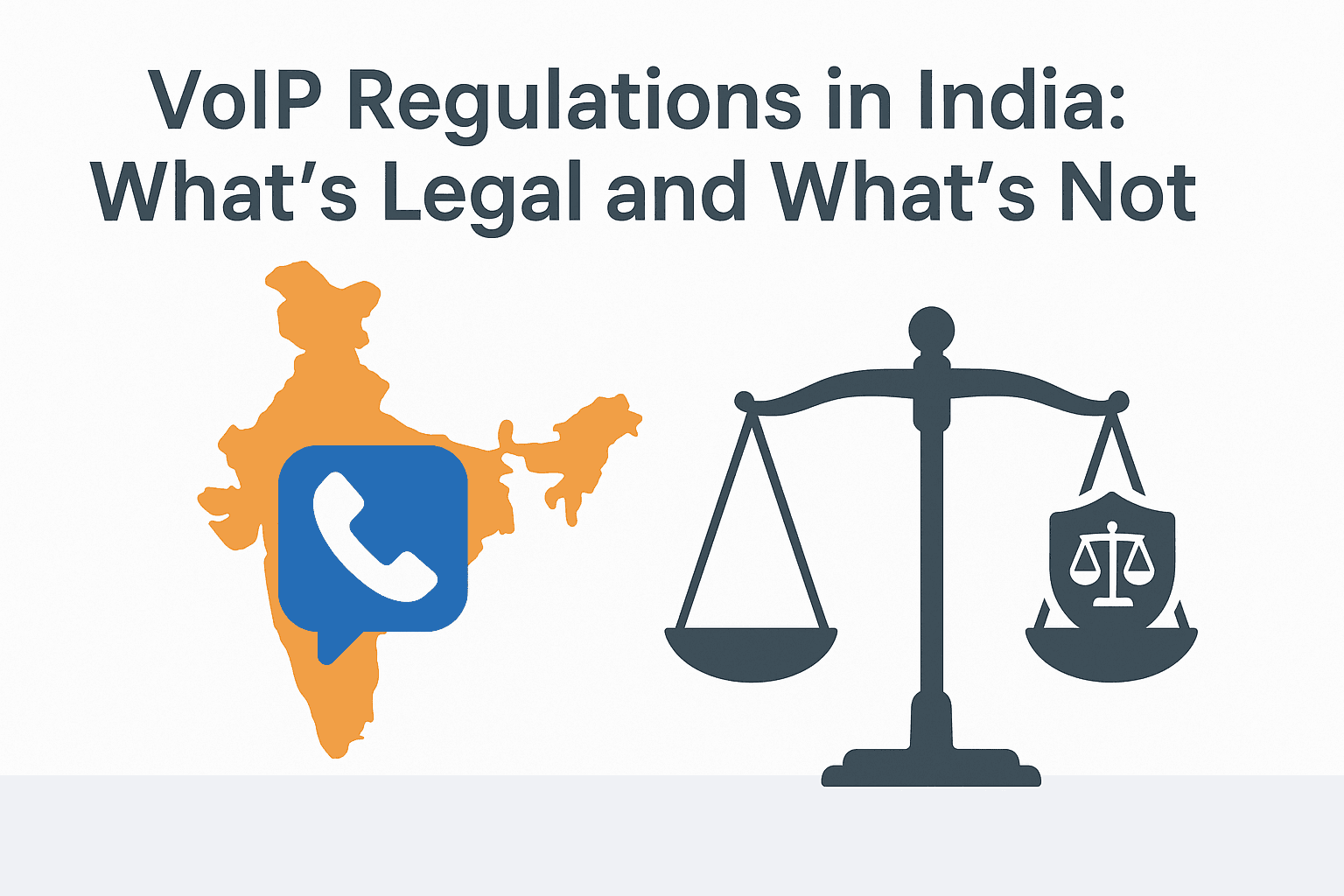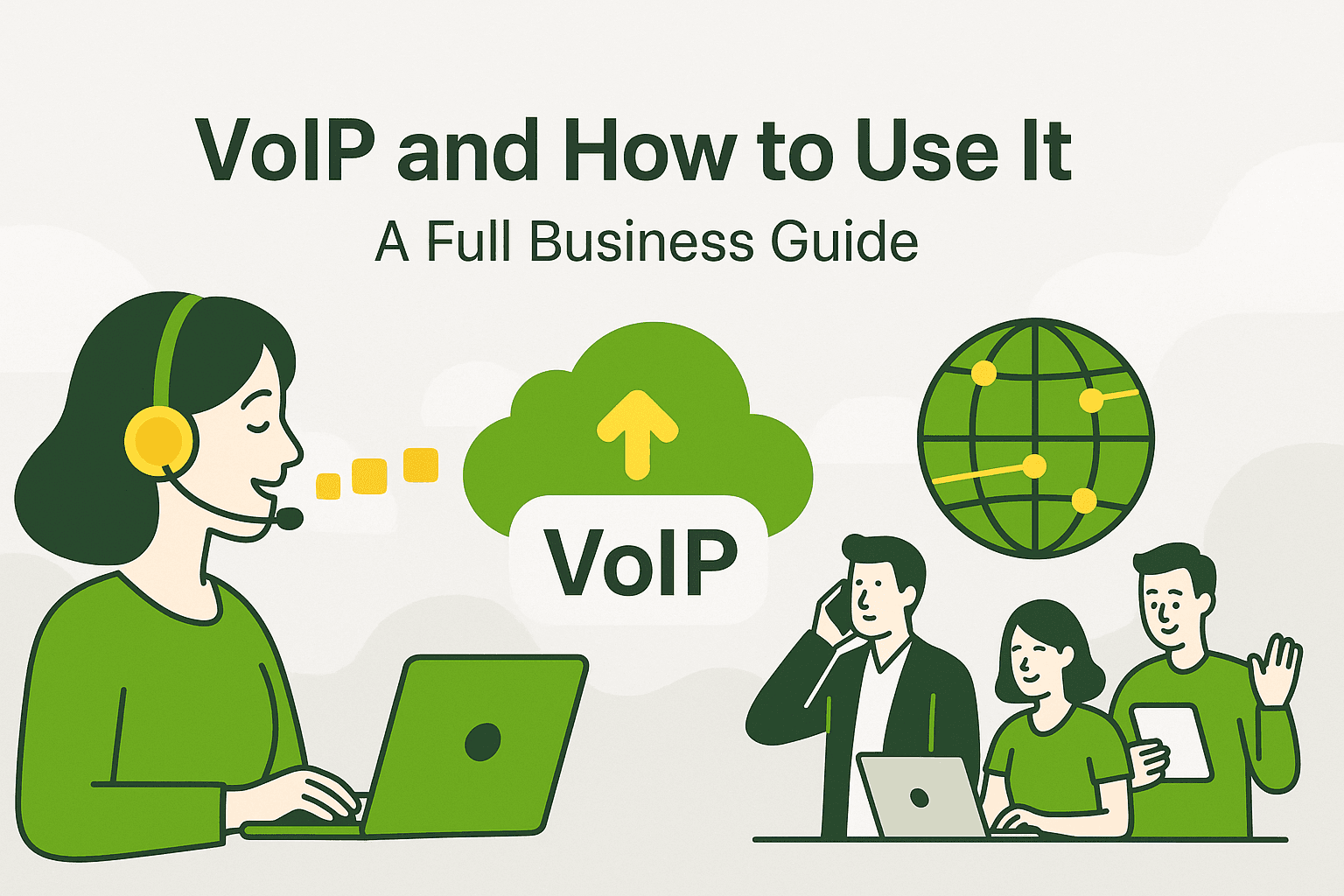Introduction
If you’re looking to supercharge your outbound calling efforts, integrating GoDial with Zoho CRM is a game-changer. This ultimate guide will walk you through everything you need to know, from setting up the integration to utilizing the best features for your sales team. With this setup, your sales processes become more streamlined, efficient, and result-driven.
Why Use GoDial with Zoho CRM?
Combining the robust customer management capabilities of Zoho CRM with the efficient auto-dialing features of GoDial makes managing and executing outbound calls a breeze. With this integration, you can automate dialing, streamline follow-ups, and keep all your call data synchronized in one place. This guide will help you set up and optimize your integration for maximum impact.
Detailed Walkthrough of GoDial and Zoho CRM Setup
Step 1: Set Up Your GoDial Account
- Begin by creating an account on the GoDial platform. Download the GoDial app and configure it with your SIM for dialing.
- Ensure you have a stable internet connection for syncing your data with Zoho CRM, though calls are made using your SIM, avoiding internet-based call quality issues.
Step 2: Configure Zoho CRM for Integration
- Log in to your Zoho CRM and navigate to the “Setup” section.
- Use the API and Webhook settings to connect with GoDial. Generate an API key from GoDial and input it into Zoho CRM’s configuration. This will allow seamless data flow between the two platforms.
Step 3: Map Your Contact Fields
- To ensure accurate data transfer, map essential fields like phone numbers, lead names, and call outcomes. This synchronization ensures that every call detail is logged in both GoDial and Zoho CRM.
Step 4: Test the Integration
- Make a few test calls to verify that everything is working smoothly. Check that the data is syncing correctly and that calls are logged automatically.
Features That Support Outbound Calling
1. Auto-Dialing for Maximum Efficiency
- GoDial’s auto-dialer allows you to call contacts in your Zoho CRM lists with a single click. This eliminates the need to manually dial numbers, saving valuable time and allowing your team to make more calls in a day.
2. Call Reminders and Scheduling
- Set reminders for follow-up calls directly from GoDial. These reminders sync with Zoho CRM, ensuring you never miss a crucial interaction. This feature is perfect for managing high-priority leads and maintaining a steady follow-up cadence.
3. Comprehensive Call Logging and Notes
- Every call made through GoDial is automatically logged in Zoho CRM, along with the duration, call outcome, and any notes taken. This comprehensive logging ensures your team has a clear history of interactions, making future calls more informed and personalized.
4. Analytics and Performance Tracking
- Use GoDial’s built-in analytics to track call performance. Metrics like call duration, number of calls made, and conversion rates provide actionable insights for improving your team’s efficiency.
Tips for Maximizing Call Efficiency
- Prioritize High-Value Leads
- Use Zoho CRM’s lead scoring features to prioritize contacts. Sync these prioritized lists with GoDial, ensuring your team spends more time on high-potential prospects.
- Use Call Scripts for Consistency
- Create and use call scripts in GoDial to maintain consistency across calls. This is especially useful for new sales reps who need guidance or for campaigns that require a uniform message.
- Optimize Call Times
- Analyze your call data to determine the best times to reach your prospects. Schedule your calling hours accordingly to maximize connection rates.
- Leverage Automation for Follow-Ups
- Set up automated follow-up reminders in GoDial to ensure leads don’t go cold. Regular touchpoints increase the likelihood of conversion and keep your brand top of mind.
- Regularly Sync and Update Your Data
- Keep your Zoho CRM data fresh by regularly syncing it with GoDial. Remove outdated contacts and update lead information to ensure your sales team is always working with the most accurate data.
Conclusion
Integrating GoDial with Zoho CRM is an investment in your sales team’s efficiency and effectiveness. With automated dialing, seamless data synchronization, and powerful analytics, your team can focus on what truly matters: engaging with prospects and closing deals. Follow this guide to set up and maximize your GoDial and Zoho CRM integration, and watch your outbound calling efforts soar to new heights!