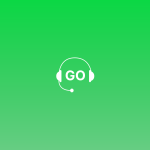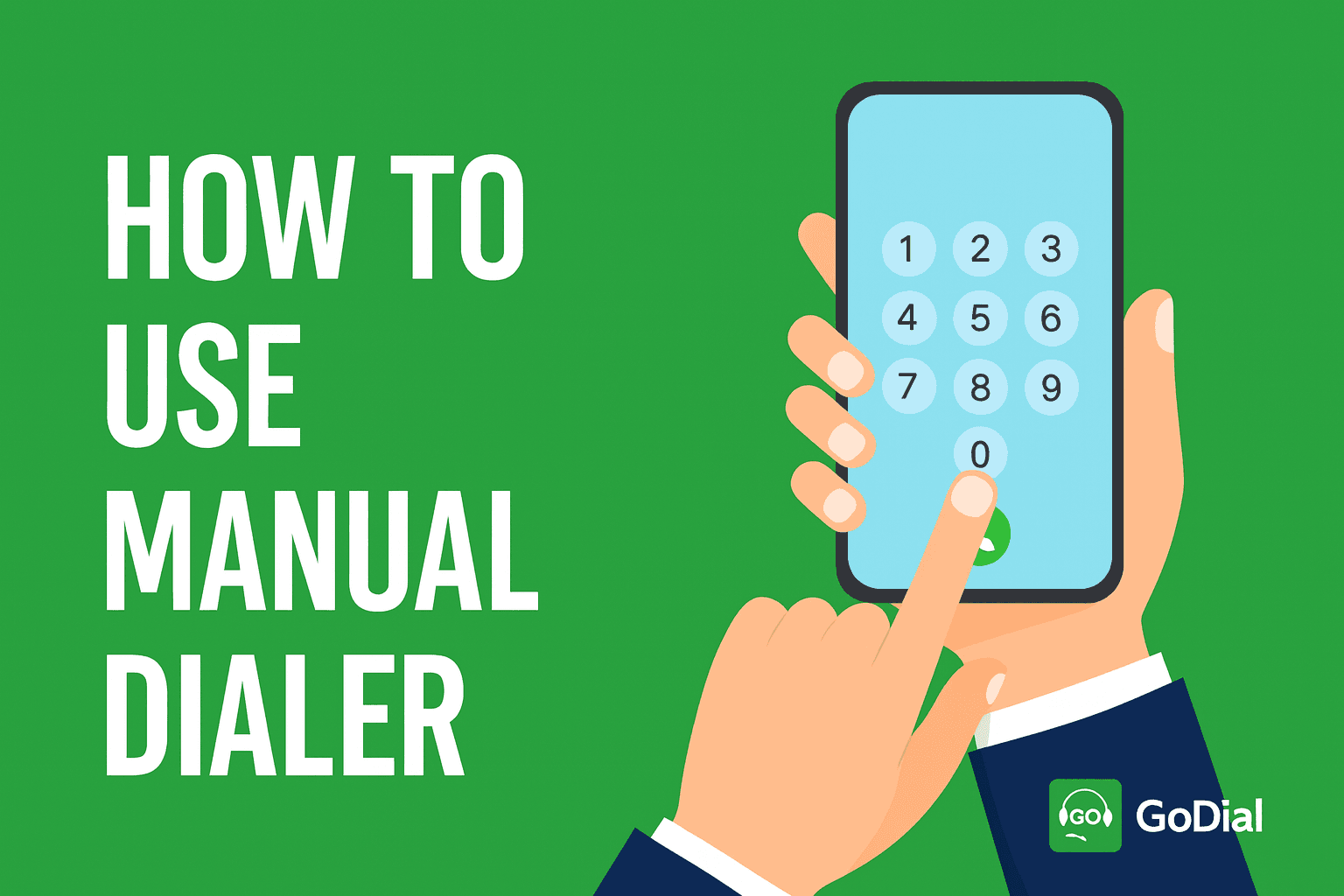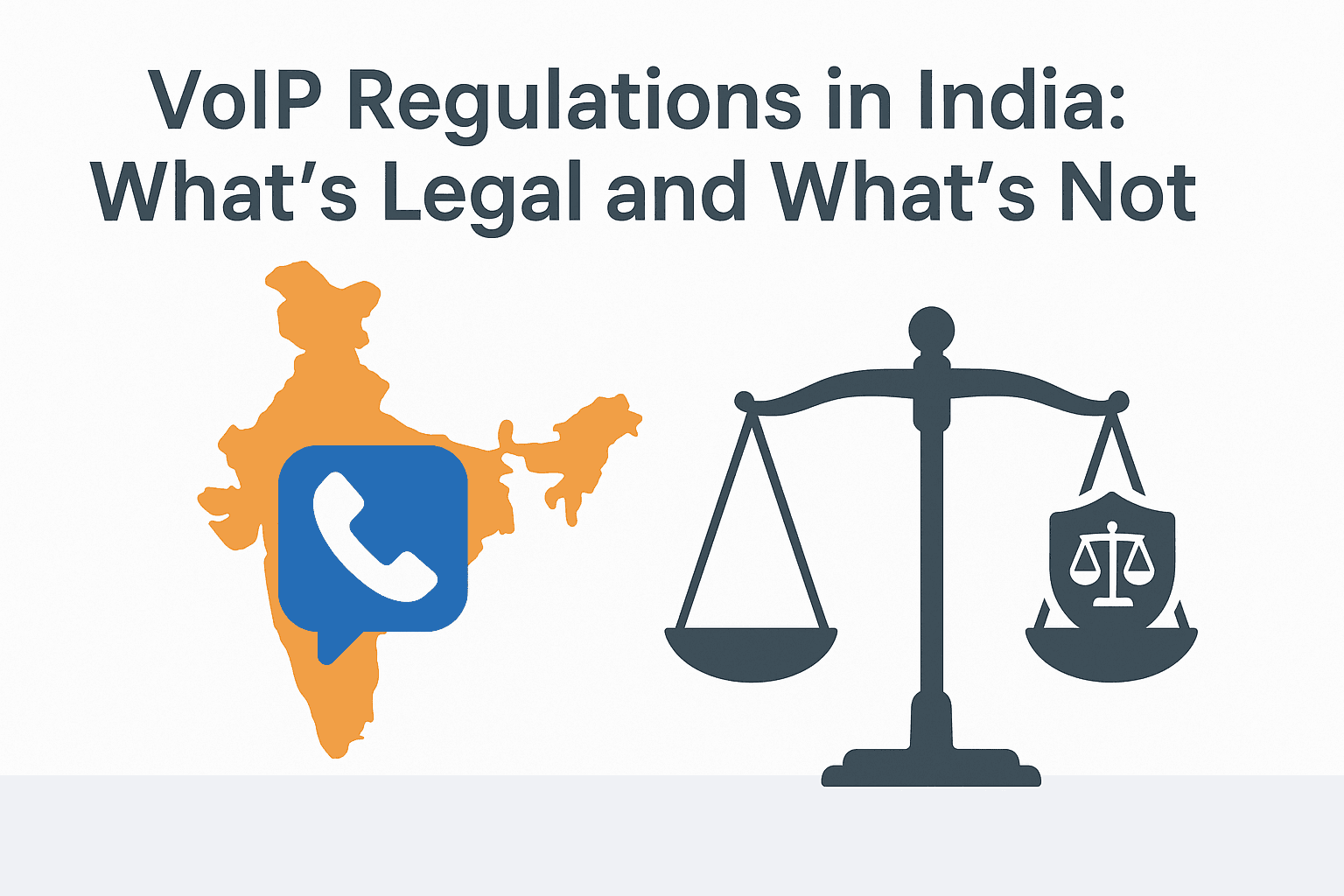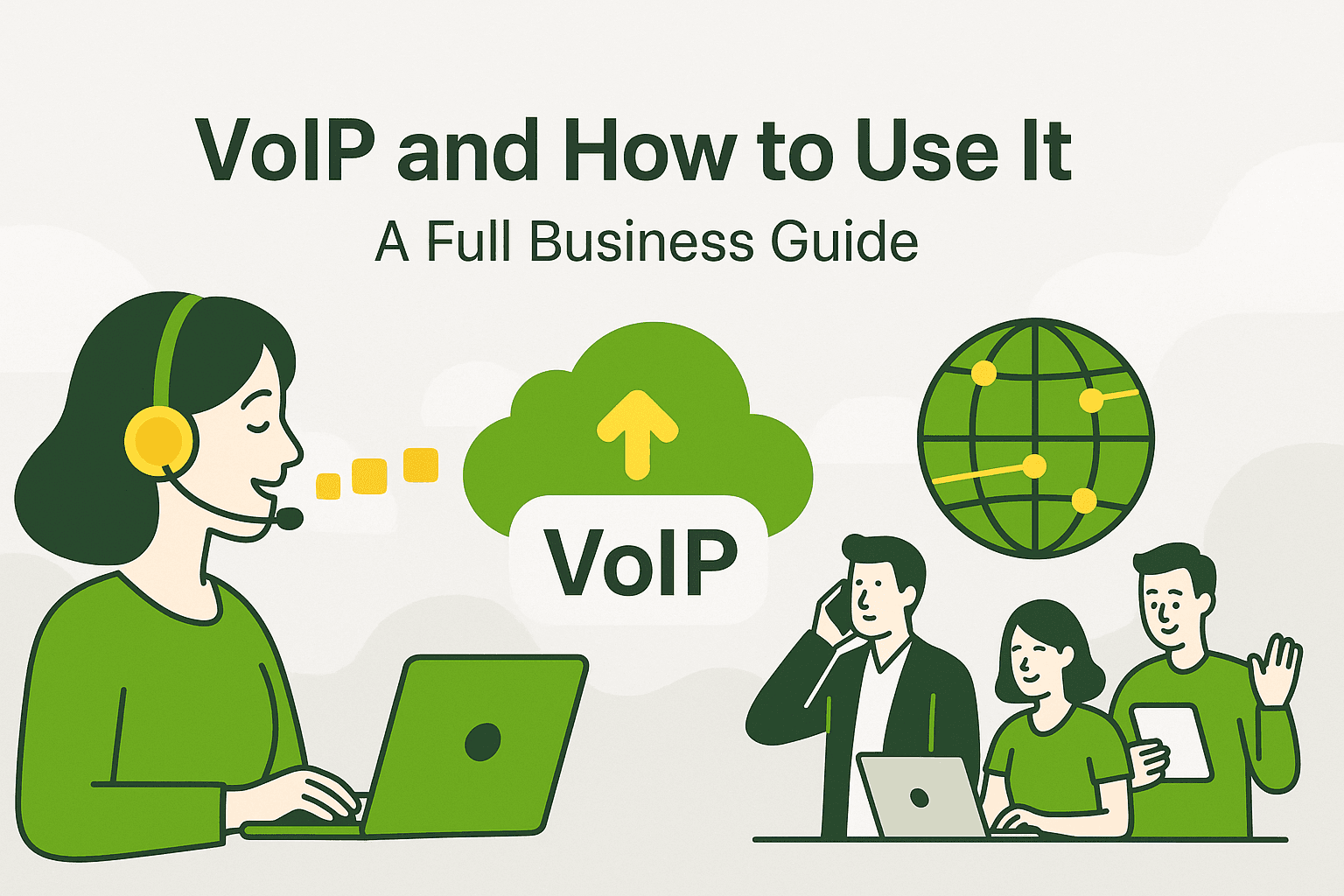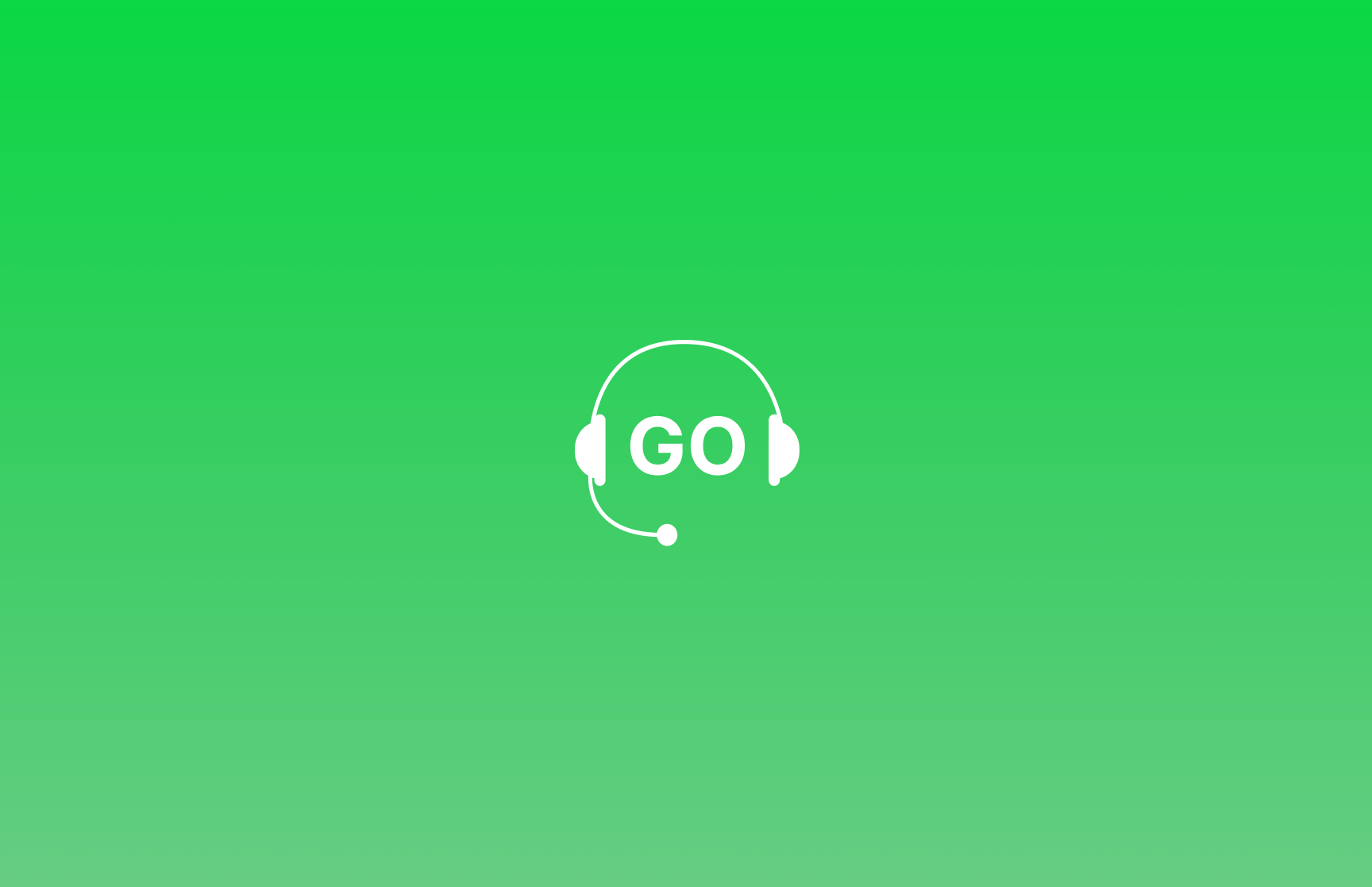
A guide on how to know which customer is calling back without having to save the number before in your phone’s contacts.
With GoDial, you can auto-dial numbers easily. You already know who you are calling.
Since GoDial helps you to map the fields while importing data and even add custom fields for more information, it becomes easy to know which customer are calling.
The numbers you import are not saved directly on your phone, and their information is available on the GoDial app only. This gives rise to a huge problem.
Yes, you may have all the information while calling the client thanks to the app, but because the number is not being saved on your phone. It becomes impossible to know who is calling back.
Often customers are busy on another call, and you mark it as busy while autodialing large calling lists. Since you are calling from your sim card, it’s a normal sim number that you had called from.
The customer calls back and asks a very simple question – “I got a call from this number, may I know why you called?”
And since you have dialled from multiple lists, you are completely clueless as to what to say to the client.
We at GoDial feel your pain. Our tele-callers go through the same problem every time they start autodialing.
This huge problem has in fact a very simple solution. You need a pop-up on your phone’s screen every time a customer calls you back with the information of
Who is calling?
Which GoDial list he is added to?
And this will equip you with knowledge about the customer, and you will be able to talk to him and also change the disposition in GoDial and add him to the call logs of GoDial, for your manager to know.
To enable the incoming call pop-up in GoDial follow these simple steps.
- Log in to the GoDial Enterprise app.
- Click on the Settings tab.
- Select the “Incoming Call pop-up” option and enable it.
That’s all you need to do, in order to know which customer is calling back without having saved the number before in your phone’s contacts.