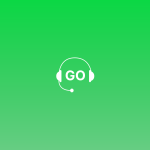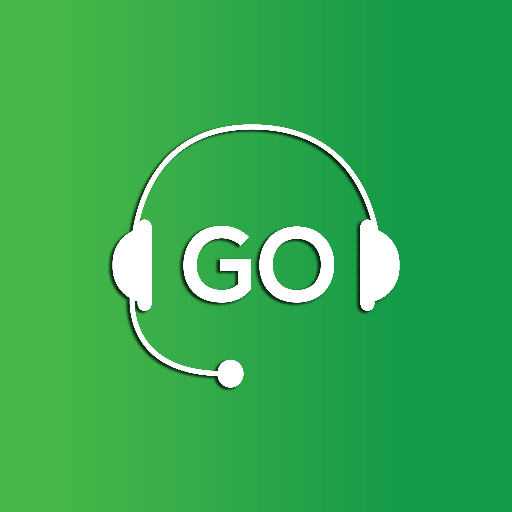
By integrating GoDial with Interakt, you can trigger messages on WhatsApp after calls.
This integration relies on sending events created in GoDial through interact. Once the event has been, a campaign needs to be created and set up in the interakt. Once done the ongoing campaign will be used to send messages after a call is placed through godial, the message will be triggered through interakt.
The message will go from the contact number registered on Interakt.
To set up the integration, follow the steps given: –
Creating an event.
Step 1 – Login to your GoDial web dashboard, and click on the Integration tab on the left-hand panel.
Step 2 – Scroll down and under the communications page, you will find the Integration for TeleCMI.
Step 3 – Click connect and Enable Interakt.
Now login to your Interakt Account.
Step 4 – Click on Settings and then on Developer settings, here you will find the Secret key, copy this and paste it on GoDial and click save.
Step 5 – Now on the GoDial page click on, Add events, and create an event.
Step 6 – Login to the GoDial Enterprise App, and trigger this event, to add it in the interakt.
You can simply go to the CRM tab on the app and click on a contact card, here click on the interakt icon and select the Interakt event you just created.
Click submit.
Doing this will introduce the event in Interakt.
Creating a Template in Interakt.
Login to your Interakt account and follow the below steps :
Step 1 – Click on Template and then on Create New. Here enter a “Display name”.
Step 2 – Pick a category for your event, as an example let’s select “Account Update” and English as the language.
Step 3 – Select the media type you want to get approved for this template’s header.
Step 4 – Click on text, and now put your message in the body. You can add a footer if you want. And also select the type of buttons.
Step 5 – Click Submit.
Building a Campaign in Interakt.
Follow the steps to use the template as a GoDial Event for Interakt.
Step 1 – Click on Notifications. And Click on New Campaign.
Step 2 – Click on Start from Scratch , Name it, and build the campaign.
Step 3 – Under Choose your Audience, Select the notification type and choose “Ongoing” And add the trigger.
Step 4 – Under choose event, select the Event you created in GoDial.
Step 5 – Now click on Create your message and choose the template you created.
Step 6 – Set your message live.
Log in to the GoDial App, and start calling, to send a message through Interakt, click on Interakt, select the event type and click submit.
Kindly note – for now the integration is limited to sending predefined template messages using event triggers.