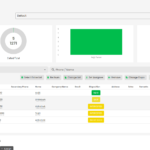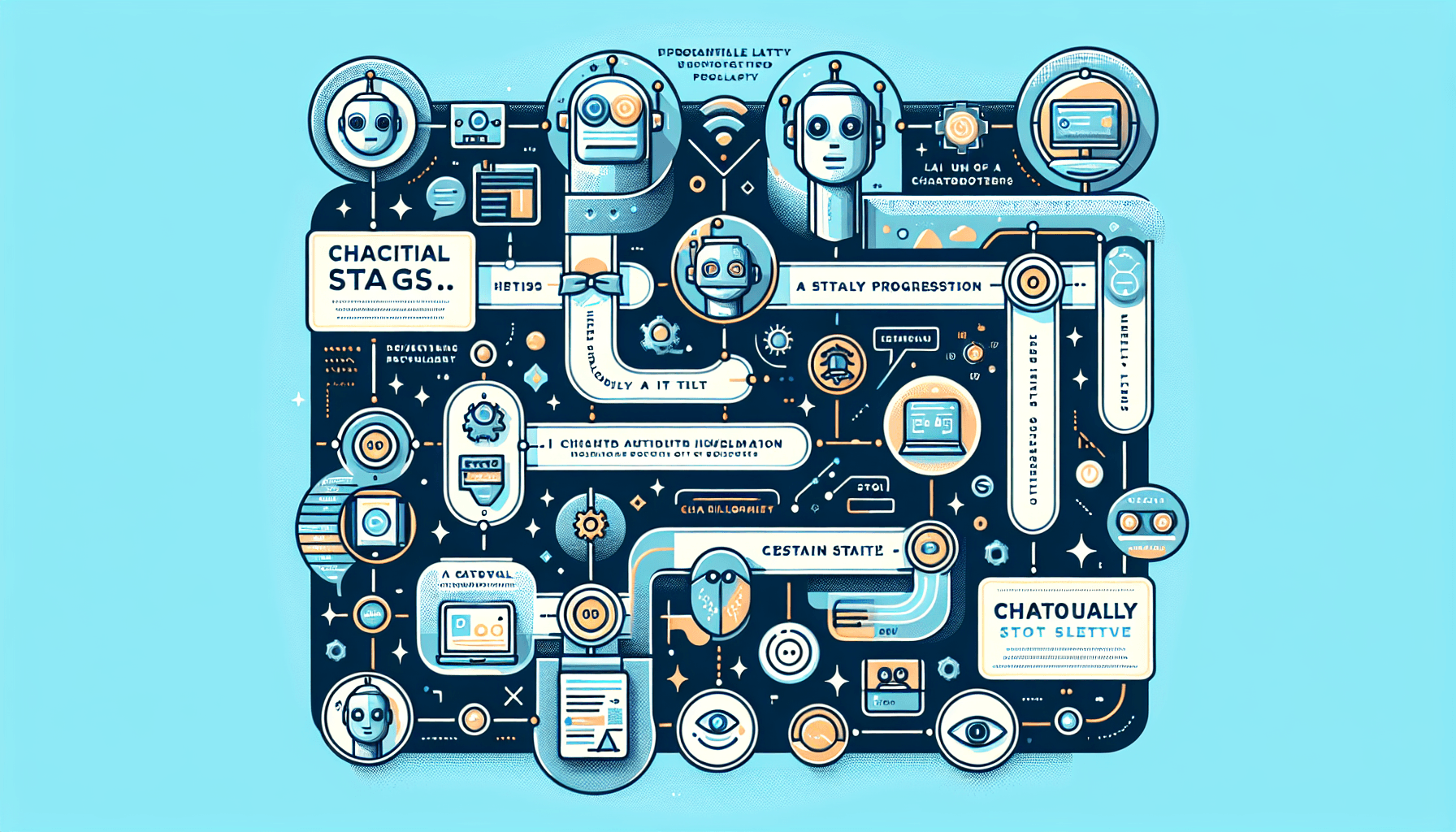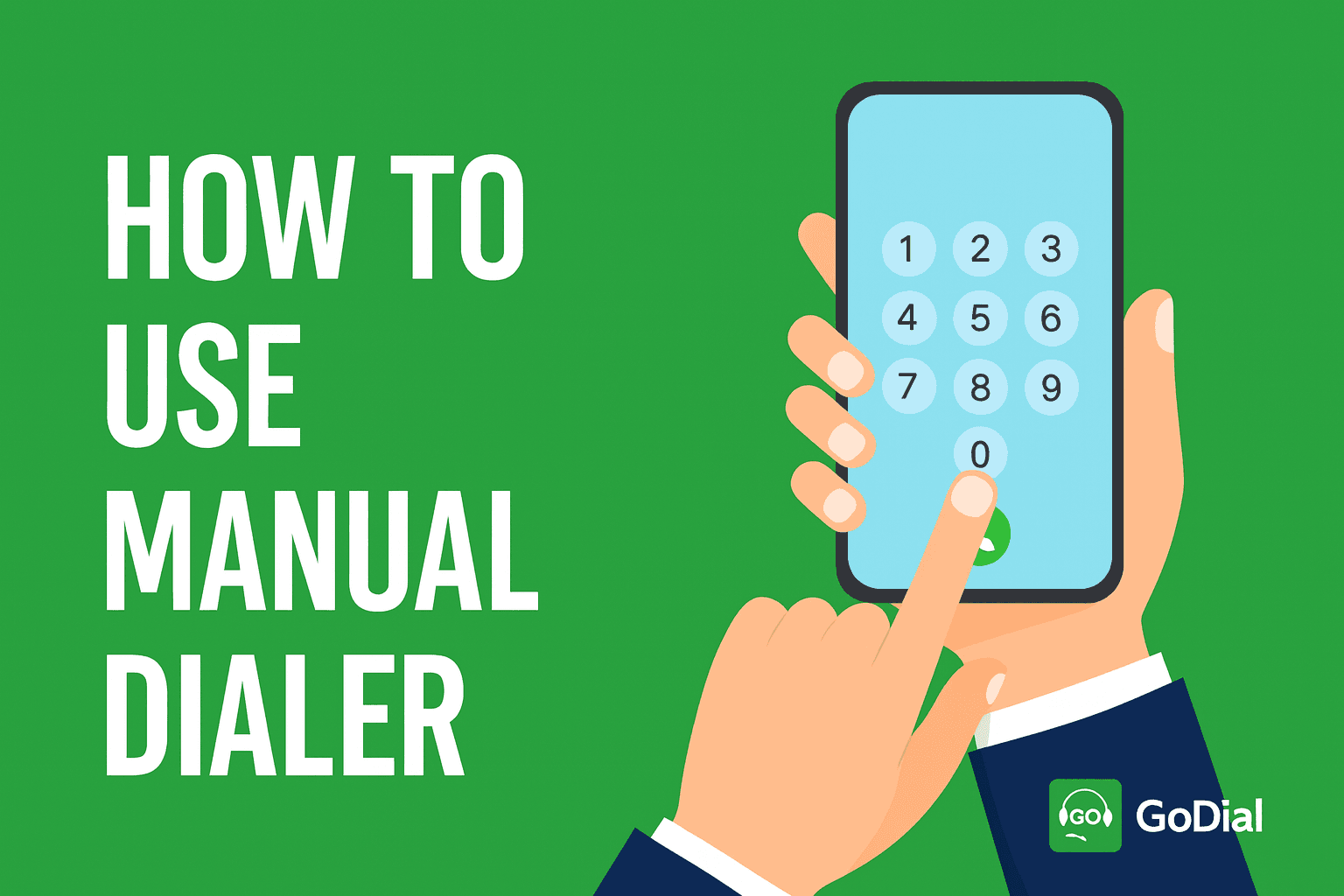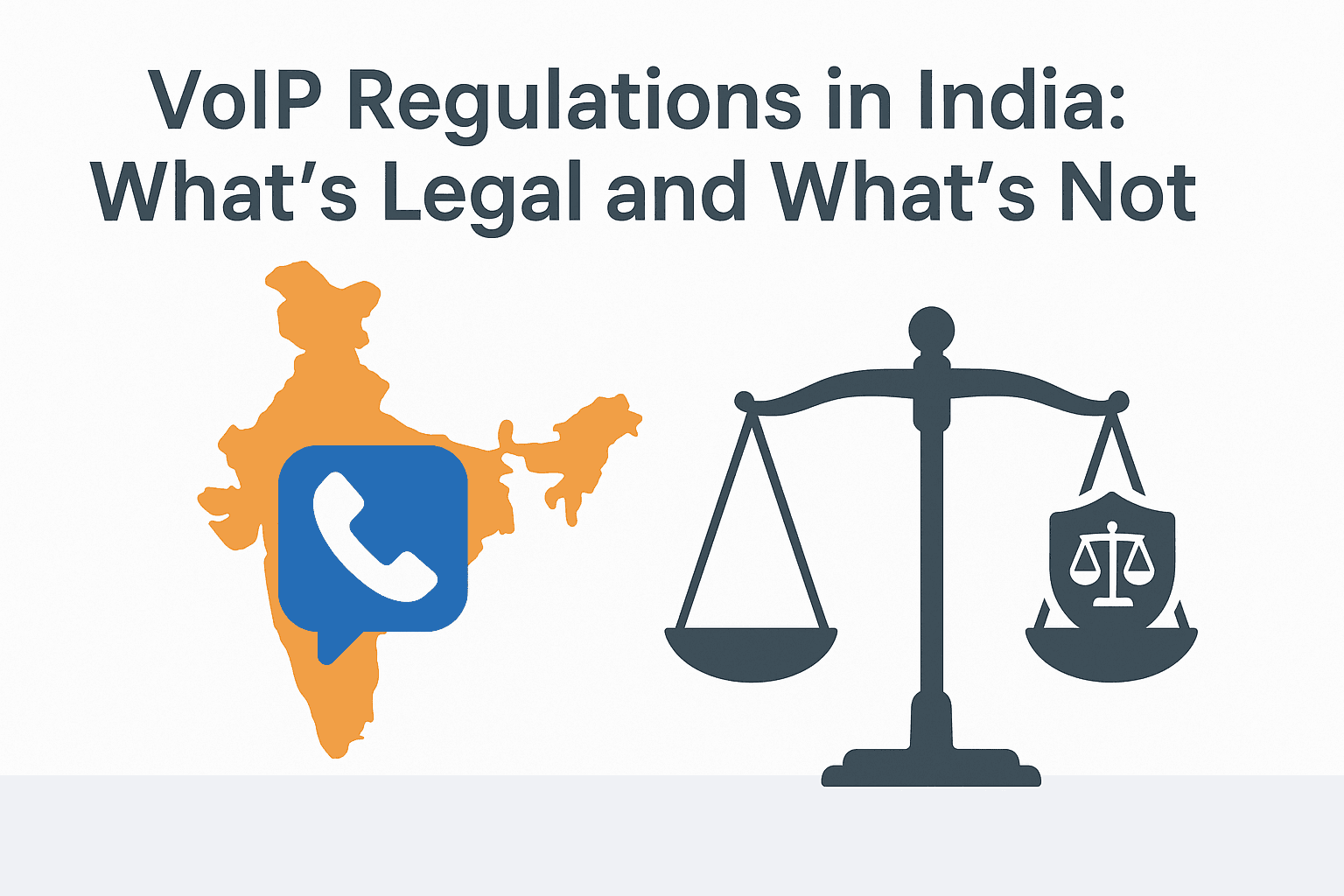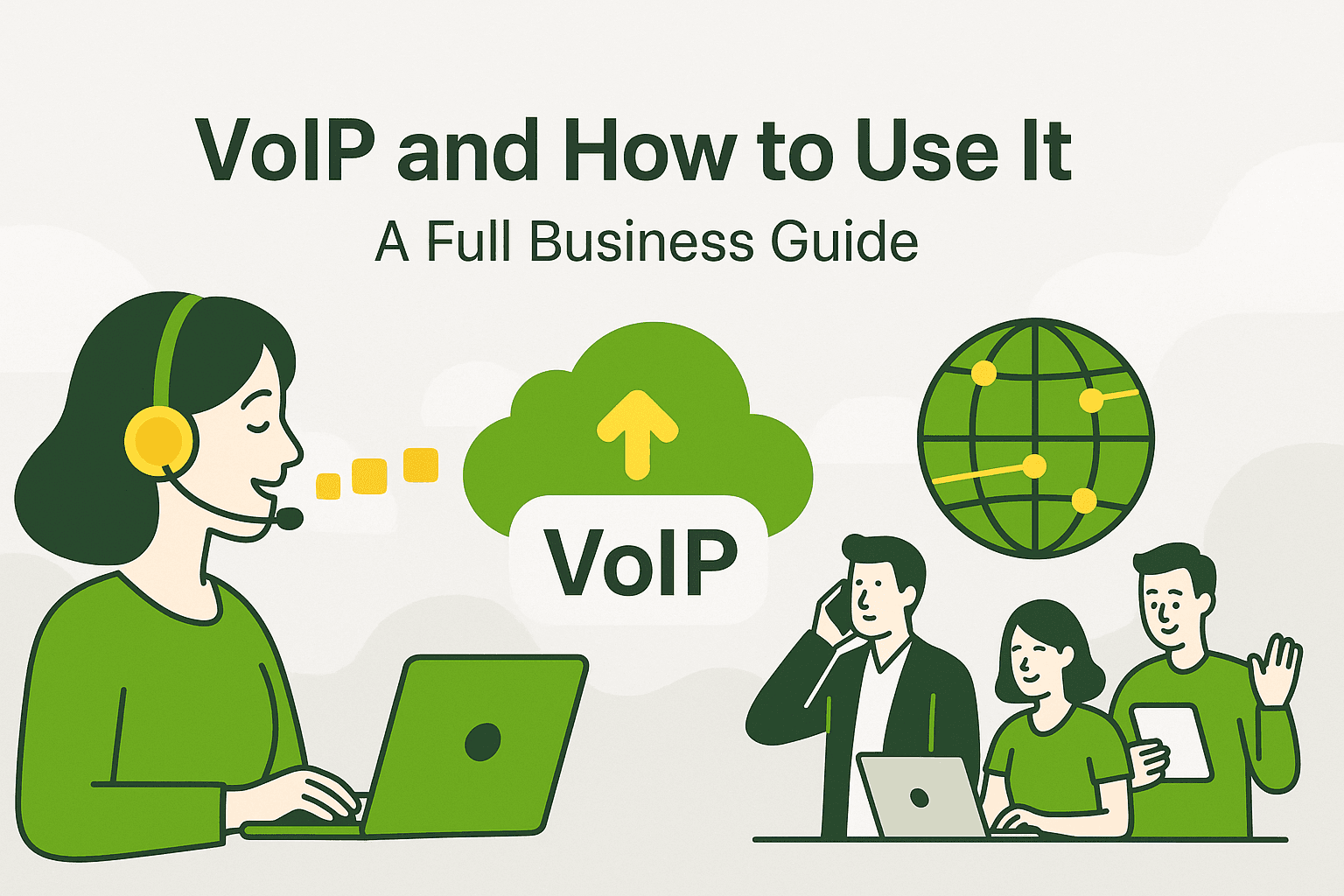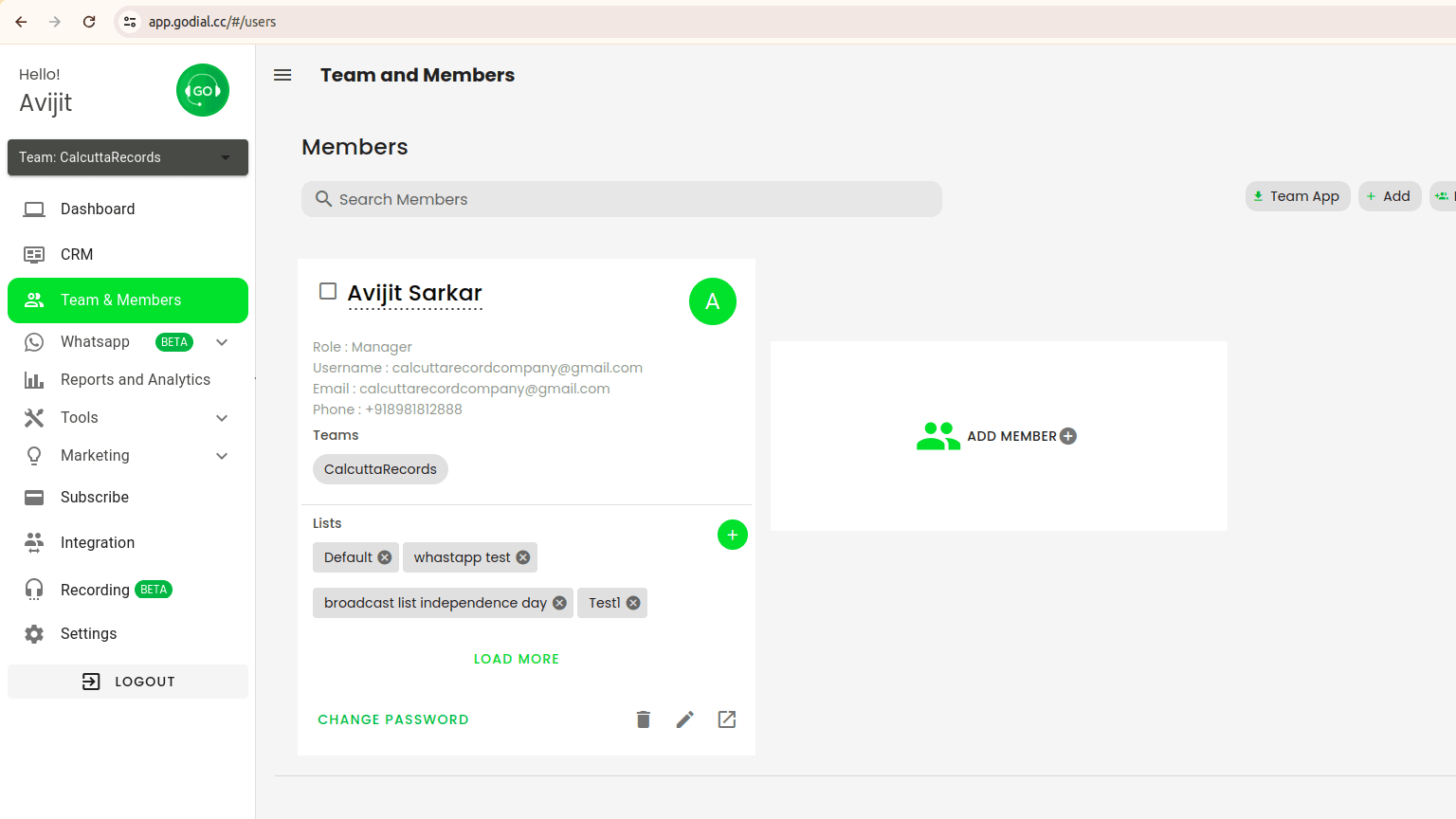
In many organizations, managing multiple teams can be a challenge, especially when different teams work on separate projects, clients, or regions. For example, a company with a sales team, a customer support team, and a marketing team may struggle to track performance, assign tasks, or manage leads efficiently.
GoDial CRM addresses this issue by allowing businesses to create and manage multiple teams under one platform, ensuring that each team is organized, assigned specific tasks, and tracked separately. With GoDial’s team management features, you can clearly define roles, allocate leads or campaigns to specific teams, and generate separate reports for each group, making it easier to monitor performance and identify areas of improvement.
Step 1: Log in to Your GoDial Account
- Open your browser and visit the GoDial CRM login page.
- Enter your email and password to access your dashboard.
If you don’t have an account yet, sign up here.
Step 2: Navigate to the ‘Team Management’ Section
- Once logged in, you’ll be directed to the dashboard.
- On the left-hand side menu, look for the Teams/Agents or Manage Teams section. This may also appear as Team Management or Team Settings depending on your GoDial version.
- Click on Teams to open the team management interface.
Step 3: Create a New Team
- On the Team Management page, look for the Create Team or Add New Team button.
- Click on Create Team.
- A form will appear where you need to enter the details of the new team:
- Team Name: Choose a name that represents the team (e.g., “Sales Team A,” “Support Team,” or “Marketing Team”).
- Team Leader: Assign a team leader or manager. This person will be responsible for overseeing the team’s activities.
- Team Members: You can start by adding members to this team. Select from your existing member list or invite new members.
- Click Save to create the team.
Step 4: Assign Agents to Teams
- After creating the team, you’ll be able to assign agents or members to that team. If you didn’t add members earlier, follow these steps:
- Go to the Team Members section.
- Click on Add Members.
- Select the agents you want to assign to this team from your existing list of agents.
- If the agents are new, you can add them manually by providing their details (name, email, phone number).
- Once the members are assigned, they will be linked to the team and can be managed through the team structure.
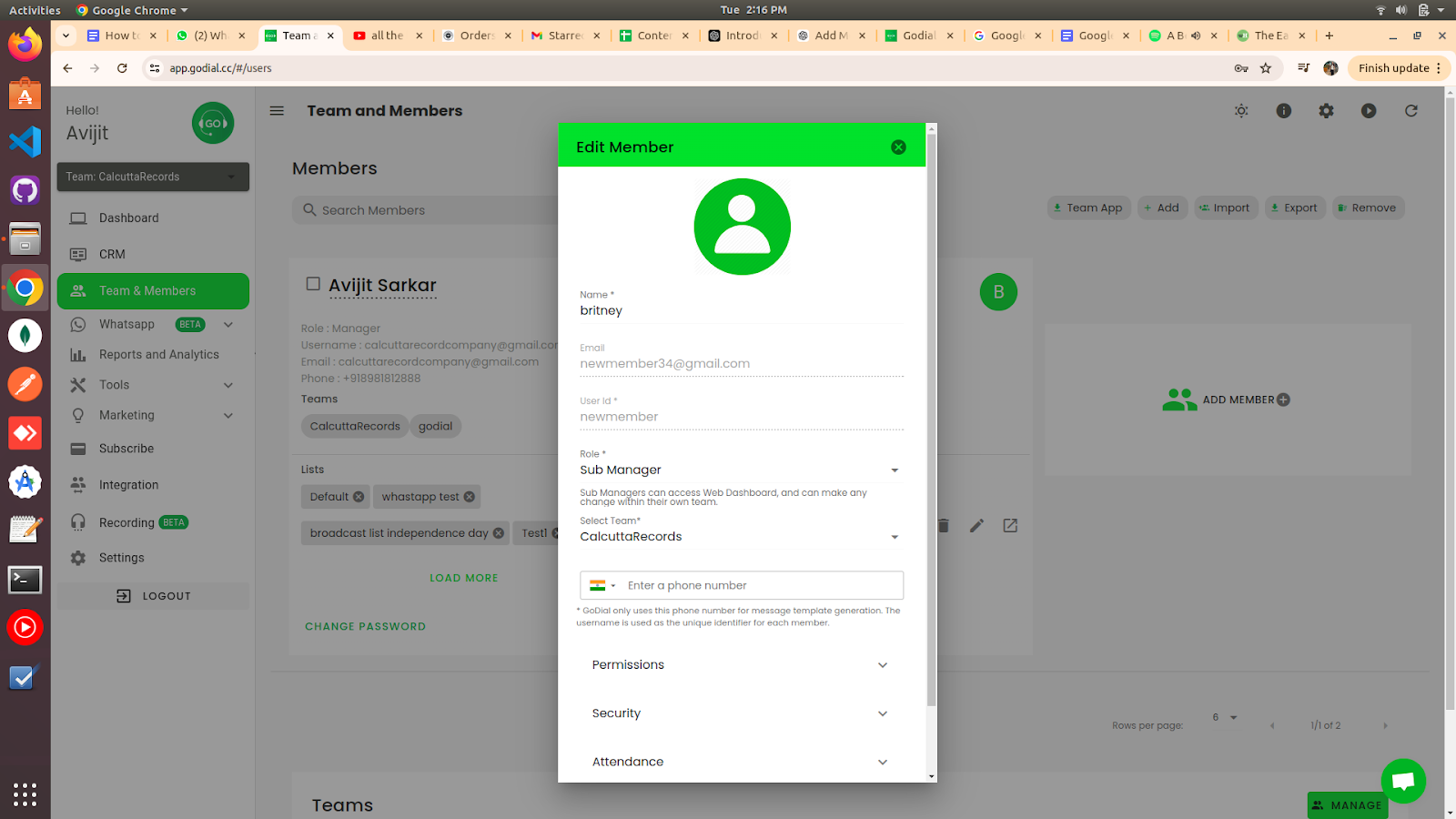
Step 5: Assign Leads and Campaigns to Teams
- Go to the Campaigns or Leads section in the dashboard.
- Select the campaign or leads you want to assign to a particular team.
- Look for the Assign to Team option and choose the appropriate team from the list.
- Click Assign to finalize the allocation.
Each team can be assigned to different campaigns, allowing you to manage multiple projects separately.
Step 6: Managing Multiple Teams
- In the Team Management dashboard, you can see all the teams you have created.
- Click on any team to:
- Edit the team name or details.
- Add or remove team members.
- Assign campaigns and leads.
- Set permissions for what the team members can access (e.g., certain call lists, scripts, or reports).
Step 7: Monitoring Team Performance
- To monitor how each team is performing, go to the Reports or Analytics section.
- Here, you can filter the reports by team, seeing the performance metrics for each group, including calls made, leads contacted, sales closed, etc.
- You can also set team-specific goals for each team depending on their focus or campaign.
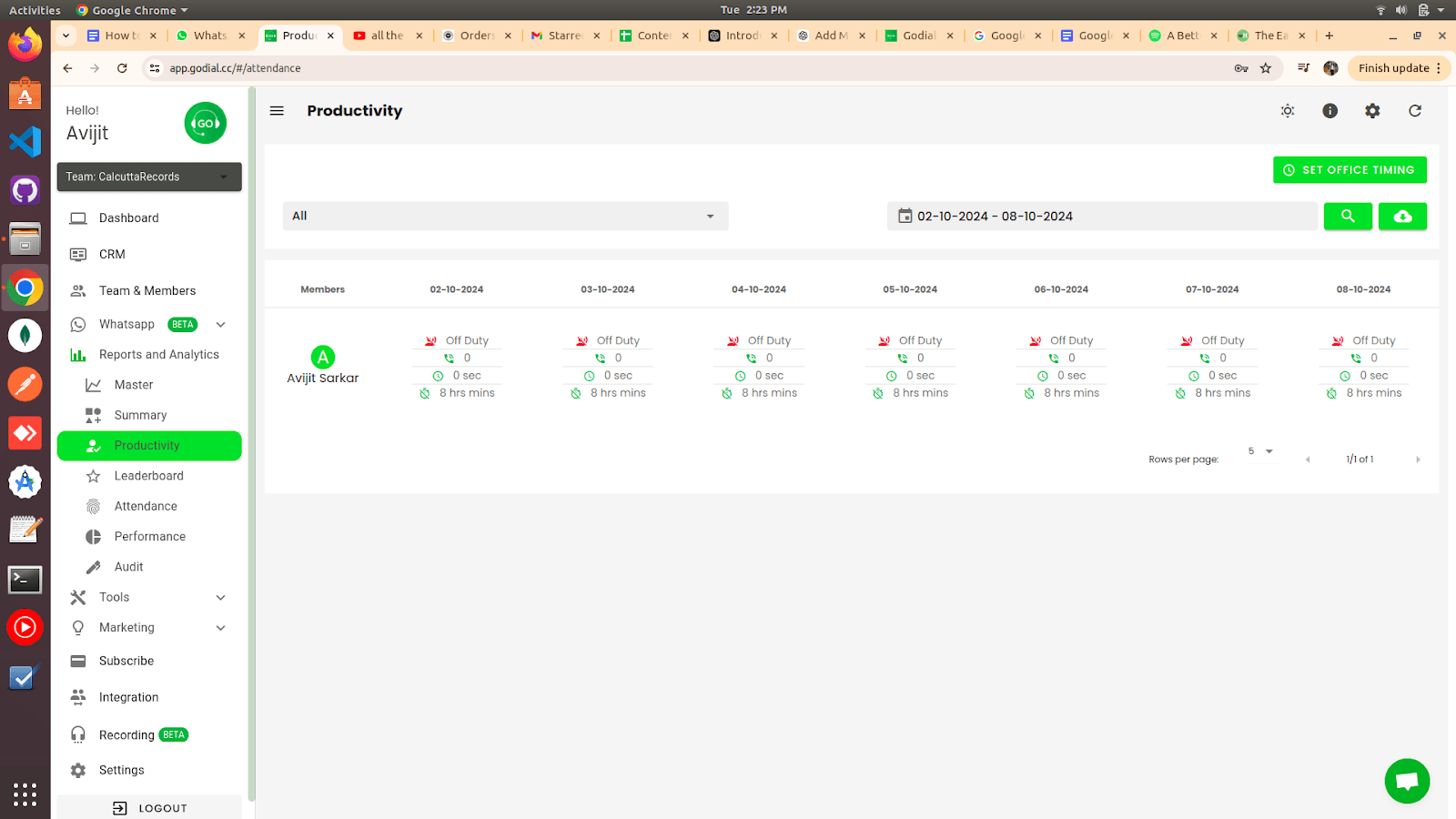
Step 8: Manage Access and Permissions
- Go to Team Settings or Roles & Permissions to manage what each team can access within GoDial.
- You can set different access levels for team leaders, agents, and admins, controlling what features and data each team can interact with.
Tips:
- Segregate Campaigns: Create different campaigns for each team, and only assign relevant leads to them.
- Team-Specific Scripts: Customize call scripts for each team to suit their campaign’s needs.
- Team Leader Role: Make sure to assign a team leader who can oversee and monitor the progress of the team, manage tasks, and handle reporting.
By creating multiple teams in GoDial, you can efficiently manage various projects, clients, or departments, giving each team specific access to leads, campaigns, and tasks. This allows for better organization and improved performance tracking across your business.
If you have further queries you can contact our support team and we will help you out. You can mail us at support@godial.cc