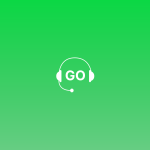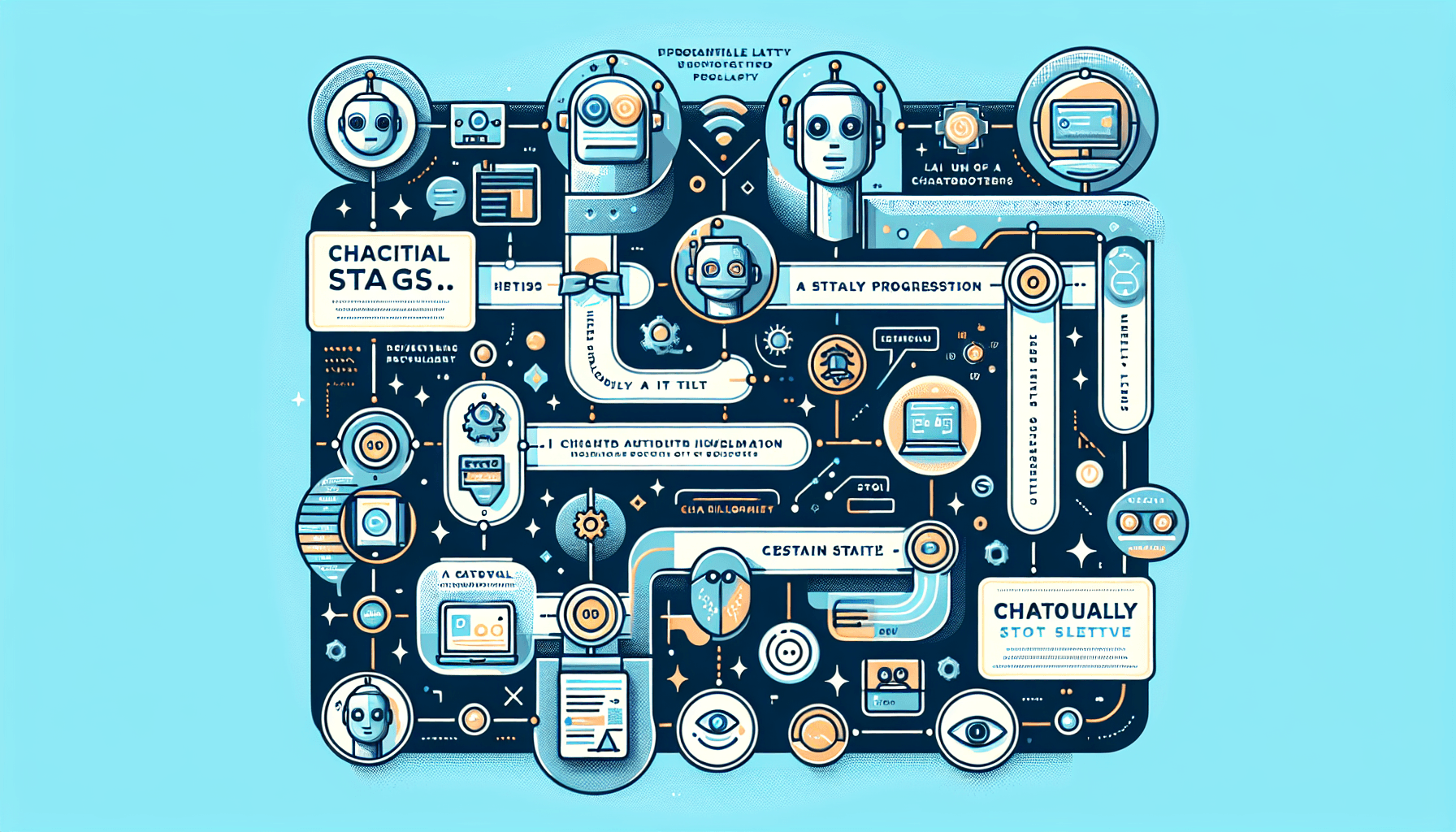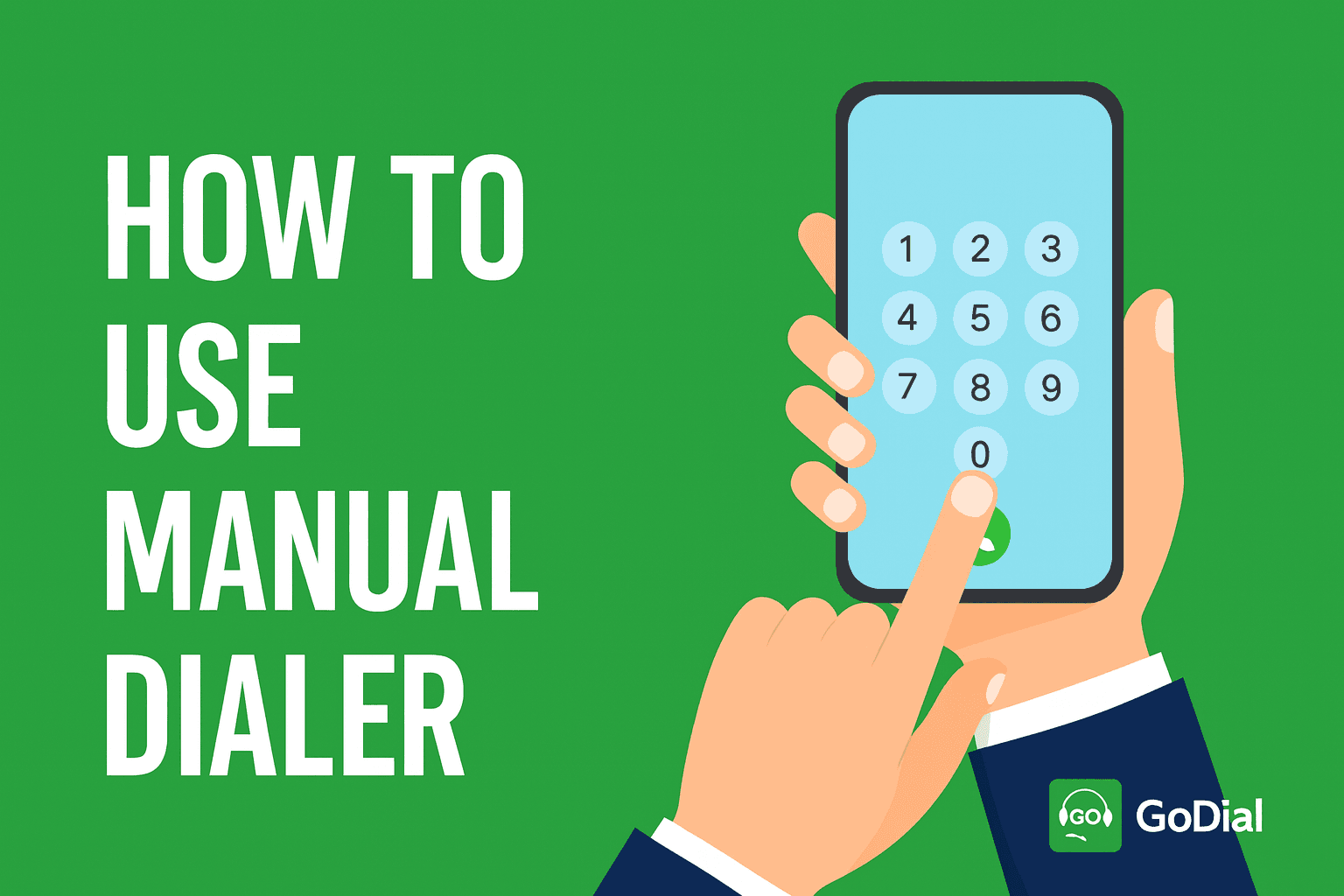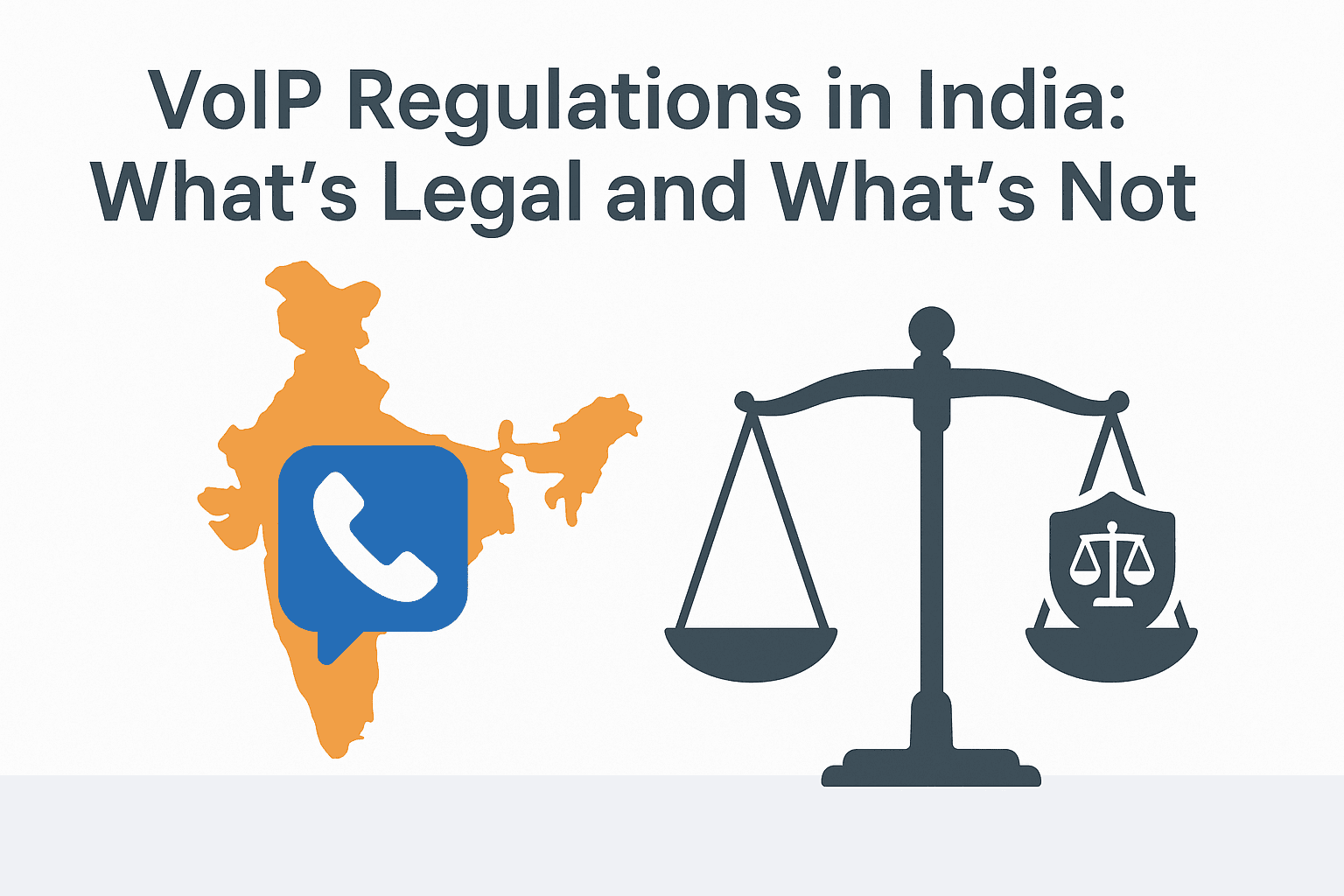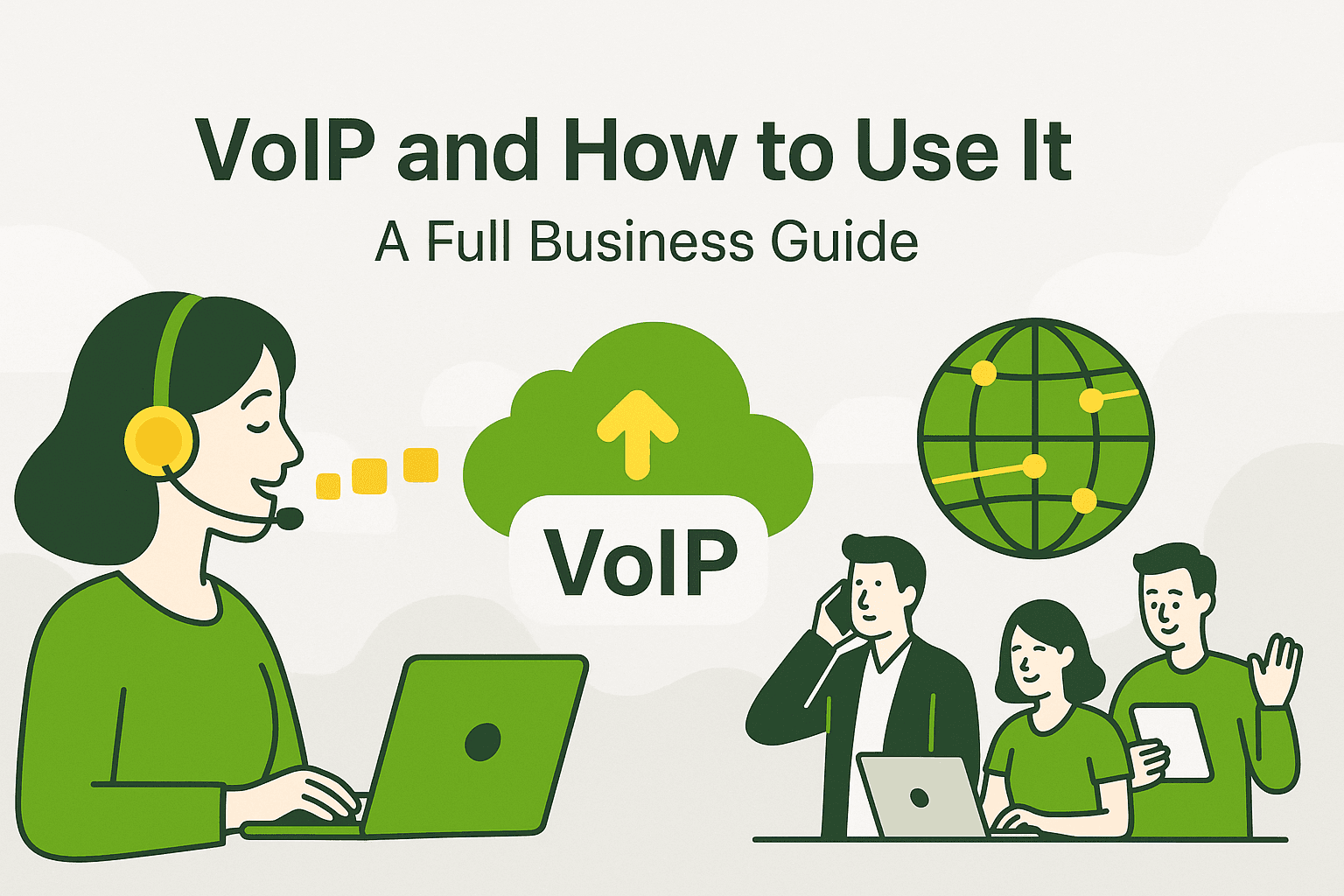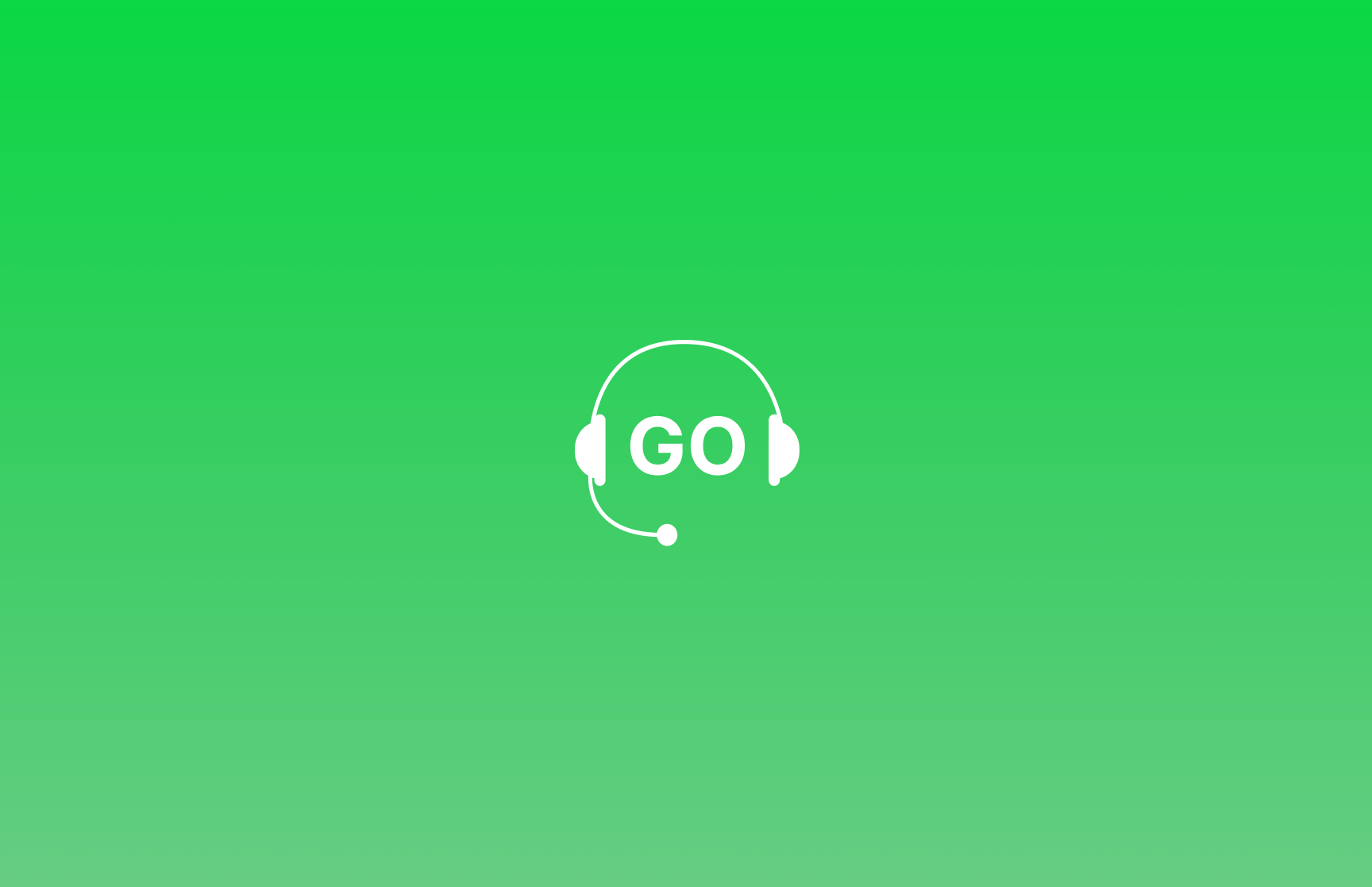
With GoDial you can now record calls that your agents make, this can help you achieve better quality and track performance.
Please follow your local laws pertaining to call recording.
GoDial requires the smartphone being used to have the feature of recording, for call recording. As Google recently has prohibited all third party apps from recording calls, GoDial, transfers the recorded file from the smartphone to the web dashboard for managers to listen.
To enable recording follow the given steps.
Step 1 – Log in to the web dashboard and go to the Recordings tab in the left hand panel.
Step 2 – Enable Recordings.
Step 3 – Go to the Team and Members tab, click on the edit icon on the Member cards. Then click on “Settings” and enable recording here.
Step 4 – On the smartphone, log in to the GoDial application, Goto the Settings->Diagnostics and ensure all permissions are given for Call recording. Also disable Battery power optimization, so that the app is not killed in the background.
Step 5 – Now make a call from the app, after hanging up, give GoDial sometime to transfer the file. In the web dashboard, go to Reports and Analytics and click on Master. Here you can listen and download the recordings.
Please note, Recordings may only work in some devices which have internal call recording and allow access to the files from the file manager.