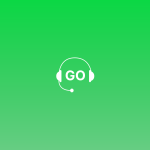A guide on how you can visualize your whole sales funnel and ensure that no leads are missed. Bonus : How to automate your pipeline to optimize your workflow

Knowing the current status of your leads is very important in order to close sales. GoDial’s Pipeline feature allows you to set up stages and view the leads accordingly in them. Aiding you with the knowledge of the potential of every lead.
The Pipeline tab will help you in the following way:
- Give you a hawk-eye view of the leads added into the CRM.
- Enable you to add stages and edit them.
- Automate the entire work flow, by enabling Pipeline-Automation.
- Work as your planner and a to-do list.
To set up pipeline, log in to the web dashboard and follow the given steps.
Step 1 – On the left hand panel click on the Pipeline tab.
Step 2 – Select a list.
Step 4 – Click on ADD STAGE to create a new stage, you can also edit the existing stages according to your requirement.


Step 5 – Click on the Automation icon.
Step 6 – Click on add new rule and set up, for example here we are setting,

When a contact’s disposition changes to INTERESTED perform action STAGE CHANGE to In progress and click save rule.

With the help of Pipeline, never miss out on the details of the stage of your leads and close more than before.