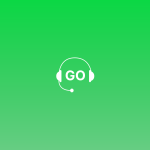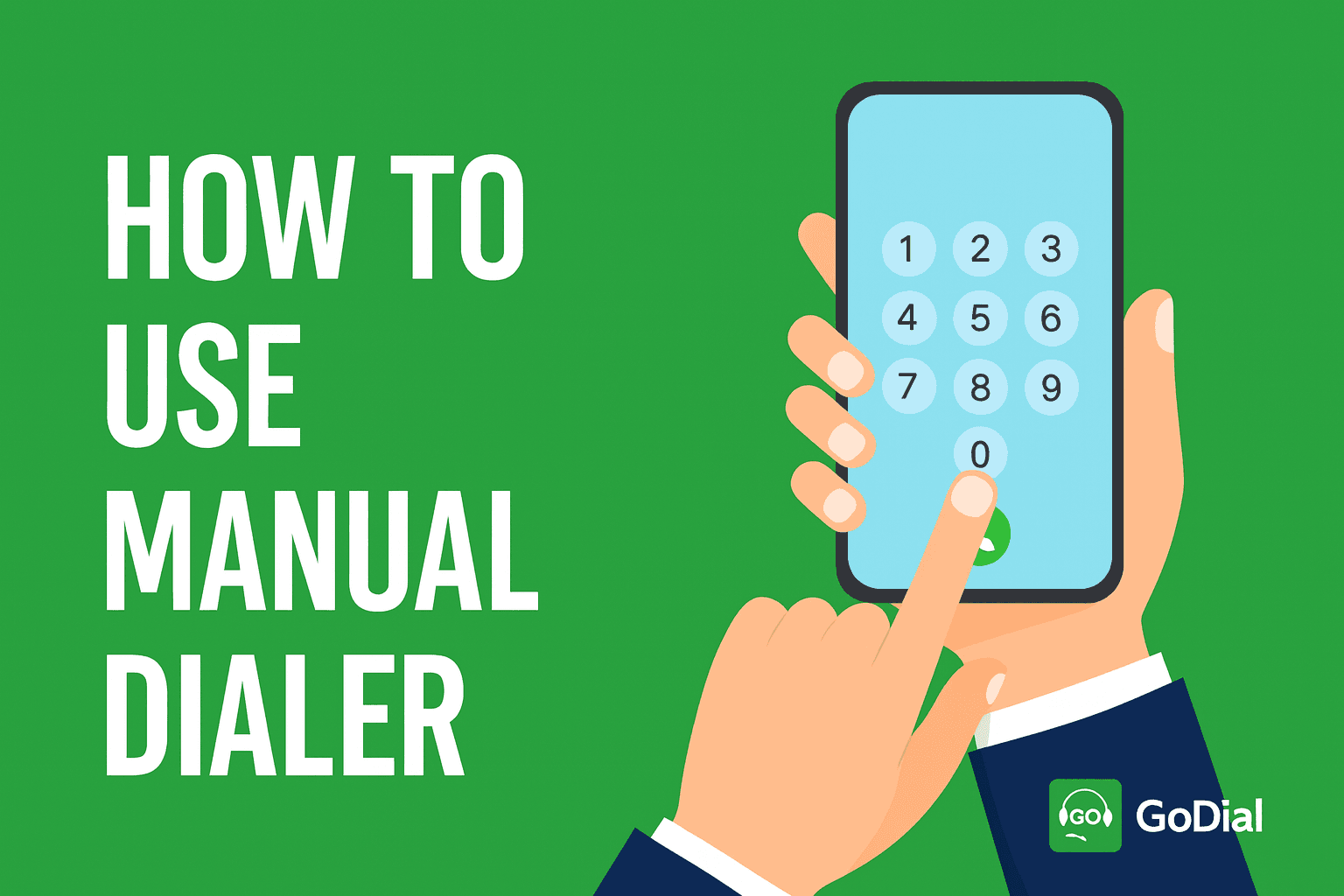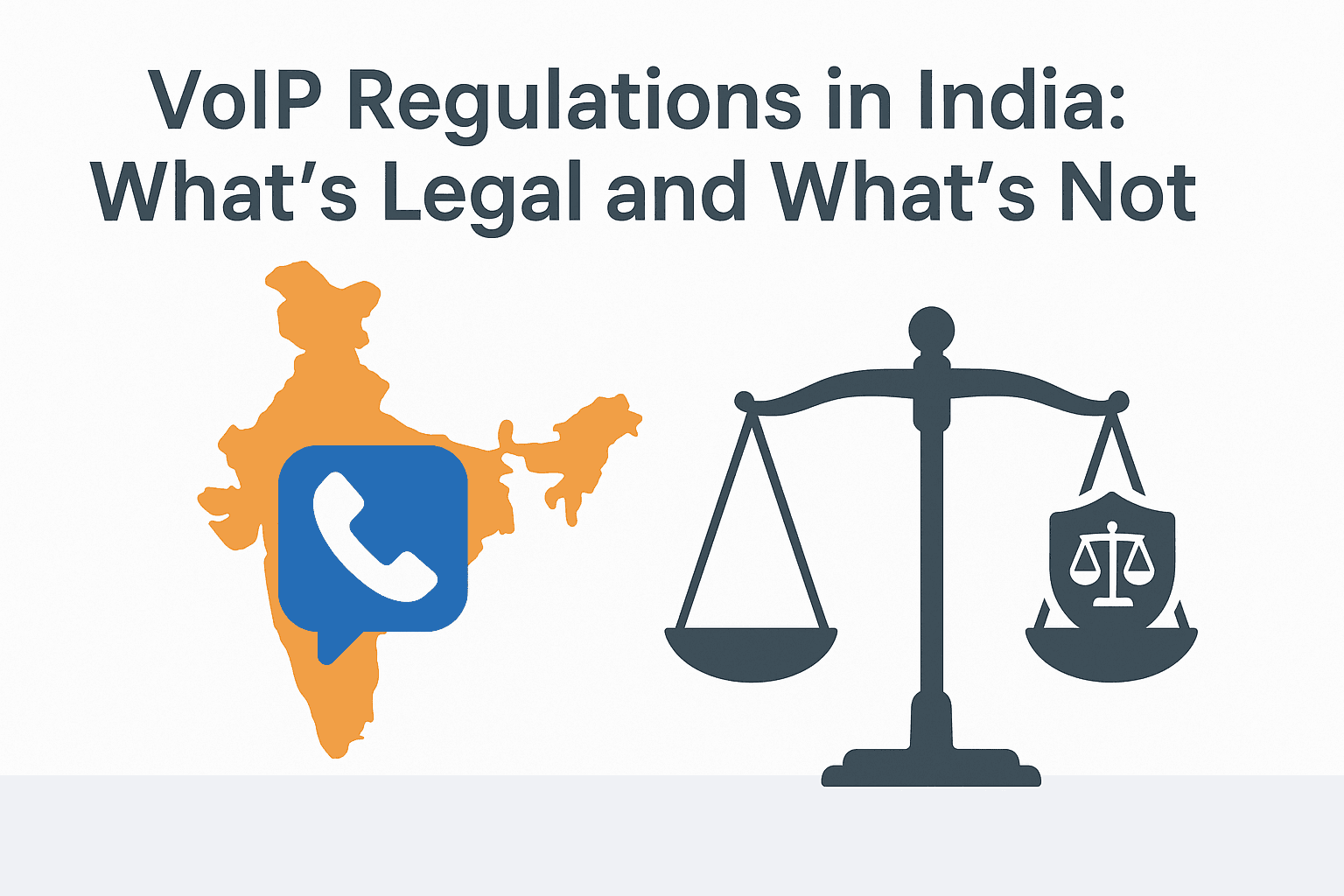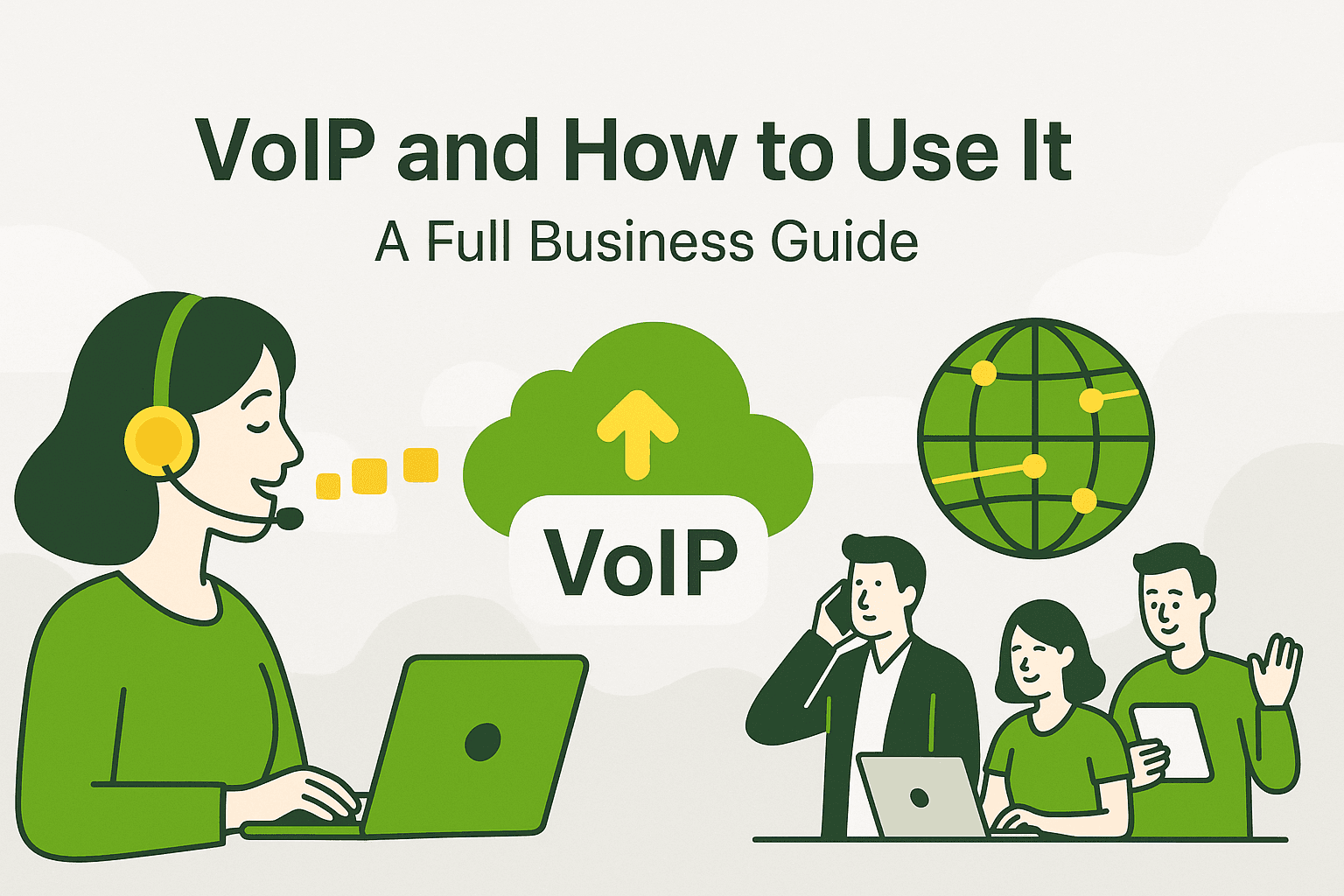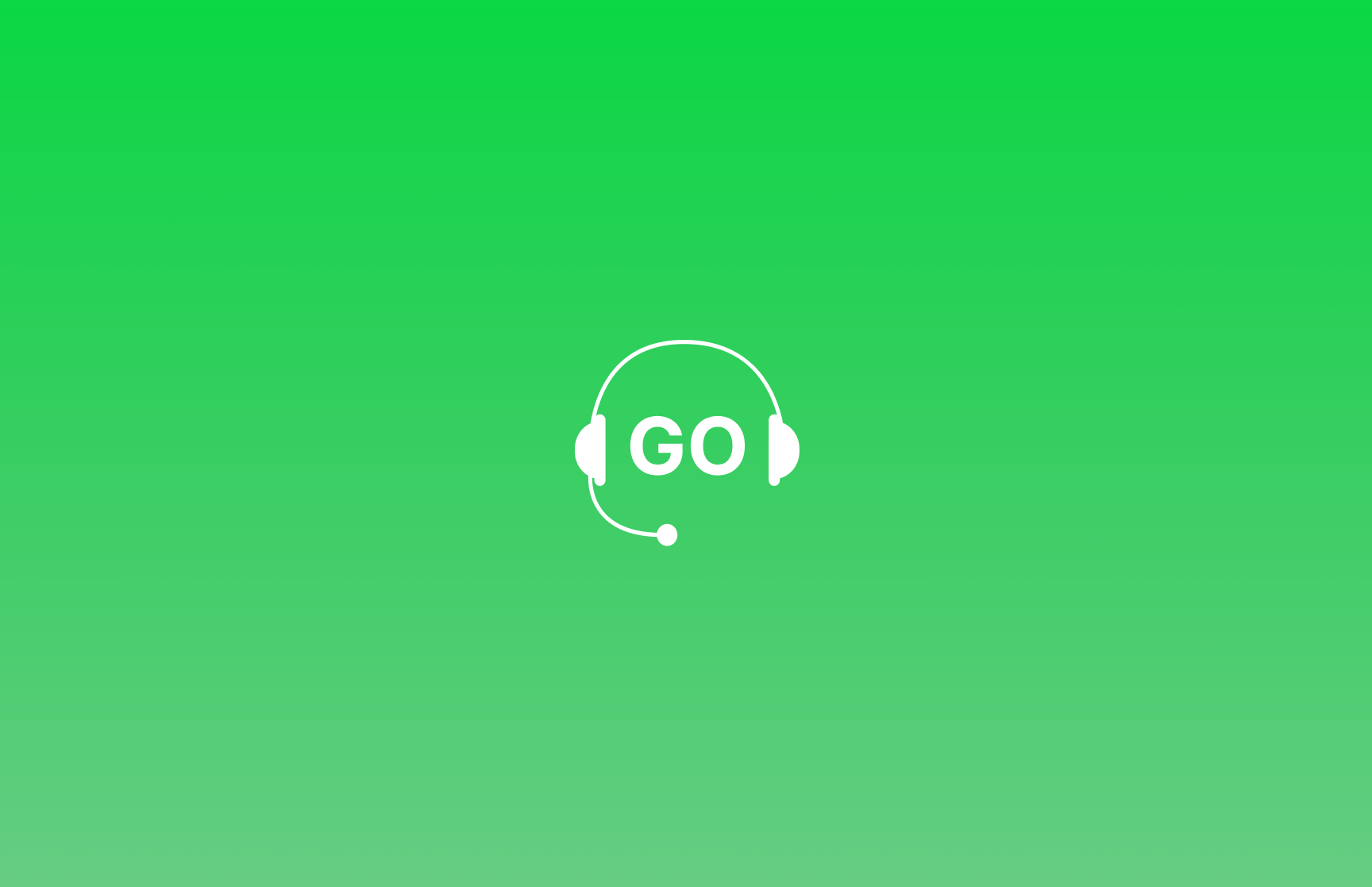
Ever came across a customer who was not so much into talking. GoDial has taken care of such a situation too. After all, satisfying and making customers happy is what GoDial strives for. Hence, it may have ‘dial’ in its name, but it does way more than that.
GoDial allows its user to add a number in DNC field. Once a contact from a list is added to the DNC field, that contact will not come in your dialer anymore while auto-dialing. The user can manually add a contact in DNC field or you can bulk import an Excel or CSV file in there.
In future, if the user wishes to delete a number from DNC list so that he/she can call that contact again, the user can simply delete that number from DNC dashboard.
What Is DNC?
DNC stands for Do Not call and it is a disposition status like Interested, Not Interested etc. After calling a contact, if you wish not to call that contact again, you can simply add the disposition “DNC” and the contact will not come again in your dialer (across the organisation) again from that specific list.
Different ways to add contacts in DNC window-
- Adding using the disposition:
Step 1- Login to your account
Step 2- Make a call from your dialer.
Step 3- After the call, select the disposition DNC from the option.
2. Adding a contact manually:
Step 1- Login to your account
Step 2- Go to the DNC window in dashboard
Step 3- Select the Add option
Step 4- Enter the name,country and number in respective field and click on Submit
3. Adding by importing a Excel or CSV file:
Step 1- Login to your account
Step 2- Go to the DNC window in dashboard
Step 3- Import a Excel or CSV file from your device
Step 4- In the Phone section select Phone numbers and select the Save option.
You can also download a DNC list on your device by simply clicking the export option in the DNC window.
And that’s it!
Just keep GoDialing. 😀