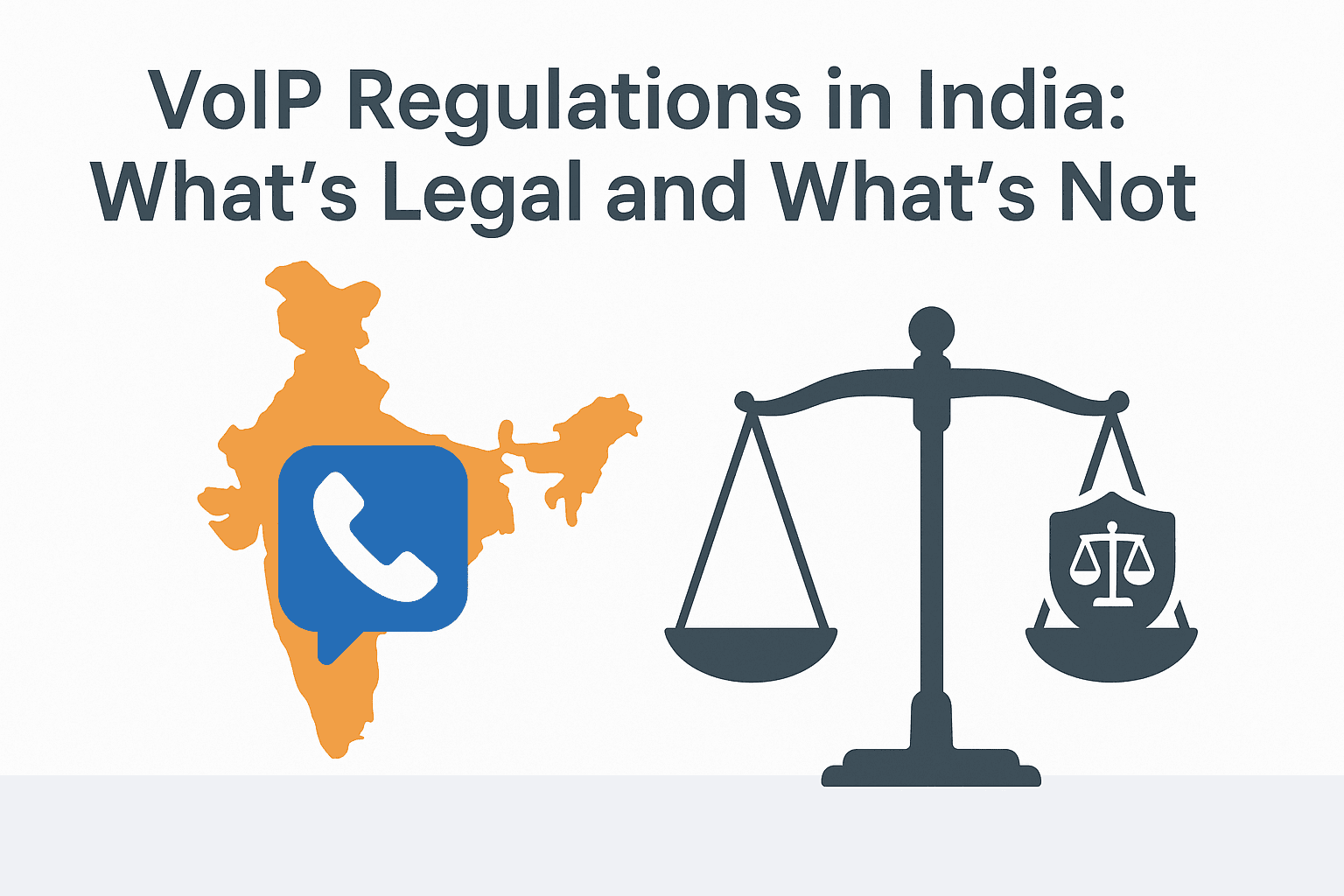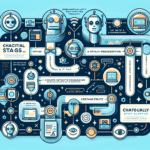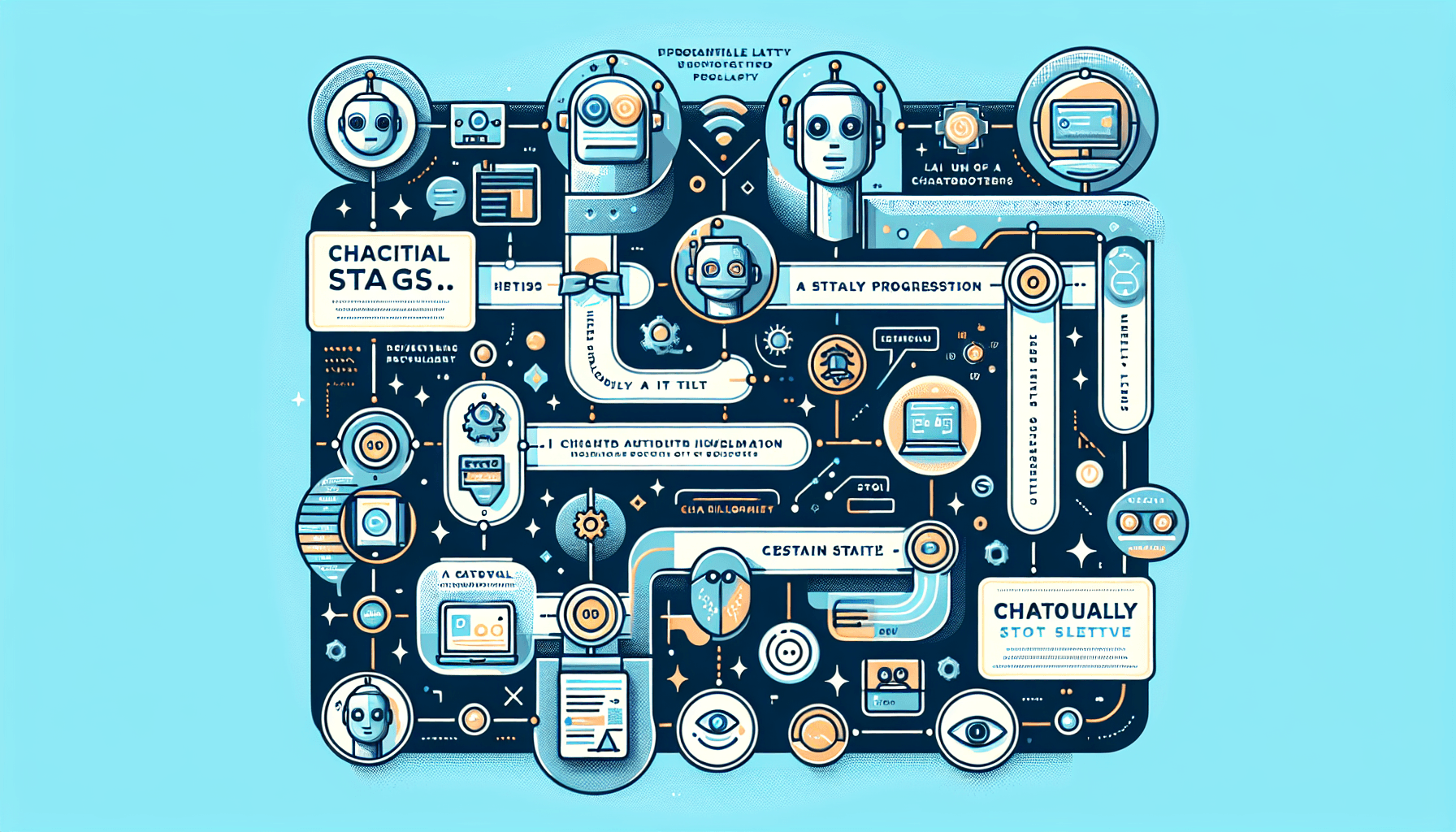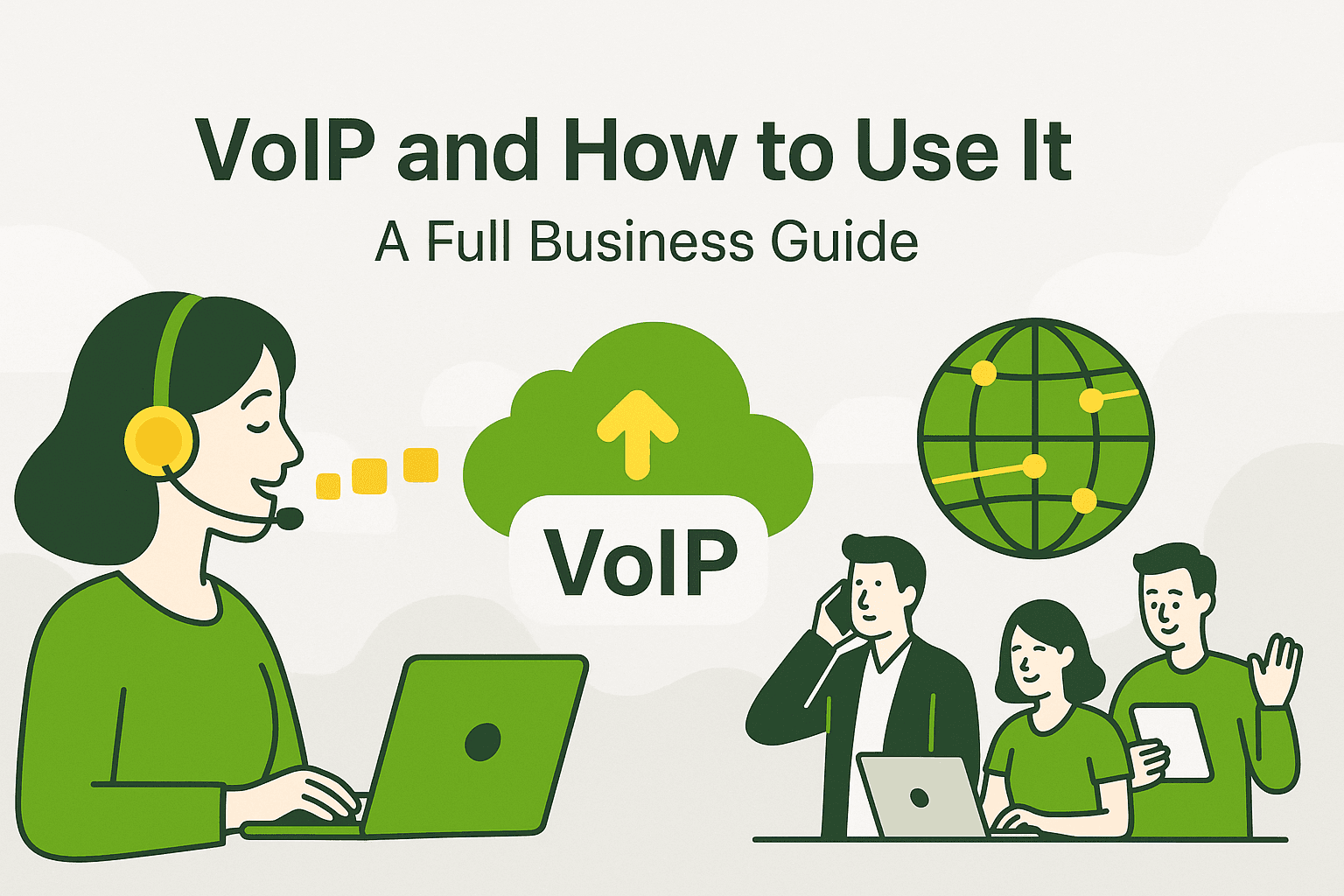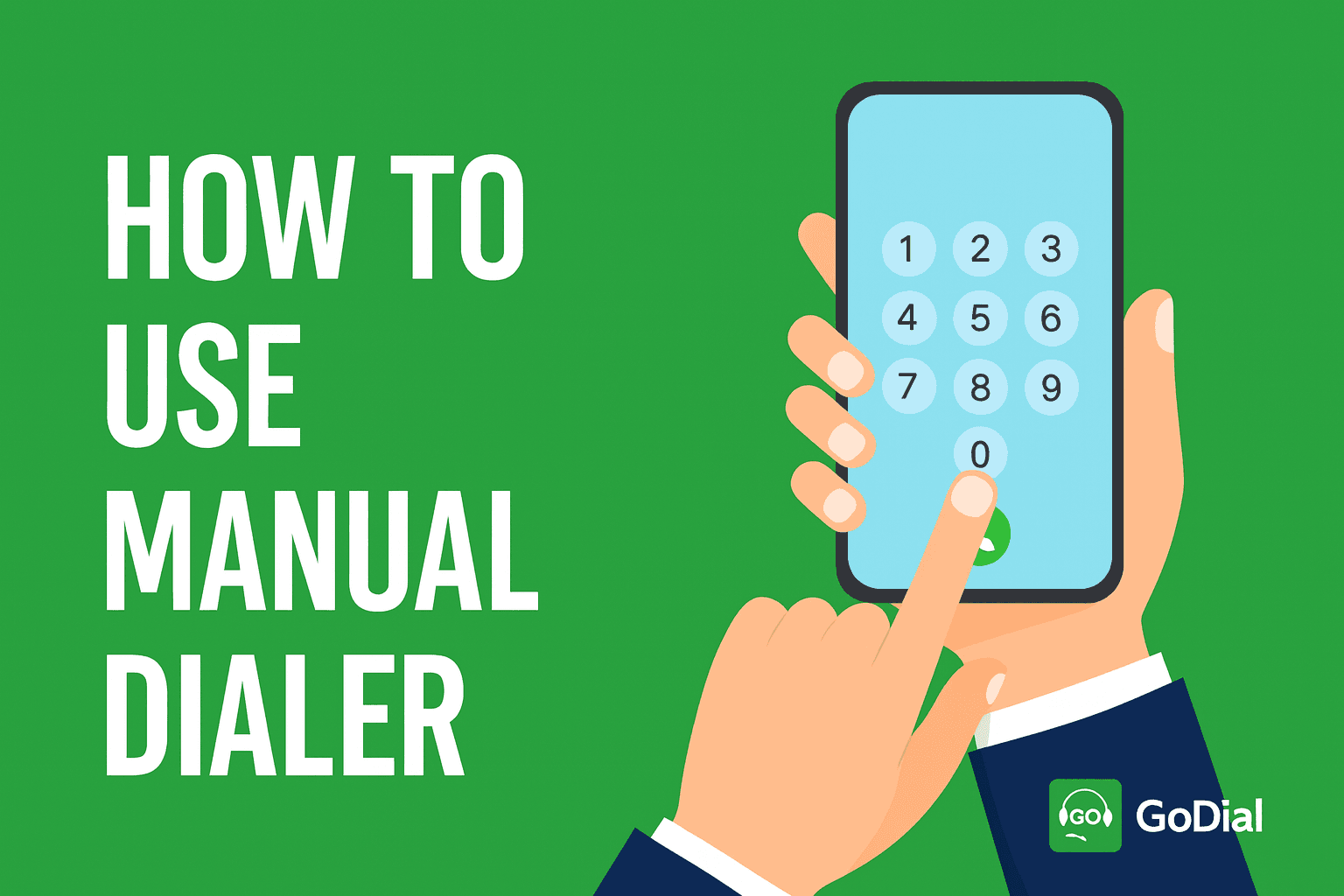
What is a Manual Dialer?
A manual dialer lets people make calls on their own by choosing each contact instead of having an automatic system dial through a list. This method gives you more control, personalization, and flexibility, especially in sales conversations that are worth a lot of money or are very private.
On the other hand, auto dialers automate call sequences, which is great for speed and scale. But when you need strategy over speed in your calls, manual dialers are the best.
Important Differences Between Manual Dialers and Auto Dialers
| Feature | Manual Dialer | Auto Dialer |
| Speed | Moderate | Fast, continuous |
| Call Control | Full control | System-driven |
| Ideal For | High-intent, complex leads | Large-scale cold calling |
| CRM Integration | Manual/Smart | Automated |
The 2025 Edition of GoDial’s Manual Dialer: What’s New
GoDial has completely redesigned the manual dialer for today’s salespeople. It now works more like a “smart SIM CRM assistant” than just a regular dial pad.
Important Features:
- Check for Duplicate Numbers Automatically
When you add a new number to GoDial, the system automatically checks to see if it is already in your CRM. This stops duplicates from happening. - Import From Recent Calls GoDial can now get recent call history directly from the user’s phone. You can add any missed or received call to GoDial with just one tap.
- Add Contacts from Dialer App Users can now save contacts from their phone’s native dialer directly into GoDial, and the CRM will sync the information right away.
- Turn Incoming Calls into Leads You can now log and turn even incoming calls into CRM leads, whether they are from a cold lead or a missed inquiry.
- Result: You can turn every call, whether it’s coming in or going out, into a potential opportunity in seconds.
When Should You Dial by Hand?
Not every situation needs to be quick. Sometimes, accuracy and personalization are more important.
When to use manual dialing:
- You’re getting in touch with high-ticket leads or decision-makers
- Agents need time to prepare before calling
- You’re qualifying leads or setting up demo appointments
- Your list isn’t very big, but the quality is high.
- You’re taking care of incoming leads or callbacks. New agents are getting training and need to go slower.
How to Use GoDial’s Manual Dialer (Step by Step)
- Launch the GoDial app
- Pick the Contact List or Campaign you want
- Click on the “Dialer Type Icon” and choose “Manual Dialer.”
- Look through the list or add a new number.
- Tap the contact to see more information
- Use your SIM to call Call
- After the call, choose “Disposition,” write a “Note,” and set a “Set a Task”
How to Manually Add a Number to GoDial
There are now three ways to add a number by hand to your GoDial CRM:
| Method | How It Works |
| From the GoDial app | Tap “Add Contact” and enter the information by hand |
| From the Incoming Call Pop-up | Tap the “Plus Button” and add to GoDial after the call ends on the pop-up |
| From the Recent Calls list | Go to the GoDial app and tap on the call button and go to Recent Calls and add to it |
All methods now automatically check for duplicates, and GoDial shows if the contact already exists, which cuts down on mistakes and confusion
Tips for People Who Use Manual Dialers
- ✅ Always check the details of the lead before you call Use scripts to keep your pitch sharp. Add notes right after the call. Use tags like “Interested,” “Not Now,” and “Follow Up” to automatically tag leads. Every night, go through your call history to find new opportunities.
🚫 Things You Shouldn’t Do
- ❌ Forgetting to write down what happened * ❌ Not using reminders to follow up * ❌ Calling the same number twice (now fixed with auto-duplicate detection!)
- ❌ Making a lot of bad cold calls by hand dialing
🔗 Other GoDial Features You Should Check Out