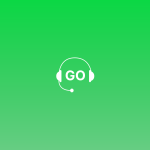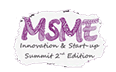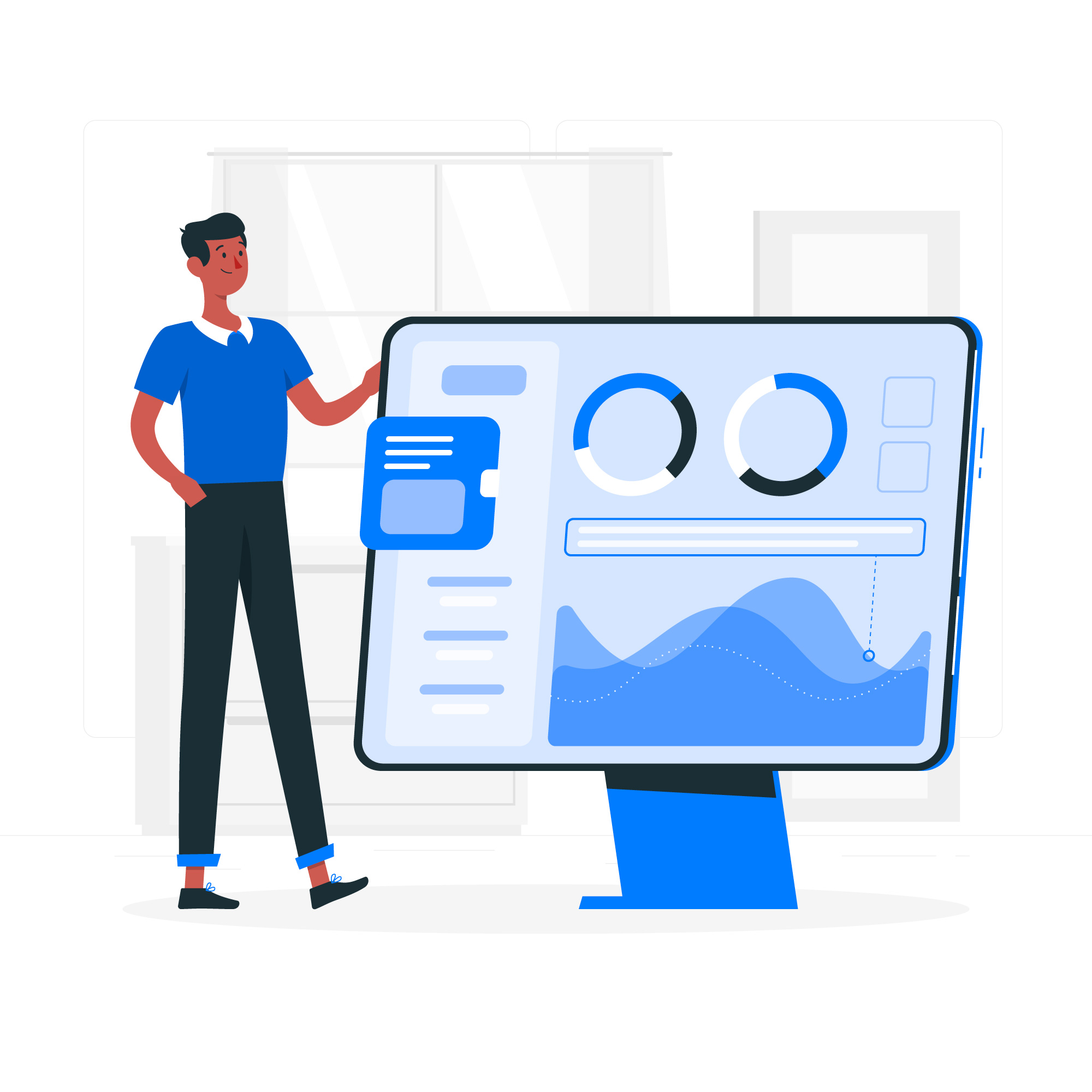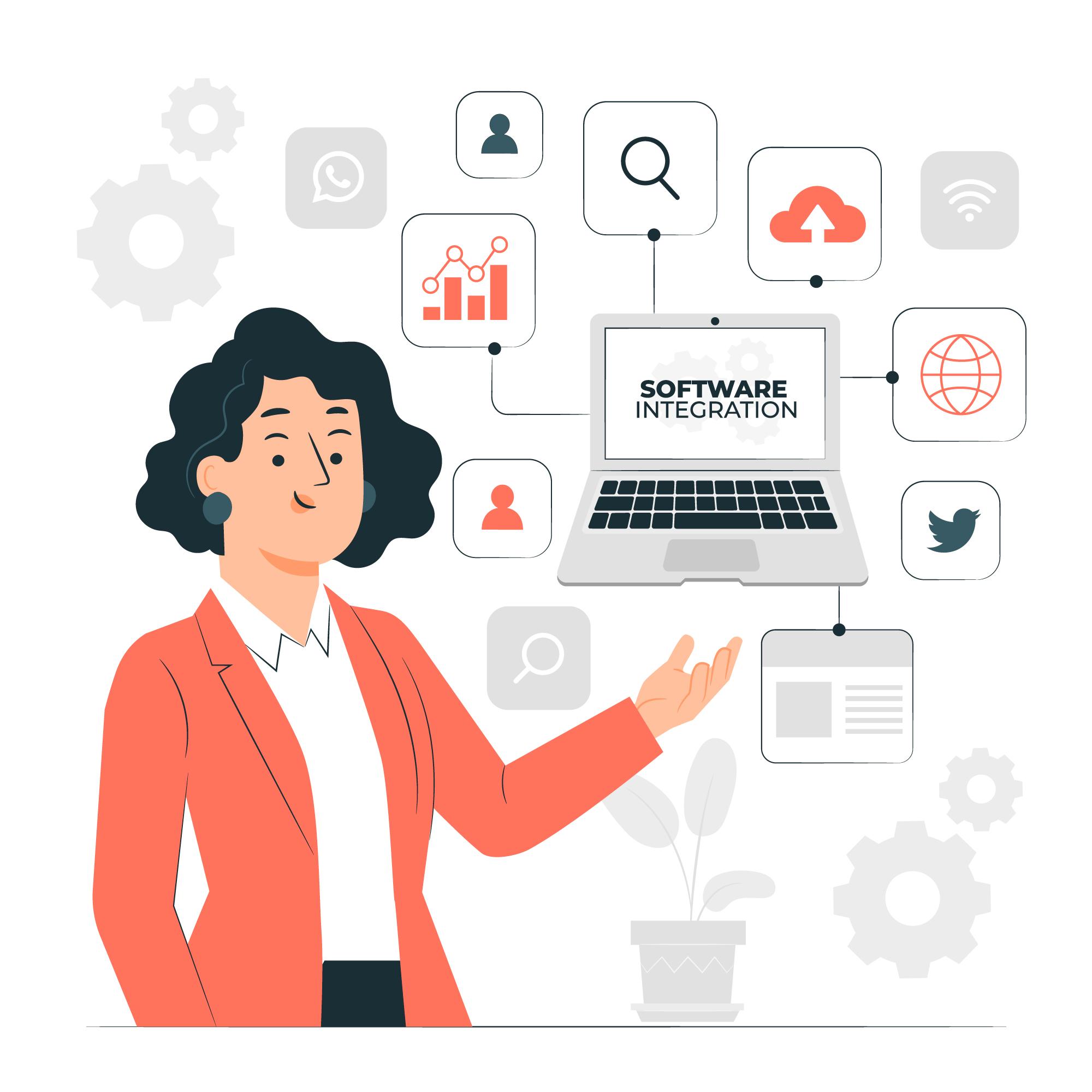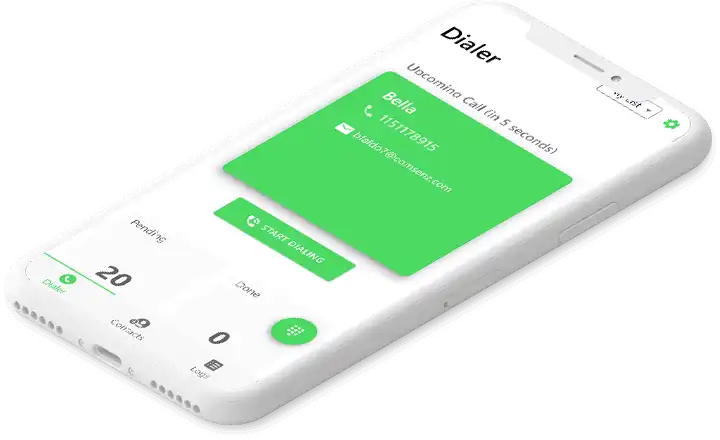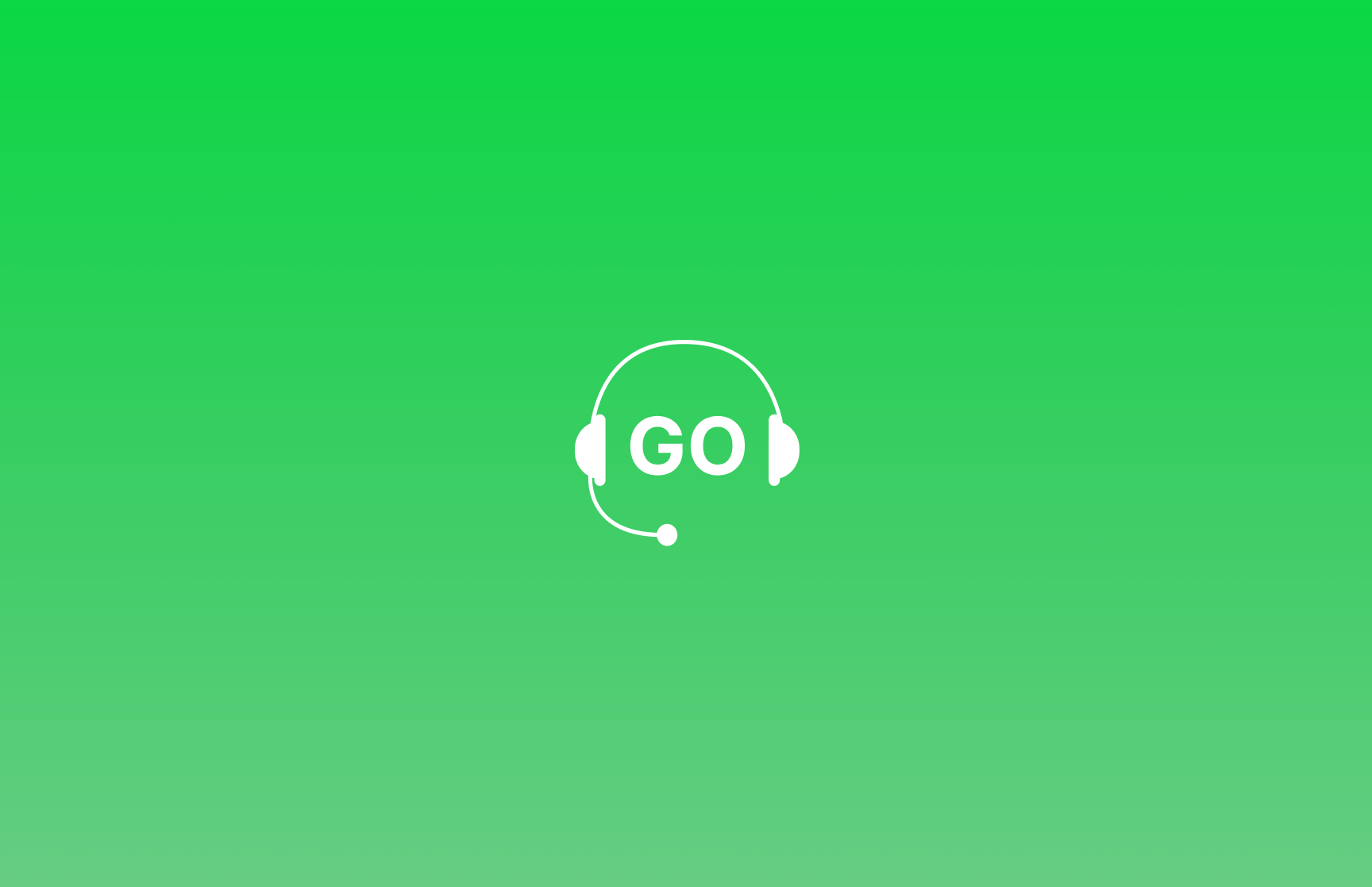
A guide on how you can capture leads directly from your Justdial account into your GoDial CRM
Integrating Godial with Justdial, will send your Justdial leads straight to a list in GoDial, where your agents can call them instantly.
Step 1 – Go to CRM and click on add list, create a new list on which you want to receive the leads.
Step 2 – Then go to integrations, click on the Justdial integration box and click connect.
Step 3 – Click enable Justdial, then choose the list where you want to receive the leads. Once done, a forwarding email will be generated. Copy it.
For this integration to work, you need to forward your mails from Justdial to the above email address. We will show you how to do this on Gmail.
Step 4 – Log into your Gmail account where you receive your just dial leads and click on the settings icon and then click on see all settings,
Once the settings page opens, click on forwarding and pop/mop, click on Add a forwarding address, and paste the generated email.
Gmail will now send a verification email to the forwarding address and we will forward it to your admin manager’s email. Make sure you check your spam in case you do not get the verification email.
Step 5 – Once the forwarding address is added, we will now filter and forward the Justdial lead messages.
To Do this search for Justdial in your email. Then click any enquiry email.
Then click the settings icon and click filter messages like these, then click create filter and choose forward it to the GoDial’s forwarding address.
That’s it, Now whenever you receive an email from Justdial with a lead, it will be added to your GoDial’s list.