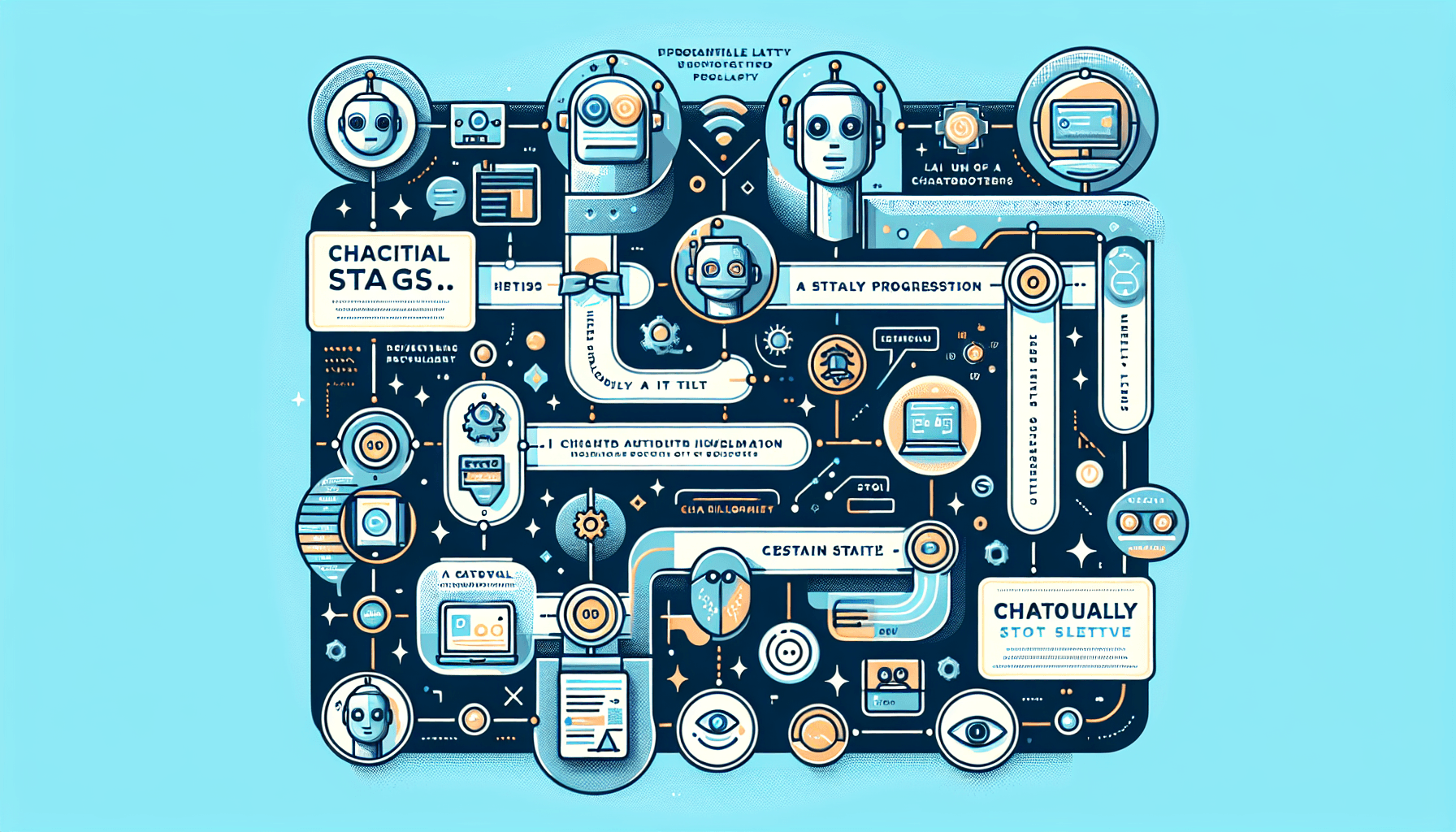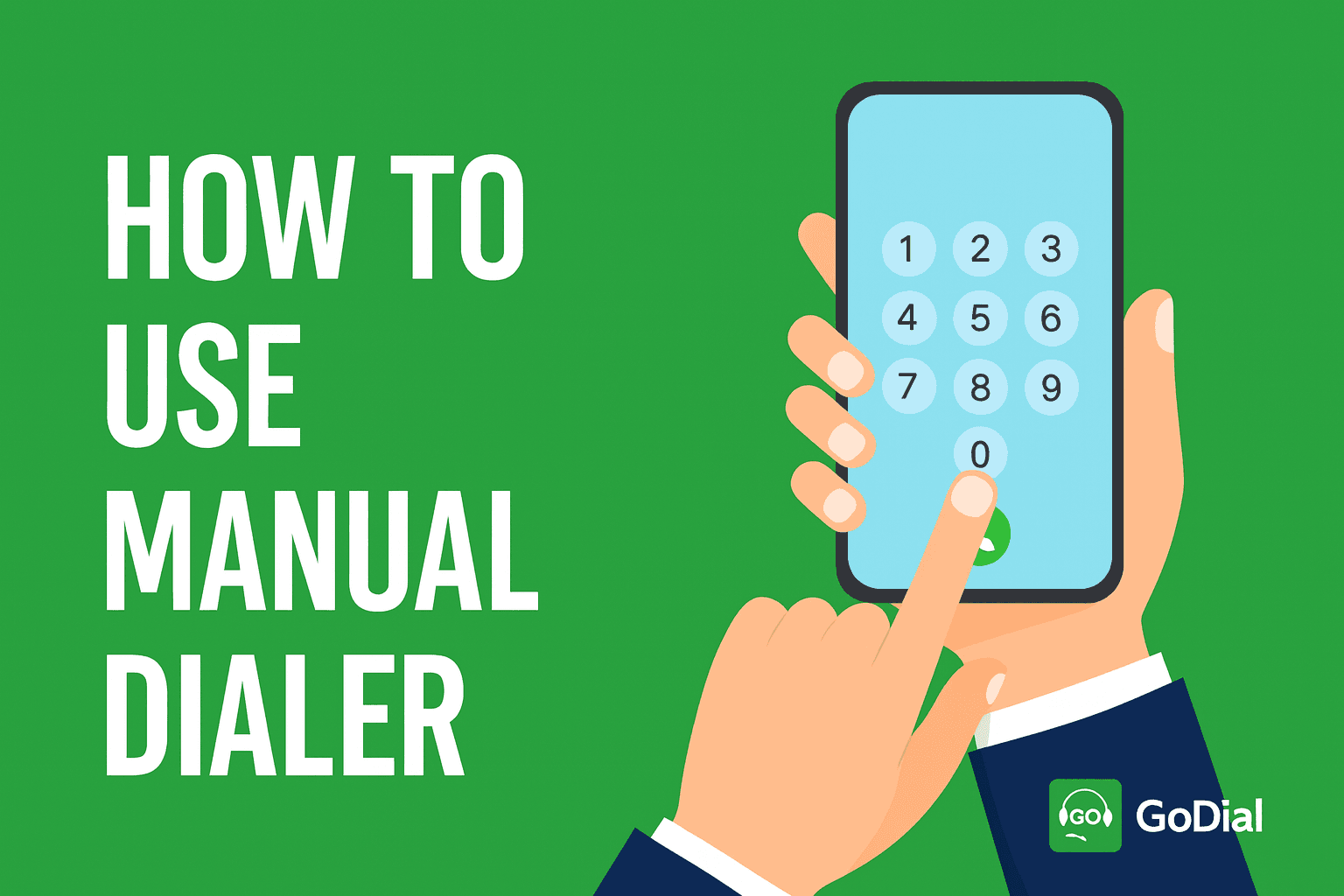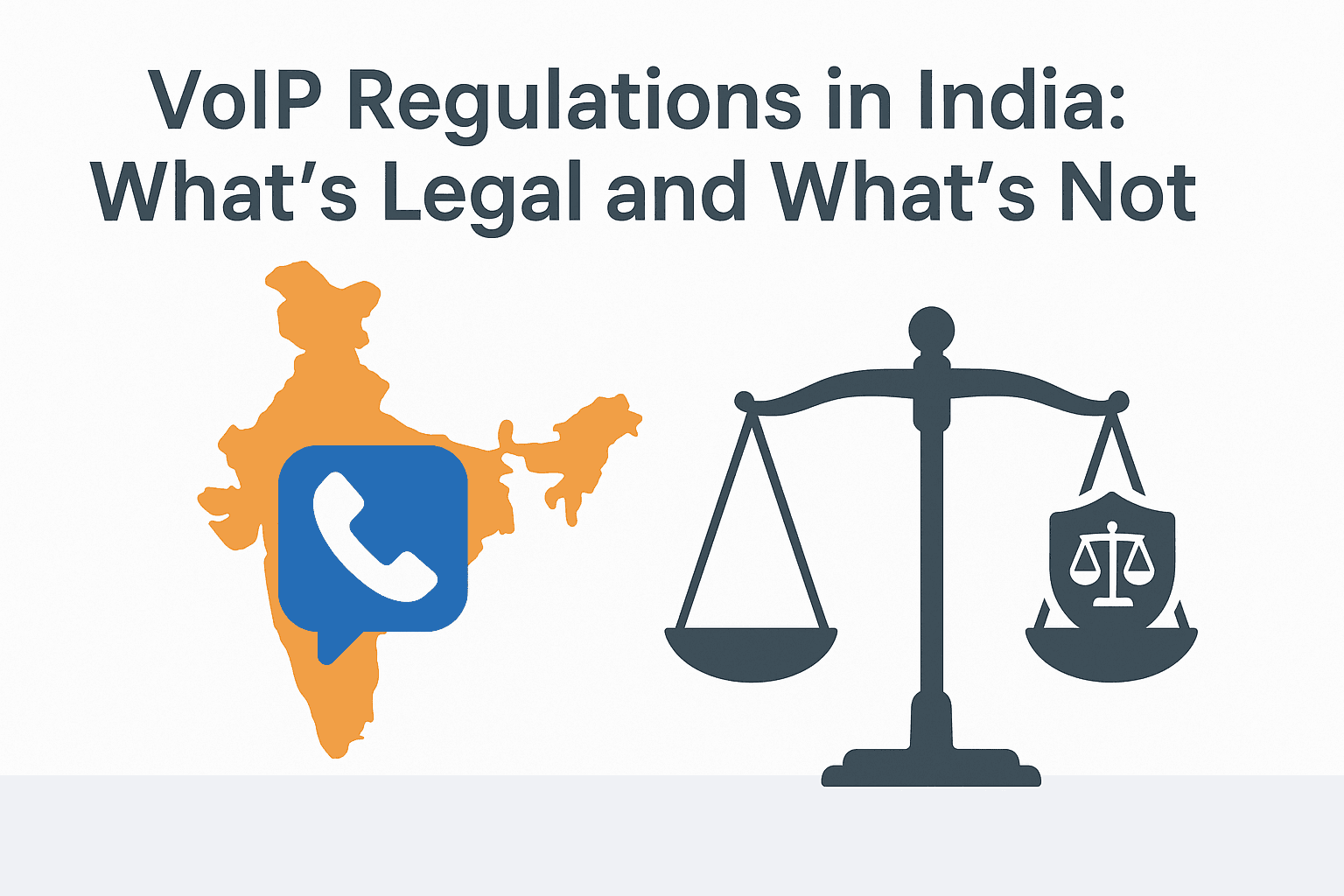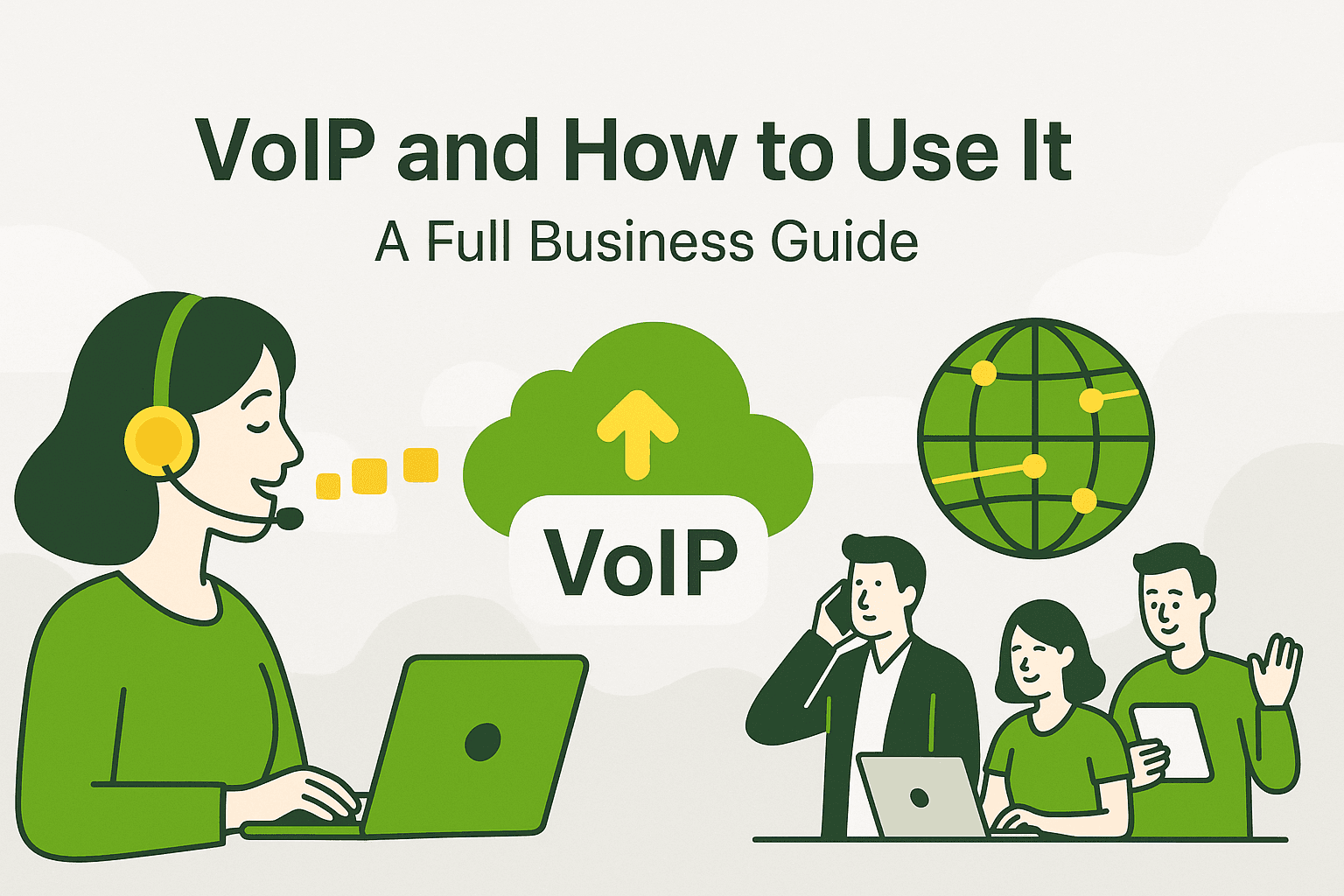Introduction
Integrating your CRM and telecalling software can transform the efficiency of your communication efforts. GoDial, a powerful SIM-based dialing and mobile CRM solution, can be seamlessly integrated with Zoho CRM, one of the most popular customer relationship management tools. This setup empowers sales and support teams to make calls directly from their CRM using GoDial’s robust SIM-based dialing capabilities. Here’s a step-by-step guide to integrating GoDial with Zoho CRM, along with the benefits and key features of this integration.
Why Integrate GoDial with Zoho CRM?
Before diving into the setup process, it’s important to understand why this integration is beneficial:
- Cost-Effective Dialing: GoDial uses your phone’s SIM for dialing, eliminating the need for expensive cloud telephony or VoIP services.
- Centralized Data Management: Sync leads and contact data seamlessly between Zoho CRM and GoDial, ensuring all communications are up-to-date and tracked.
- Enhanced Productivity: Automate tasks such as call logs, reminders, and follow-ups, which helps sales teams focus on engaging with prospects rather than manual data entry.
- Better Reporting: With GoDial’s built-in analytics, track call performance and sales conversions directly from the app.
Step-by-Step Integration Guide
1. Set Up GoDial Account
- If you haven’t already, sign up for a GoDial account on GoDial’s official website.
- Ensure your GoDial app is properly configured on your device. You can download it on both Android and iOS platforms.
2. Configure Zoho CRM for Integration
- Log in to your Zoho CRM account and navigate to the “Setup” section.
- Under the “Marketplace” or “Integrations” tab, search for GoDial or API/Webhook options.
3. Generate API Credentials in GoDial
- In your GoDial dashboard, go to “Settings” and select “API/Webhooks”.
- Generate an API key, which you will use to connect with Zoho CRM. Ensure you copy and save this key securely.
4. Integrate Using Zoho CRM’s API Manager
- In Zoho CRM, access the API Manager and create a new connection.
- Enter the API key and other required details from your GoDial account.
- Configure the integration to ensure that contacts from specific lists in Zoho CRM are automatically pushed to GoDial for dialing.
5. Mapping Fields
- It is crucial to map the fields correctly between Zoho CRM and GoDial. Ensure fields like contact name, phone number, and email are aligned for a seamless data transfer.
- This step ensures that all essential details are accurately reflected in both platforms.
6. Set Up Workflows and Automations
- Create workflows in Zoho CRM that trigger actions in GoDial. For instance, when a lead is marked as “Interested”, the system can automatically schedule a follow-up call.
- Use GoDial’s automation features to set reminders, assign calls to specific team members, and log call outcomes.
7. Test the Integration
- Before rolling out to your entire team, test the integration by making a few calls. Check that the contact information flows correctly from Zoho CRM to GoDial and that call logs are updated in real-time.
- Troubleshoot any issues and adjust settings as needed.
Key Features and Benefits of SIM-Based Dialing
- No Additional Telephony Costs: Unlike traditional systems that rely on internet-based calling, GoDial uses your mobile SIM, making it a cost-effective solution for businesses of all sizes.
- Local Presence: Calls made from a local SIM number increase the chances of your calls being answered, improving engagement rates with prospects.
- Real-Time Data Sync: With seamless data transfer between Zoho CRM and GoDial, there’s no lag or need for manual updates.
- Call Recording and Analytics: Track and analyze call performance directly in GoDial to optimize your sales strategies.
Tips for a Smooth Integration
- Regular Data Sync: Schedule automatic data syncs to ensure that both platforms have the latest contact information.
- Customize Call Scripts: Use GoDial’s feature to create customized call scripts based on the information pulled from Zoho CRM, ensuring personalized conversations.
- Monitor Performance: Use GoDial’s analytics dashboard to monitor call success rates, follow-ups, and team performance.
Conclusion
Integrating GoDial with Zoho CRM for SIM-based dialing is a game-changer for businesses looking to streamline their telecalling operations. This powerful combination not only enhances productivity but also ensures that your communication efforts are efficient and cost-effective. By following this integration guide, you can optimize your sales processes and drive better results.
Make the most out of your CRM and dialer software by harnessing the full potential of this integration. Happy dialing!